Beginning with Underline Text in HTML, this guide dives deep into the world of web document emphasis. From its historical roots to modern best practices, we’ll explore how underlining works in HTML, compare it to other emphasis methods like bold and italic, and delve into accessibility considerations.
We’ll cover the HTML elements for creating underlines, examining their attributes and performance implications. Further, we’ll investigate alternative methods for emphasizing text, comparing their strengths and weaknesses. Responsive design and styling using CSS will be explored in detail, ensuring your underlined text looks great on any device.
Introduction to Underlining Text in HTML
Underlining text in HTML, while once a common practice, is now largely discouraged in modern web design. This is due to evolving web standards and the need for more semantic and accessible approaches to highlighting text. Understanding how underlining worked in the past and why it’s less suitable today provides a clearer picture of best practices in modern web design.Historically, underlining was the primary method for emphasizing text in web documents.
Early browsers, and the technologies upon which they were built, often lacked other formatting options. The underlining tag was visually distinct, creating a clear visual hierarchy. However, this approach has become less relevant as the range of formatting options available to web developers has significantly expanded.
Differences from Other Emphasis Techniques
HTML offers several ways to emphasize text, each with different semantic implications. Bolding ( ) is often used for highlighting importance, while italicization () is used for emphasis, often for quotations or foreign words. Underlining, in contrast, is generally perceived as a less nuanced method of emphasis, sometimes even mistakenly interpreted as a hyperlink. This lack of specificity makes underlining less desirable in modern design.
Semantic Implications of Underlining
In modern web design, semantics are crucial. The use of tags like and clearly communicate the author’s intent. Using signifies strong importance, while signifies emphasis. Underlining, while visually distinctive, doesn’t always effectively convey the intended meaning.
Common Pitfalls and Best Practices
One of the significant pitfalls of using underlining is its association with hyperlinks. Browsers often visually distinguish hyperlinks from regular text through underlining. This can create confusion for users who expect underlined text to be clickable. Therefore, it’s vital to avoid underlining text unless you explicitly intend to create a link.When considering alternative methods for emphasizing text, focus on clarity and context.
Using bolding ( ) for key terms or for specific phrases are more appropriate ways to emphasize text than underlining. This approach aligns with best practices for semantic HTML and offers a more intuitive experience for users.
Modern Alternatives to Underlining
While underlining may not be the preferred method, there are alternative ways to emphasize text in HTML. Employing bold text ( ) and italics () can effectively convey emphasis. Using these methods ensures clear and appropriate visual distinctions within a document, avoiding confusion.
HTML Elements for Underlining

Underlining text in HTML has traditionally been achieved using the tag. However, this approach has several limitations and may not be the best practice in modern web development. This section will explore the various HTML elements for underlining, their attributes, and the performance implications of each method.Different HTML elements can be used to achieve the visual effect of underlining, each with its own strengths and weaknesses. Understanding these alternatives allows for more nuanced and effective web design.
The Tag
The tag, short for underline, is the most straightforward method for underlining text. It applies a visual underline to the enclosed text.
- Usage: The tag is simply wrapped around the text you want to underline. For example, This text is underlined.
- Attributes: The tag itself does not have any attributes.
- Advantages: Simplicity and ease of use. It’s a familiar and readily understood approach.
- Disadvantages: It’s semantically inappropriate for emphasis, which can be detrimental to accessibility and . It also often conflicts with modern styling practices, potentially requiring significant CSS overrides.
- Example:
<p>This is some text. This text is underlined. And this is more text.</p>
This will render the words “This text is underlined” underlined.
The CSS Underline
CSS offers a more flexible and semantically sound approach for underlining. It allows precise control over the appearance and placement of underlines without relying on semantically inappropriate tags.
- Usage: Using the text-decoration property in CSS. For example, `text-decoration: underline;`.
- Attributes: The text-decoration property accepts various values, including `underline`, `line-through`, `overline`, and `none`. You can specify the color, style, and thickness of the underline using additional CSS properties.
- Advantages: Greater control over appearance, semantic neutrality, and compatibility with other styling elements.
- Disadvantages: Requires additional CSS, which can increase the complexity of the stylesheet.
- Example:
<p style="text-decoration: underline; color: blue;">This text is underlined using CSS.</p>
This will render the text “This text is underlined using CSS” underlined in blue.
Performance Considerations
Using CSS for underlining generally has negligible performance implications compared to using the tag. The browser renders both approaches similarly, but CSS allows for greater control and is preferred for its flexibility and separation of concerns.
Alternative Ways to Emphasize Text
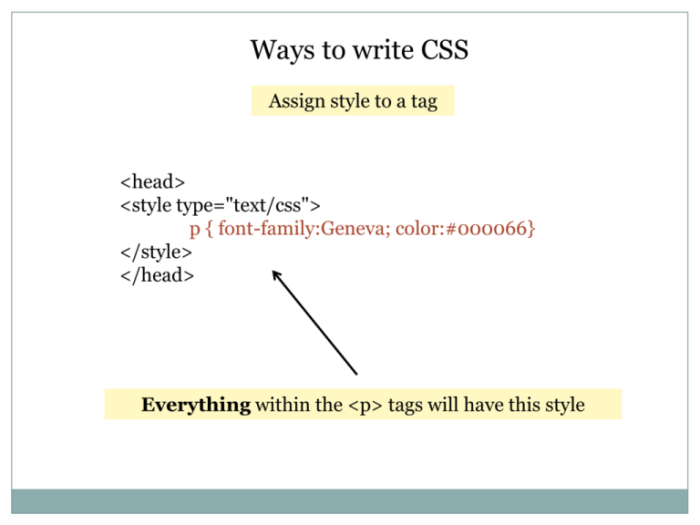
While underlining is a common method for emphasizing text, it’s not always the best approach. Different HTML elements offer more nuanced ways to highlight content, and these alternatives can be more effective depending on the context. This section explores various HTML elements designed for emphasis, compares their effects, and details when they’re superior to underlining.
Understanding alternative emphasis methods is crucial for creating visually appealing and semantically correct web pages. Proper use of these methods improves the accessibility and readability of content for users with various needs. This includes those using screen readers or other assistive technologies.
Alternative HTML Emphasis Elements
Different HTML elements provide distinct ways to emphasize text, each with its own visual cues and semantic meaning. This allows for more precise and context-sensitive highlighting.
- (Bold): The
element renders text in a bold typeface. This is suitable for highlighting important words or phrases that require a strong visual emphasis. Examples include headings, key terms in a definition, or crucial instructions. - (Strong): The
element also renders text in bold, but it carries a stronger semantic meaning than. It indicates that the text has importance in the context of the document’s meaning. This is suitable for critical information, warnings, or information that should stand out from the surrounding text. - (Italic): The
element renders text in italics. This is often used for emphasis, but it can also signify a different language, a quote, or a technical term. - (Emphasis): The
element renders text with emphasis. It signifies that the enclosed text has importance in the context of the document’s meaning. The rendering is often italicized, but the precise presentation is up to the browser’s CSS. - (Highlight): The
element visually highlights the enclosed text. It typically renders the text in a different background color. It’s suitable for highlighting text for emphasis in a specific part of a document, or for highlighting text that needs to stand out, such as a search result match.
Comparative Analysis of Emphasis Methods
The table below compares the various HTML elements for text emphasis, highlighting their visual rendering and semantic meaning.
| Element | Visual Rendering | Semantic Meaning | Suitability |
|---|---|---|---|
|
Bold | Emphasis | Suitable for highlighting key terms, headings, or instructions |
|
Bold | Importance in the document’s meaning | Suitable for critical information or important points |
|
Italic | Emphasis, different language, quote | Suitable for quotations, technical terms, or emphasizing secondary points |
|
Typically italic, but depends on CSS | Emphasis, importance in the document’s meaning | Suitable for important phrases or clauses in the text |
|
Highlighted (background color) | Marking or highlighting text | Suitable for highlighting text for emphasis or as a search result match |
Situations Where Alternatives are Preferable
Alternatives to underlining are preferable in many situations because they offer more nuanced ways to emphasize text. Underlining can be visually distracting and often looks cluttered, especially in longer documents.
Styling text in HTML is pretty straightforward, and underlining text is a basic technique. However, while learning about underlining text in HTML, you might be inspired by the latest electronic music release, new release bomb the bass back to light. The pulsating basslines might even give you some ideas for how to apply those underlining tags in your own web pages.
Ultimately, mastering HTML underlining is a fundamental skill for any aspiring web designer.
Best Practices for Using Alternative Methods
Using the alternative methods effectively involves understanding their nuances and how they contribute to the overall presentation and meaning of the content. Consistency in the use of these elements is important to maintain a clear visual hierarchy and semantic structure.
- Use
sparingly. Reserve it for situations where a strong visual distinction is necessary. - Prioritize
for elements that are crucial to the document’s meaning. - Use
andfor context-appropriate emphasis. Avoid overuse of italicization. - Employ
for highlighting specific content, such as search results. - Consider the overall design and readability of the page when choosing an emphasis method.
Responsive Design Considerations for Underlining
Underlining text, while a common practice, needs careful consideration when designing for various screen sizes and devices. A simple underline that works perfectly on a desktop might appear too thick or intrusive on a mobile phone. This section explores how to make underlining text adaptable to different screen sizes, ensuring a consistent and user-friendly experience across all platforms.
Responsive underlining requires a nuanced approach that balances visual appeal with usability. The goal is to maintain the intended emphasis of the underlined text while adapting to the constraints of varying screen resolutions and device capabilities. This involves understanding how different browsers render underlined text and how CSS can be employed to adjust the appearance accordingly.
Implementing Responsive Underlining
To ensure consistent underlining across different screen sizes, CSS plays a crucial role. Using media queries, we can tailor the underline’s appearance based on the device’s characteristics. This allows us to adjust the thickness, color, and even the type of underline to maintain a balanced aesthetic.
Adjusting Underline Styles with CSS
CSS provides numerous properties for manipulating the appearance of underlines. The `text-decoration` property is fundamental, allowing us to specify the style of the underline. The `text-decoration-color` and `text-decoration-thickness` properties further refine the underline’s visual characteristics.
Example:
“`CSS
@media (max-width: 768px)
p
text-decoration: underline;
text-decoration-color: #007bff; /* Blue underline
-/
text-decoration-thickness: 1px; /* Thinner underline on smaller screens
-/
@media (min-width: 769px)
p
text-decoration: underline;
text-decoration-color: #ff0000; /* Red underline
-/
text-decoration-thickness: 2px; /* Thicker underline on larger screens
-/
“`
This code snippet illustrates how to apply different underline styles based on the screen size. On screens smaller than 768 pixels, the underline will be thinner and blue. On larger screens, it will be thicker and red.
Browser Rendering Differences
Different web browsers and rendering engines can sometimes display underlined text slightly differently, even when using the same CSS rules. This is due to subtle variations in how each engine interprets the specified properties. While these differences are generally minor, they can become noticeable when dealing with complex designs or very specific underline configurations.
Maintaining Visual Consistency, Underline Text in HTML
Thorough testing across various browsers and devices is crucial for maintaining consistent visual presentation. Utilize browser developer tools and testing environments to identify and resolve potential rendering discrepancies. Consider using cross-browser testing services to ensure that your underlining style looks consistent across different browsers.
Responsive Design Considerations Table
| Screen Size | CSS Rules | Browser Considerations |
|---|---|---|
| Mobile (max-width: 768px) | `text-decoration-thickness: 1px; text-decoration-color: #007bff;` | Verify rendering on various mobile browsers (e.g., Chrome, Safari, Firefox) |
| Tablet (769px – 1024px) | `text-decoration-thickness: 1.5px; text-decoration-color: #0056b3;` | Test across different tablet operating systems and browsers. |
| Desktop (min-width: 1025px) | `text-decoration-thickness: 2px; text-decoration-color: #dc3545;` | Ensure consistent display on various desktop browsers. |
Accessibility and Underlining
Underlining, while visually distinct, can pose significant accessibility challenges for users with disabilities. Understanding these implications is crucial for creating inclusive web experiences. This section explores the potential negative impacts of underlining and presents best practices for incorporating this visual cue while maintaining accessibility.
Using underlining as the sole means of emphasizing text can be problematic for assistive technologies that rely on screen readers or alternative input methods. These technologies often struggle to accurately interpret the meaning conveyed by underlining alone, potentially causing confusion or misinterpretations for users who rely on them. Moreover, individuals with visual impairments may have difficulty distinguishing underlined text from other formatting choices, leading to frustration and decreased usability.
Accessibility Implications of Underlining
Underlining, a common visual emphasis technique, can be problematic for users with disabilities. Screen readers often lack the ability to accurately interpret underlining as a significant semantic indicator, potentially leading to misinterpretations of the text’s importance or function. Users with cognitive disabilities may find the constant visual cues overwhelming or distracting. This can result in difficulty focusing on the core content of the page.
Styling text in HTML is pretty straightforward, but did you know underlining text isn’t always the best approach? While it might seem like a simple way to highlight something, it’s worth considering the impact of gentrification on Austin’s vibrant music scene. The crisis of gentrification hits the austin music scene is a real concern, and it’s important to understand how this affects the city’s unique cultural identity.
Ultimately, understanding the nuances of HTML styling helps us appreciate the bigger picture. For instance, using alternative formatting might be a more effective way to emphasize key points without potentially harming a crucial cultural sector.
Best Practices for Accessible Underlining
Implementing underlining in an accessible manner requires careful consideration of alternative methods for emphasizing text. Using semantic HTML elements like ` ` or `` for emphasis is often a superior approach. These elements provide meaningful context to assistive technologies, ensuring that the intended meaning is conveyed correctly. Furthermore, using proper ARIA attributes can assist in conveying the significance of underlined text to screen readers.
ARIA Attributes for Enhanced Accessibility
Applying ARIA attributes like `role=”button”` or `aria-label` to underlined elements can provide additional context to assistive technologies. For example, if an underlined link is used to trigger a modal dialog, adding `role=”button”` will allow screen readers to announce it as a clickable element. Similarly, `aria-label=”Open Details”` would clearly communicate the function of the underlined text to screen reader users.
This approach ensures that users with disabilities understand the purpose of the underlined elements and can interact with them appropriately.
Want to add some visual emphasis to your HTML text? Underlining text is a simple way to draw attention to specific words or phrases. While you might be looking to make your web page stand out, sometimes you need a catchy audio element. If you’re looking to download YouTube videos as audio files, check out Convert YouTube to MP3 for a convenient solution.
Luckily, underlining text in HTML is straightforward, using the <u> tag. Simple, yet effective!
Alternative Text for Improved Accessibility
Alternative text should be provided for any underlined elements that aren’t already semantically significant or that require further clarification. For example, if an underlined phrase highlights a specific date, the alternative text should convey the date. This ensures users with disabilities can understand the importance of the underlined element.
Styling Underlines with CSS
Adding visual flair to underlined text is easily achievable using CSS. Beyond the default HTML underline, CSS offers a vast array of customization options, allowing you to precisely control the color, thickness, and style of the underline. This empowers you to match the underline to your website’s branding or create unique visual effects.
Modifying Underline Color
The most straightforward CSS adjustment is altering the color of the underline. This is accomplished by using the text-decoration-color property. This property allows you to specify the color of the underline using standard CSS color values (e.g., hex codes, color names, RGB values).
For example, to change the underline color of a specific element to a vibrant blue, you would use the following CSS rule:
.underline-blue
text-decoration: underline;
text-decoration-color: blue;
Adjusting Underline Thickness
The thickness, or width, of the underline is controlled by the text-decoration-thickness property. This property accepts values like thin, medium, or thick, or a numerical value in pixels.
For a thicker, more prominent underline, you could use:
.underline-thick
text-decoration: underline;
text-decoration-thickness: 3px;
This CSS rule sets the underline thickness to 3 pixels.
Custom Underlining Effects
CSS allows for the creation of unique underlining effects. This goes beyond simple color and thickness adjustments. Combining different text-decoration properties can lead to more complex effects. For example, dashed or dotted underlining is easily achieved.
Consider this example of a dashed underline:
.dashed-underline
text-decoration: underline dashed;
text-decoration-color: red;
text-decoration-thickness: 2px;
CSS Properties for Underline Styles
| Property | Description | Values |
|---|---|---|
text-decoration |
Specifies the type of text decoration. | underline, line-through, overline, none, and combinations (e.g., underline dotted) |
text-decoration-color |
Sets the color of the text decoration. | CSS color values (e.g., red, #FF0000, rgb(255, 0, 0)) |
text-decoration-style |
Sets the style of the text decoration. | solid, double, dotted, dashed, wavy, and none |
text-decoration-thickness |
Sets the thickness of the text decoration. | thin, medium, thick, or a numerical value in pixels.
|
Applying Styles in Different Contexts
CSS styles for underlining can be applied to specific HTML elements (e.g., p, h1, span) using standard class selectors or IDs. You can also target elements based on their position or other criteria using more advanced selectors. For instance, you can style the underlining on a specific paragraph within a div.
To style a paragraph with an ID of “special-paragraph” to have a red, dashed underline, you’d use:
#special-paragraph
text-decoration: underline dashed;
text-decoration-color: red;
Advanced Underlining Techniques
Diving deeper into underlining, we explore advanced techniques beyond the basic HTML tag. These methods allow for more visually appealing and interactive underlines, enabling developers to create dynamic and engaging user experiences. By incorporating CSS animations and JavaScript interactions, we can elevate the standard underline from a simple formatting element to a powerful design tool.
Creating unique underlining effects requires a blend of HTML, CSS, and JavaScript. This allows for dynamic modifications to the underline’s appearance and behavior, opening up a wide range of possibilities for design and user interaction.
Custom Underlining with CSS
CSS provides powerful tools to customize the appearance of underlines. This goes beyond the simple default underline and allows for variations in color, thickness, style, and even animations. Using CSS properties like `border-bottom`, we can achieve intricate underlines that enhance the visual appeal of the text. For example, a subtle, dashed underline in a specific color can create a unique visual identity for a particular section of content.
Animated Underlines
Animations add a dynamic element to the underline. Transitioning between different underline styles, colors, or widths creates visual interest and engagement. CSS transitions allow for smooth animations, providing a more sophisticated user experience. A simple example could involve a subtle pulse effect on the underline, making the text stand out.
Dynamic Underlining with JavaScript
JavaScript empowers dynamic modification of underlines, enabling changes based on user interactions or other events. By using JavaScript, we can create a dynamic underline effect, where the underline responds to user input or other conditions. Imagine an underline that changes color when the user hovers over the text or an underline that expands and contracts with user interaction.
This level of interactivity elevates the underline from a simple formatting element to a powerful tool for user engagement.
Implementing a Custom Underlining Style with JavaScript
To implement a custom underlining style with JavaScript, we can leverage the `style` property of HTML elements. A detailed process involves selecting the text element, setting the desired `border-bottom` properties (color, width, style) dynamically using JavaScript. This allows for a flexible and responsive underline that can adapt to different user interactions or conditions.
For instance, consider a scenario where you want a user-selected word to have a different underline style than other words. Using JavaScript, you can dynamically apply the specific underlining styles to the selected word, providing a custom experience. The JavaScript code will target the selected text element and apply the appropriate `border-bottom` properties.
Conclusive Thoughts: Underline Text In HTML
In conclusion, this comprehensive guide has explored the intricacies of underlining text in HTML. We’ve covered everything from basic implementation to advanced techniques, including responsive design, accessibility, and CSS styling. Understanding these nuances empowers you to effectively use underlining in your web development projects while considering user experience and best practices. Ultimately, choosing the right emphasis method depends on the specific context and desired user experience.
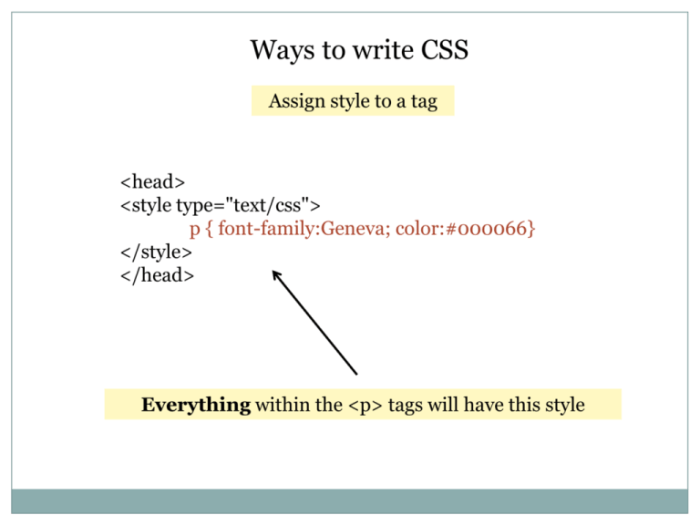

Leave a Reply