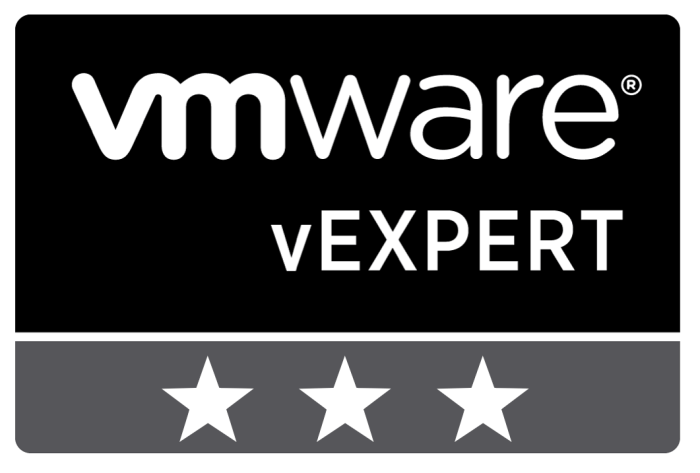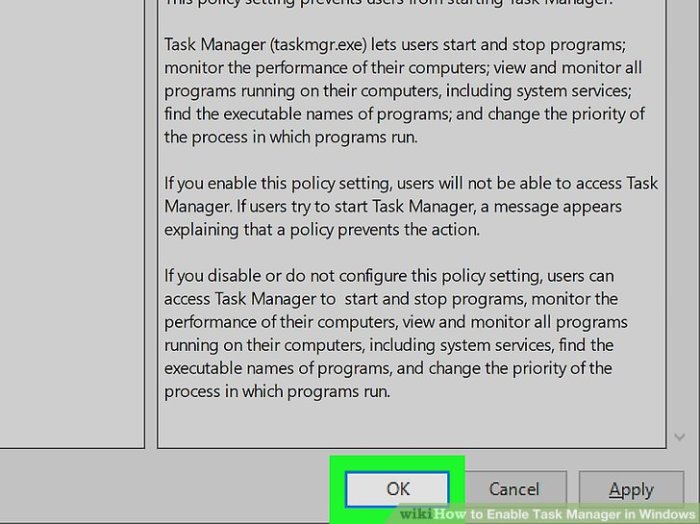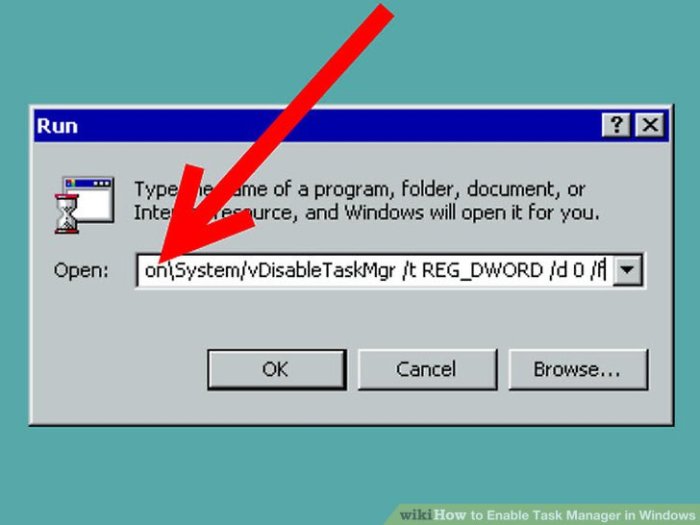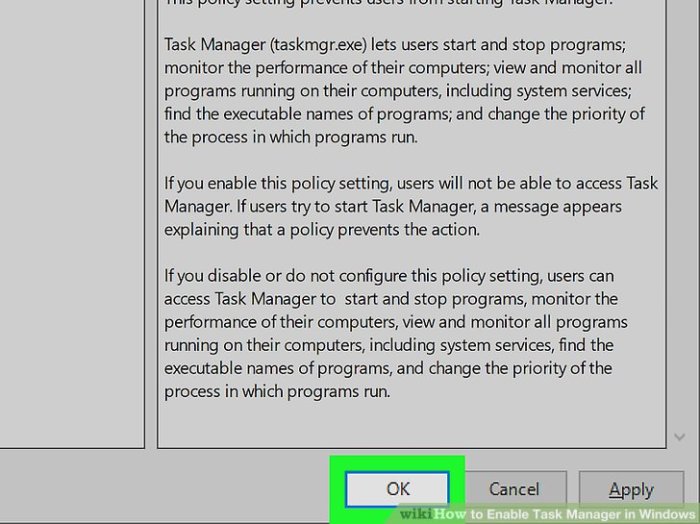Turn Off S Mode in Windows 11: Tired of the limitations of S Mode? This comprehensive guide walks you through the process of disabling S Mode on your Windows 11 device. We’ll cover everything from understanding S Mode’s restrictions to troubleshooting potential issues, ensuring a smooth transition to a more versatile Windows experience. Learn how to unlock the full potential of your Windows 11 machine by freeing yourself from S Mode’s constraints.
S Mode, a restricted version of Windows 11, limits your choices when it comes to installing apps. Understanding the nuances of S Mode is key to deciding if it’s right for you. This guide provides a clear picture of the pros and cons, allowing you to make an informed decision about whether to disable S Mode. Discover the advantages and disadvantages in a digestible format.
Introduction to S Mode in Windows 11: Turn Off S Mode In Windows 11
S Mode is a specialized version of Windows 11 designed for a more secure and streamlined user experience. It significantly restricts the types of applications that can be installed on the device, prioritizing a safer, more controlled environment. This approach aims to minimize the risk of malware infections and other security threats. However, these restrictions come with limitations that users need to understand before choosing an S Mode installation.S Mode in Windows 11 is a configuration option that limits the types of software that can be installed on a device.
This approach is intended to provide a more secure and controlled computing environment, particularly for users who are concerned about malware and security risks. It does this by confining the installation process to the Microsoft Store, which offers a more controlled and verified app ecosystem.
Limitations of S Mode
S Mode devices have limitations regarding software installation. They can only install applications obtained from the Microsoft Store. This restriction prevents the installation of software from other sources, including downloaded executables. This is a key difference compared to standard Windows installations that allow the installation of applications from various sources. This restriction significantly impacts the flexibility of the user in choosing applications, as they are confined to the applications available on the Microsoft Store.
Benefits of S Mode (if any)
Despite the limitations, S Mode offers a few benefits. Firstly, the limited software ecosystem can lead to a more secure computing environment, as the Microsoft Store vetted the apps available. This can minimize the risk of installing malicious software. Secondly, S Mode devices are generally simpler to maintain, with the applications being managed through a central location.
Comparison of S Mode and Standard Windows 11
| Feature | S Mode | Standard Windows 11 |
|---|---|---|
| Application Installation | Only from the Microsoft Store | From various sources (including the Microsoft Store, downloaded executables) |
| Security | Potentially higher security due to vetted apps from the Store | Potentially more vulnerable to malware from untrusted sources |
| Maintenance | Generally simpler, as updates and management are more streamlined | Potentially more complex, as it involves managing applications from diverse sources |
| Flexibility | Lower flexibility in choosing applications | Higher flexibility in choosing applications |
| Ease of Use | Potentially easier to set up and use for new users | May require more technical expertise for new users |
The table above summarizes the key differences between S Mode and standard Windows 11 installations. It highlights the trade-offs between security, ease of use, and flexibility. The choice between S Mode and a standard installation depends on the user’s specific needs and priorities.
Figuring out how to turn off S Mode in Windows 11 can be a bit of a puzzle, but it’s totally doable! Once you get the hang of it, you’ll unlock a whole new world of possibilities with your PC. This newfound freedom in your computer settings can be a great parallel to building arm strength for baseball; Develop Arm Strength for Baseball is crucial for performance, just like optimizing your Windows 11 experience.
Getting the most out of your operating system can really elevate your productivity, so don’t be afraid to dive in and take control!
Understanding the Need to Turn Off S Mode
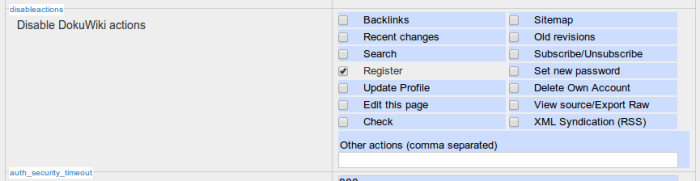
S Mode, a security-focused Windows 11 feature, restricts the installation of apps to the Microsoft Store. While offering a layer of protection, this limitation can prove problematic for certain users and situations. This section explores the reasons why users might choose to disable S Mode, outlining the drawbacks of staying in this constrained environment, and discussing potential security concerns.The core benefit of S Mode is enhanced security.
However, this benefit is often outweighed by the limitations it imposes on the user’s ability to customize and utilize their device. This section will help users understand the situations where the advantages of S Mode are superseded by the disadvantages.
Figuring out how to turn off S Mode in Windows 11 can be a bit tricky, but it’s totally doable. It’s like unlocking a new level of freedom on your computer. Speaking of freedom, have you ever wondered what to do when a guy is kissing your neck? If so, you might find some helpful tips on What Should You Do when a Guy Is Kissing Your Neck.
Once you’ve got that sorted, you can confidently navigate your Windows 11 settings and turn off S Mode to experience a more robust computing environment.
Reasons for Disabling S Mode
Users might choose to turn off S Mode for various reasons, all stemming from the limitations it places on app installation and device functionality. These reasons include a desire for greater control over the software environment, a need for specific non-store applications, and compatibility issues with particular programs.
Drawbacks of Remaining in S Mode
Remaining in S Mode can present several significant drawbacks. A primary limitation is the restricted app ecosystem. Users are confined to the Microsoft Store, potentially missing out on specialized software or older programs not available on the platform. This constraint can impact productivity, especially for professionals reliant on specific tools. Furthermore, the lack of direct control over installed software can lead to issues with software compatibility and updates, potentially causing system instability.
Figuring out how to turn off S Mode in Windows 11 can be a real head-scratcher, but once you get it sorted, you’ll be amazed at the difference. While you’re exploring those Windows settings, you might want to check out some hidden gems, like listen to an unreleased version of elliott smiths angeles. It’s a total blast from the past, and once you’ve delved into the world of unreleased music, remember to go back and complete those Windows 11 settings for ultimate customization.
Potential Security Concerns Associated with S Mode
While S Mode is designed to enhance security, it doesn’t eliminate all potential vulnerabilities. Users should understand that security is a layered approach. Although S Mode limits app installations to the store, this restriction doesn’t guarantee absolute security. Furthermore, the security of the store itself remains a critical consideration, as malicious actors may attempt to compromise apps available there.
Situations Where Turning Off S Mode is Crucial
There are specific situations where turning off S Mode is not just beneficial, but crucial for the user’s needs and operations. One key instance is for users who rely heavily on software not available on the Microsoft Store. This can include specialized software used in professional fields, such as CAD design, graphic design, or video editing. Another instance where turning off S Mode is essential is for users who need to install and manage custom configurations or tools that aren’t accessible through the Store.
Additionally, users needing to manage a large variety of older applications will find disabling S Mode a necessary step.
Methods for Disabling S Mode
S Mode, a security-focused startup mode in Windows 11, offers a streamlined experience but restricts certain customization options. While beneficial for initial setup and security, it might not suit everyone’s needs. This section details how to permanently remove the limitations imposed by S Mode.Removing S Mode unlocks full functionality and gives you greater control over your Windows 11 device.
Understanding the process is crucial to take advantage of the full potential of your operating system.
Step-by-Step Procedure for Turning Off S Mode
To disable S Mode, you need to utilize a specific command prompt command. This method requires administrative privileges. Before proceeding, ensure you have a backup of your important data.
- Open the Start menu and search for “Command Prompt.” Right-click on “Command Prompt” and select “Run as administrator.”
- In the Command Prompt window, type the following command:
bcdedit /set default bootstatuspolicy useautomatic. Press Enter. - Next, type the command:
bcdedit /set default safeboot off. Press Enter. This ensures your system will start normally. - Reboot your Windows 11 device. After the reboot, S Mode will be deactivated, allowing you to install applications from any source.
Different Approaches to Disable S Mode
While the command-line method is the most direct way to disable S Mode, it is not the only way. Some users might prefer a graphical interface.
- Command Prompt (Admin): This method utilizes the command prompt interface to alter the boot configuration data. This is the most straightforward approach, but requires a familiarity with command-line syntax. It involves issuing specific commands to disable the S Mode policy, effectively unlocking the system for broader software installation.
- Windows PowerShell (Admin): Similar to the command prompt, Windows PowerShell allows you to use commands to alter the boot configuration data. The commands used might be slightly different, but the end result is the same – disabling S Mode and enabling full app installation.
Comparison of Methods
The table below summarizes the different approaches to disable S Mode, highlighting their similarities and differences.
| Method | Description | Complexity | Prerequisites |
|---|---|---|---|
| Command Prompt (Admin) | Uses command-line instructions to modify boot configuration data. | Moderate | Administrative privileges, familiarity with command-line syntax. |
| Windows PowerShell (Admin) | Uses PowerShell commands to modify boot configuration data. | Moderate | Administrative privileges, familiarity with PowerShell syntax. |
Potential Issues and Troubleshooting
Disabling S Mode in Windows 11, while generally straightforward, can sometimes lead to unexpected problems. Understanding potential pitfalls and troubleshooting steps is crucial for a smooth transition. This section details common errors and provides solutions to help users overcome these challenges.
Potential Errors During Disabling
Disabling S Mode can sometimes encounter issues related to system configuration, corrupted files, or conflicts with other software. These problems may manifest in various ways, including failed installations, application compatibility issues, or unexpected system behavior. The following section Artikels common problems and their potential causes.
Application Compatibility Issues
Certain applications might not function correctly after disabling S Mode. This can stem from the application relying on features or functionalities restricted within the S Mode environment. For instance, some applications might require specific drivers or system configurations not readily available in the standard Windows installation. Troubleshooting involves verifying application compatibility with the post-S Mode environment. If the issue persists, contacting the software developer for updated versions or compatibility guidance is recommended.
System Configuration Conflicts
Disabling S Mode can sometimes lead to conflicts with other system configurations. This might result from incorrect settings, missing drivers, or improper configuration of system services. Troubleshooting involves checking for conflicts between the S Mode-specific settings and those established after the S Mode removal. Reviewing and adjusting system settings accordingly, such as firewall configurations or other security protocols, is often helpful.
Driver Issues
Compatibility issues with specific drivers can also cause problems. Drivers are software components that allow hardware to communicate with the operating system. After disabling S Mode, some drivers might not be compatible with the updated environment, leading to errors. Troubleshooting involves updating the drivers, ensuring they are compatible with the current Windows version. If an updated driver is unavailable, reverting to a previous version might resolve the issue.
Troubleshooting Guide
- Application Compatibility Issues: Verify if the applications are compatible with the post-S Mode environment. Check for updates from the developers or refer to their support pages. If the application doesn’t update, consider alternative solutions or alternative applications with similar functionalities.
- System Configuration Conflicts: Review system settings related to security, networking, and other system services. Ensure that settings are compatible with the post-S Mode configuration. Consider running a system file checker (SFC) scan to identify and repair corrupted system files.
- Driver Issues: Check for driver updates. Use the Device Manager to update or reinstall drivers. If necessary, refer to the manufacturer’s website for updated drivers. If updates are not available, investigate the possibility of using a different driver or solution.
- Other Errors: If the issue persists, consider restarting the system. Sometimes, a simple reboot can resolve conflicts and errors.
Post-Disabling Considerations
Switching from S Mode to a standard Windows 11 installation opens up new possibilities but also introduces new considerations. It’s no longer a sandboxed environment, and this change impacts both application compatibility and the overall security posture of your system. Understanding these implications will help ensure a smooth and secure transition.
App Compatibility Implications
Disabling S Mode removes the restriction on installing apps from sources other than the Microsoft Store. This significantly expands the potential app library but also introduces the risk of compatibility issues. Applications designed for the standard Windows 11 environment may work flawlessly, while others, particularly older programs, might not be compatible. Testing applications before relying on them is crucial to avoid unexpected behavior or system instability.
If an application fails to run correctly, investigate if a newer version exists or if compatibility updates are available.
Security Implications After Disabling S Mode
While S Mode provides a layer of security by limiting app installation sources, disabling it exposes the system to a wider range of potential threats. Users now have more control, which means they bear greater responsibility for maintaining system security. Malware from untrusted sources poses a greater threat. Maintaining robust antivirus software and regularly updating Windows security patches is vital.
Furthermore, users should exercise caution when downloading software and avoid suspicious links or attachments.
Transitioning After Disabling S Mode
To ensure a smooth transition, consider these steps after disabling S Mode:
- Thorough Application Testing: Before relying on any newly installed application, test it thoroughly. Pay attention to system performance, resource usage, and overall stability. Look for unexpected behavior or issues that may indicate compatibility problems.
- Security Software Upgrade: Update antivirus and security software to the latest versions. This ensures the software can detect and protect against potential threats that may arise from the removal of S Mode restrictions.
- Regular System Updates: Keep Windows and drivers updated. Security patches often address vulnerabilities that might be exploited after disabling S Mode. Scheduled updates can help mitigate potential security risks.
Maintaining Security After Removing S Mode Restrictions, Turn Off S Mode in Windows 11
Post-disabling, robust security measures are paramount:
- Strong Passwords: Employ strong, unique passwords for all accounts and avoid using easily guessed passwords.
- Regular Backups: Regularly back up important data to prevent data loss due to malware or system errors.
- Phishing Awareness: Be wary of phishing emails and suspicious links. Avoid clicking on links or downloading attachments from unknown sources.
- Firewall Configuration: Ensure your firewall is properly configured to block unauthorized network access.
Alternative Approaches (if any)
While disabling S Mode in Windows 11 offers full control over the operating system, alternative approaches might be suitable for specific needs. These methods avoid the potential complications associated with disabling S Mode, such as security risks or compatibility issues. Understanding these alternatives can provide a more tailored solution for managing your Windows 11 experience.Alternative methods for achieving results similar to those of disabling S Mode don’t directly circumvent the S Mode restrictions.
Instead, they leverage the limitations of S Mode or offer similar functionalities through other means. For instance, utilizing the Microsoft Store for software acquisition and updates remains crucial, even without the S Mode constraint.
Workarounds for Specific Software
Certain software applications might not function optimally within the confines of S Mode. Workarounds could involve using alternative software that offers similar functionality or compatibility with S Mode. For example, if a specific application is not available through the Microsoft Store, alternative software might provide comparable features, albeit with potential trade-offs. These could include performance differences, additional setup steps, or limited support.
It’s crucial to evaluate the trade-offs carefully when considering alternative software.
Using a Virtual Machine (VM)
A virtual machine (VM) provides an isolated environment where you can install and run applications that might not be compatible with S Mode. This approach effectively replicates a non-S Mode environment without impacting your primary Windows 11 installation. However, the performance overhead of a VM can be significant, and it may not be suitable for all applications or use cases.
Comparing Alternative Approaches to Disabling S Mode
| Method | Advantages | Disadvantages |
|---|---|---|
| Disabling S Mode | Full control over the OS, installation of any software. | Security risks, potential compatibility issues, loss of certain benefits of S Mode. |
| Using Alternative Software | Addresses specific software compatibility issues, less drastic change. | Might not offer identical functionality, potential performance differences, limited support. |
| Virtual Machine | Isolated environment for non-S Mode applications, avoids direct OS modification. | Performance overhead, increased complexity, might not be suitable for all use cases. |
The table above contrasts the methods, highlighting their respective strengths and weaknesses. Carefully evaluating these factors is essential to determine the best approach for your specific circumstances.
Security Best Practices After Disabling S Mode
Disabling S Mode in Windows 11 opens up the operating system to a wider range of software and potentially exposes it to more security risks. Therefore, robust security measures are crucial after this change. Implementing these practices will help mitigate potential vulnerabilities and ensure the ongoing security of your device.Maintaining a secure environment after disabling S Mode requires proactive measures.
A multi-layered approach, incorporating software updates, strong passwords, and vigilant monitoring, is essential for protecting your data and system.
Prioritizing Software Updates
Regular software updates are vital for patching security vulnerabilities. These updates often include critical fixes that address known exploits and potential weaknesses in the operating system and installed applications. Failure to update promptly leaves your system susceptible to attack.
- Operating System Updates: Microsoft releases updates for Windows 11 regularly. These updates frequently include crucial security patches. Ensuring your operating system is always up-to-date is paramount for maintaining a secure environment.
- Application Updates: Software applications, including browsers, productivity tools, and utilities, often receive updates with security enhancements. Keep all installed applications updated to benefit from the latest security fixes.
- Driver Updates: Hardware drivers are crucial for the proper functioning of your device’s components. Updates to these drivers often include security improvements, addressing vulnerabilities that could be exploited.
Implementing Strong Password Policies
Robust password management is an essential aspect of security, especially after disabling S Mode. Strong passwords make it harder for unauthorized individuals to gain access to your device and data.
- Unique Passwords: Create unique passwords for each account and service. Avoid reusing passwords across different platforms.
- Password Strength: Use a combination of uppercase and lowercase letters, numbers, and symbols to create strong passwords. Password managers can assist in creating and storing these complex passwords.
- Two-Factor Authentication (2FA): Whenever possible, enable two-factor authentication (2FA) for your accounts. This adds an extra layer of security, requiring a second verification method beyond a password.
Monitoring System Activities
Keeping an eye on your system’s activities is crucial for detecting potential threats. Regular monitoring can help you identify suspicious behavior early on, enabling swift action to prevent any damage.
- Firewall Monitoring: Actively monitor your firewall logs for any unusual activity or attempted intrusions.
- Antivirus/Antimalware Software: Employ robust antivirus or antimalware software. Regular scans and real-time protection are essential for detecting and removing malicious software.
- System Logs: Review system logs regularly for any errors or suspicious events. This can provide valuable insights into potential security breaches.
Additional Security Measures
Beyond the core security practices, additional measures can enhance your system’s overall security posture.
- Enable BitLocker: If applicable, enable BitLocker encryption for your hard drive to add an extra layer of protection against unauthorized access to sensitive data.
- Regular Backups: Regularly back up your important data to an external drive or cloud storage. This ensures that you can restore your data in case of data loss due to a security breach or other unforeseen events.
- Phishing Awareness: Exercise caution when interacting with emails, messages, or websites. Be wary of suspicious links or requests for personal information.
Outcome Summary
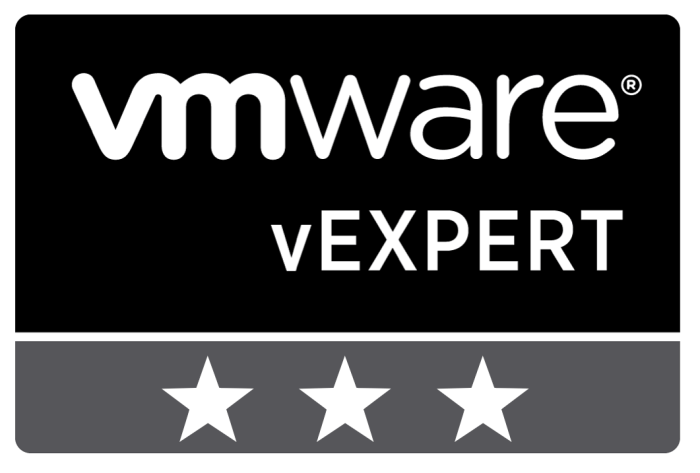
In conclusion, turning off S Mode in Windows 11 can unlock a wider range of app options and broader functionality. This guide provided a thorough exploration of the process, from initial setup to post-disabling considerations. Remember to prioritize security best practices and stay vigilant to maintain a secure environment after removing the restrictions. By following these steps, you can confidently embrace the full potential of your Windows 11 system.
Now go forth and enjoy the freedom of a non-S Mode installation!