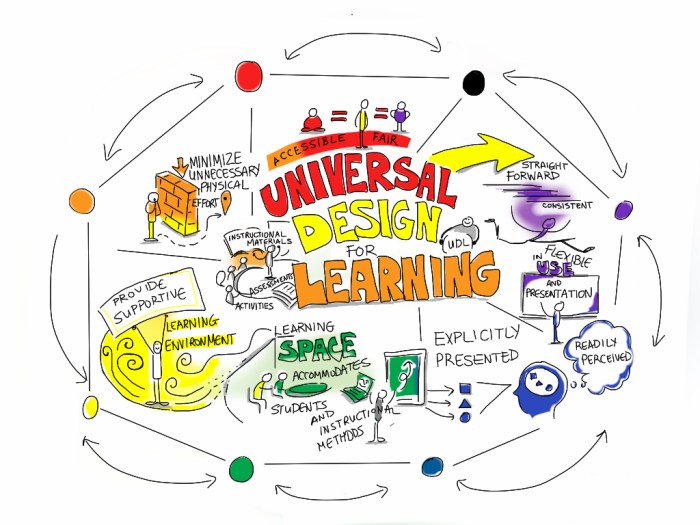Make a Timeline on Microsoft Word sets the stage for this comprehensive guide, offering a detailed look at creating compelling timelines within Microsoft Word. From basic linear timelines to Gantt charts and beyond, we’ll explore various methods for visual storytelling through timelines, covering everything from simple formatting to complex visual enhancements. Whether you’re organizing personal projects or creating professional presentations, this guide provides the tools and techniques to make your timelines stand out.
This in-depth tutorial will walk you through the process of crafting effective timelines in Microsoft Word. We’ll cover everything from initial setup and formatting to advanced techniques like incorporating multiple tasks, dependencies, and visual appeal. The step-by-step instructions and practical examples will empower you to create professional-looking timelines that effectively communicate your ideas and projects.
Introduction to Timelines in Microsoft Word
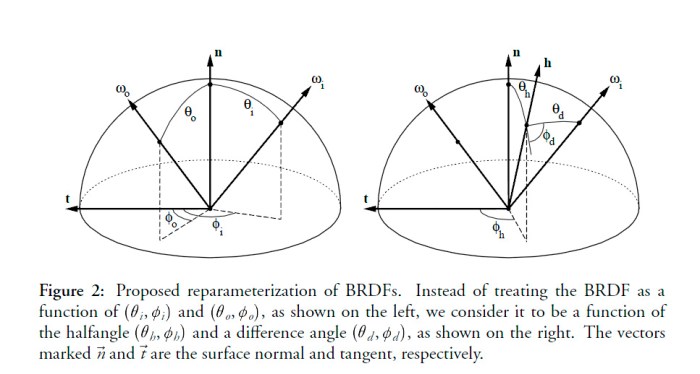
Timelines are visual representations of events or tasks arranged chronologically. They provide a clear overview of project stages, deadlines, and dependencies, making it easier to understand the sequence and duration of activities. They’re a powerful tool for planning, tracking progress, and communicating project information effectively. Their versatility extends beyond professional contexts, finding applications in personal organization and even creative pursuits.Timelines offer a dynamic and engaging way to represent sequential information, whether it’s a complex project plan or a simple personal schedule.
Their visual nature makes it easier to grasp the flow of events, spot potential bottlenecks, and manage resources effectively.
Different Types of Timelines
Various timeline formats cater to different needs. Linear timelines display events along a single axis, showcasing the order of occurrences. Gantt charts, a more detailed type, visually represent project tasks, durations, and dependencies, often including start and end dates, milestones, and task assignments. This allows for a more granular view of project progress and resource allocation. Other types include milestone timelines, focusing on significant points, and critical path timelines, identifying the sequence of activities that determine the overall project duration.
Benefits of Using Timelines in Microsoft Word
Timelines in Microsoft Word provide several advantages. They enhance document organization by visually representing the progression of events. This visual representation can improve understanding and engagement for the reader. Timelines also aid in project planning and management by highlighting key milestones and dependencies. Furthermore, timelines facilitate clear communication of project timelines to stakeholders, ensuring everyone is on the same page regarding project phases and schedules.
Uses of Timelines in Professional and Personal Contexts
Timelines are invaluable in both professional and personal contexts. In professional settings, they’re used to plan projects, track progress, manage resources, and communicate project status to stakeholders. Project managers, for example, utilize Gantt charts to oversee the progress of complex projects, ensuring tasks are completed on time and within budget. In personal contexts, timelines help organize daily schedules, plan vacations, or track personal goals.
Making a timeline in Microsoft Word can be surprisingly straightforward. While I was working on my latest timeline, I found myself humming along to The Killers’ “Wonderful Wonderful” the killers wonderful wonderful. The catchy tune really helped keep me focused, and I managed to get the timeline completed in record time. It’s a great way to visualize projects and tasks, and I’d definitely recommend it.
Real-World Examples of Successful Timeline Use
A marketing team might use a timeline to track the phases of a new product launch, from initial planning to post-launch analysis. A software development team might employ a Gantt chart to manage the various stages of software development, from design to testing to deployment. An individual might use a linear timeline to track their personal development goals, highlighting key achievements and milestones.
Basic HTML Table Structure for a Simple Timeline
| Event | Date | Description |
|---|---|---|
| Project Kickoff | 2024-01-15 | Initial project planning and team formation. |
| Design Phase | 2024-01-22 | Detailed design and specifications. |
| Development Phase | 2024-02-05 | Implementation of the design. |
| Testing Phase | 2024-02-26 | Verification and validation of the developed product. |
Creating a Timeline in Microsoft Word: Make A Timeline On Microsoft Word
Creating timelines in Microsoft Word is a powerful way to visualize projects, events, or historical sequences. It’s a valuable tool for anyone who needs to present information in a clear, engaging, and easily digestible format. This method allows for a clear and concise display of key milestones and tasks, making it easier to understand the progression of a project or the sequence of events.Effective timeline creation in Word requires a structured approach.
This involves careful planning, precise formatting, and strategic use of Word’s features. Understanding these steps ensures that the resulting timeline is not just visually appealing but also functionally useful for analysis and communication.
Steps to Create a Simple Timeline
Creating a timeline in Microsoft Word is a straightforward process. First, open a new document. Then, consider the key elements you want to include: tasks, dates, and descriptions. Organize the data logically and use appropriate formatting to enhance clarity. This involves arranging tasks chronologically, specifying start and end dates, and adding brief descriptions for each task.
Following these steps allows for a clear representation of the timeline.
- Open a new document in Microsoft Word.
- Gather all the necessary information: tasks, start dates, end dates, and descriptions.
- Organize the data in a logical order, prioritizing tasks chronologically.
- Select a suitable layout for your timeline (e.g., horizontal, vertical).
- Use shapes or smart art to visually represent tasks and milestones.
Formatting Timeline Elements
Formatting elements like dates, tasks, and descriptions significantly impacts the visual appeal and clarity of the timeline. Careful formatting enhances the timeline’s readability and professional appearance. Using consistent formatting helps maintain a clean and organized look.
- Use a clear and consistent font for all text elements (dates, tasks, descriptions).
- Format dates using a predefined date format for uniformity (e.g., MM/DD/YYYY).
- Employ different colors and styles to differentiate tasks and milestones, making them easily distinguishable.
- Use bullet points or numbered lists for tasks and descriptions to improve readability.
Adjusting Timeline Layout and Appearance
Customizing the timeline’s layout and appearance enhances its visual appeal and clarity. Adapting the layout ensures that the timeline meets specific presentation requirements. A visually appealing timeline is easier to comprehend and engage with.
- Adjust the spacing between timeline elements for better readability and visual balance.
- Change the background color or add a background image to create a visually appealing backdrop.
- Use different line styles or colors to delineate the timeline’s structure.
- Consider the target audience and the overall message to be conveyed when making layout decisions.
Adding Milestones and Events
Milestones and events are crucial parts of a timeline. Adding these elements to the timeline clarifies significant achievements or occurrences within the project or process. Distinguishing milestones and events visually enhances their importance.
- Use different shapes (e.g., squares, circles) or colors to visually represent milestones and events.
- Include detailed descriptions for each milestone and event to provide context.
- Add a brief summary or description next to each milestone and event for more context.
Timeline Table Structure
A well-structured table is a helpful way to organize timeline data. This approach ensures data consistency and makes it easy to manage and update information. The table provides a clear overview of all tasks, their dates, and descriptions.
| Task | Start Date | End Date | Description |
|---|---|---|---|
| Project Initiation | 2024-01-15 | 2024-01-22 | Define project goals and objectives. |
| Design Phase | 2024-01-23 | 2024-02-15 | Develop detailed designs and specifications. |
| Development Phase | 2024-02-16 | 2024-03-31 | Implement designs and build the project. |
| Testing Phase | 2024-04-01 | 2024-04-15 | Thoroughly test the project functionalities. |
Adding Complexity to the Timeline
Mastering timelines in Microsoft Word goes beyond a simple sequence of events. Adding multiple tasks, understanding dependencies, and visually representing relationships are crucial for complex projects. This section dives into techniques for building more sophisticated and informative timelines.Adding complexity involves expanding the basic timeline structure to accommodate multiple tasks and events. This is achieved by adding new rows to the table, each representing a distinct task or event.
The software’s ability to handle a significant number of tasks efficiently is important for projects with extensive scopes.
Multiple Tasks and Events
Adding multiple tasks and events is straightforward. Simply add new rows to the timeline table, inputting the task details, start date, end date, and any necessary descriptions. Each new row represents a separate element in the project schedule. For example, a software development project might have multiple tasks, such as designing the user interface, coding the backend, and testing the application.
Each of these tasks would occupy a separate row in the timeline table.
Sub-tasks and Dependencies
Sub-tasks allow you to break down larger tasks into smaller, more manageable components. For instance, the “Coding the Backend” task could be further subdivided into tasks like “Develop API,” “Implement Database,” and “Create User Authentication.” This granular level of detail helps with task management and provides a more comprehensive view of the project’s progress. Dependencies establish relationships between tasks, indicating which tasks must be completed before others can begin.
For example, the “Develop API” sub-task must be completed before the “Implement Database” sub-task can start.
Visual Representation of Relationships
Visual representation of relationships between tasks is crucial for understanding project dependencies. Using different colors, shading, or icons to visually differentiate tasks with dependencies enhances clarity. This visual approach helps track the flow of work and anticipate potential bottlenecks. A Gantt chart view, if available, will offer a visual representation of task duration and dependencies. Dependencies can be shown using arrows or connectors between the tasks on the timeline.
Managing Timelines with Large Numbers of Events
Managing timelines with a large number of events requires careful organization. Grouping similar tasks, using filters, and sorting by various criteria can help to manage the complexity. For instance, filtering tasks by status (e.g., completed, in progress, pending) helps to identify tasks that need attention. Additionally, using sub-tables or nested timelines can organize and compartmentalize the data, ensuring that the timeline remains readable and easy to navigate.
A well-organized structure is key for navigating a large number of tasks.
Conditional Formatting for Different Statuses
Conditional formatting allows for highlighting tasks based on their status. Tasks marked as “in progress” can be colored differently from tasks that are “pending” or “completed.” This visual cue enhances readability and provides an immediate overview of the project’s status. Different colors can be assigned to different statuses, such as green for completed, yellow for in progress, and red for pending.
Table Structure for a Timeline
A structured table facilitates efficient management of a timeline. A well-organized table with columns for Task, Start Date, End Date, Description, and Status allows for easy viewing and updating of project data.
| Task | Start Date | End Date | Description | Status |
|---|---|---|---|---|
| Design UI | 2024-01-15 | 2024-01-22 | Create wireframes and mockups | Completed |
| Develop API | 2024-01-23 | 2024-02-05 | Develop backend API | In Progress |
| Implement Database | 2024-02-06 | 2024-02-12 | Design and implement database schema | Pending |
Enhancing the Visual Appeal of a Word Timeline
Transforming a basic timeline into a visually engaging presentation can significantly improve its impact. Adding visual elements can make complex information easier to understand and remember, making it more compelling for the reader. By incorporating colors, icons, and shapes, you can effectively highlight key milestones and create a dynamic narrative.This section will explore various methods for enhancing the visual appeal of a Microsoft Word timeline, focusing on strategies that are easily implemented, even with minimal design experience.
We’ll discuss the use of colors, icons, images, font styles, shapes, and a visual status indicator for task management.
Using Color Effectively
A well-chosen color palette can dramatically enhance the visual appeal of a timeline. Colors can be used to distinguish different phases, projects, or categories within the timeline. For instance, using a specific shade of blue for “planning,” a contrasting color for “implementation,” and another for “evaluation” can quickly communicate the stages of a project. Avoid using too many colors; a limited palette of 3-4 colors is often more effective than a large, chaotic assortment.
Figuring out how to make a timeline in Microsoft Word can be surprisingly straightforward. If you’re looking for a fun way to visualize your schedule, or maybe even trying to pinpoint your ideal dog breed from a quiz, you might find some inspiration in the What Dog Breed Am I quiz. Ultimately, though, a timeline in Word is a great way to organize your thoughts and projects.
Employing Icons and Images
Icons and images can significantly boost the visual interest of a timeline. They provide visual cues that can reinforce the message of each event or milestone. For example, an icon of a house might represent a new home purchase or an icon of a briefcase might represent the start of a new job. Images can be used in a similar fashion, providing more detail and context to the timeline’s narrative.
Select icons and images that are relevant to the content and are easily recognizable.
Mastering Font Styles and Sizes
Font styles and sizes can play a crucial role in improving readability and highlighting key information. Using bold or italicized fonts can emphasize important milestones, while varying font sizes can help organize information and guide the reader’s eye. A combination of different font styles and sizes can be employed to achieve visual balance and improve readability, making the timeline more easily digestible for the reader.
Incorporating Shapes and Graphical Elements
Shapes and other graphical elements can add a professional touch and make the timeline more engaging. Squares, rectangles, or circles can visually separate different phases of a project or highlight specific events. Arrows can be used to indicate the flow of time or relationships between different milestones. Diagrams or simple graphics related to the timeline’s content can improve the visual appeal.
Creating a Visually Engaging Timeline with Minimal Effort
A visually engaging timeline doesn’t require extensive design skills. Start with a clear understanding of the information you want to convey. Choose a limited color palette, select relevant icons or images, and vary font sizes for emphasis. Use shapes to delineate sections and maintain a consistent visual style throughout the timeline.
Visual Status Indicator for Task Management
To visually represent task status, create a dedicated column in your table. Use a visual indicator, like a colored bar or icon, to signify the task’s status (e.g., complete, in progress, upcoming). This provides a quick overview of the timeline’s progress and highlights tasks requiring attention.
| Task | Start Date | End Date | Status |
|---|---|---|---|
| Project Initiation | 2024-01-15 | 2024-01-20 | |
| Design Phase | 2024-01-21 | 2024-02-15 | |
| Development | 2024-02-16 | 2024-03-15 |
This table structure provides a simple but effective way to track task status visually, making it easy to understand the timeline’s current progress. Using icons or small graphical elements to represent task status enhances the overall visual appeal.
Formatting and Adjusting the Timeline
Creating a visually appealing and informative timeline in Microsoft Word goes beyond simply placing dates and events. Careful formatting and adjustments enhance the overall clarity and impact of the presentation. This section delves into customizing the timeline’s appearance, adjusting spacing and alignment, and incorporating detailed descriptions.
Customizing the Timeline’s Appearance
The visual appeal of a timeline can be significantly enhanced by modifying colors, fonts, and line styles. Choose colors that complement the overall theme or highlight specific elements. Experiment with different font styles and sizes to create visual hierarchy and emphasis. Line styles, such as solid, dashed, or dotted lines, can delineate different sections or stages of the timeline.
This visual customization makes the timeline more engaging and easier to understand at a glance.
Adjusting Spacing and Alignment
Precise control over spacing and alignment is crucial for a well-organized timeline. Adjusting the spacing between dates, events, and descriptions ensures readability and prevents overcrowding. Alignment options, like left, center, or right, should be used strategically to create a consistent and professional look. Proper alignment of text boxes and other elements keeps the timeline visually balanced and easy to follow.
The spacing between timeline entries and the spacing within the text boxes should be adjusted to optimize the flow and avoid a cluttered appearance.
Changing the Overall Look and Feel
Microsoft Word offers various formatting options to customize the timeline’s overall aesthetic. These options include modifying the background color, adding shading or textures to elements, and employing different shapes to mark events. Experiment with different styles to find one that best represents the information and your preferences. The choice of background and color palette greatly affects the overall visual perception of the timeline.
Incorporating Text Boxes for Detailed Descriptions
Text boxes are essential for providing detailed descriptions of events or milestones. They allow for more comprehensive information without cluttering the main timeline. Use text boxes to explain the context, significance, or details related to each event. Format the text within the text boxes using appropriate fonts, sizes, and colors to match the overall timeline style. This detailed information adds value and enhances understanding.
Formatting Dates in Various Styles
Dates are fundamental to a timeline. Microsoft Word offers various date formats to match the style of the document. Use options such as short date, long date, or custom formats to ensure consistency and clarity. Formatting dates consistently improves the visual coherence of the timeline. Choosing a suitable date format is critical for maintaining visual harmony.
Table Structure for Notes, Make a Timeline on Microsoft Word
A table structure with a “Notes” column provides an organized way to add additional details or context. This approach is particularly useful for timelines with numerous entries. Using a table format allows for clear organization of information, with a dedicated space for extra notes or comments for each event. The inclusion of a “Notes” column makes it easy to expand on the details without sacrificing the visual clarity of the main timeline.
A table structure with a dedicated “Notes” column is an effective way to organize and display additional information related to each timeline entry.
| Date | Event | Notes |
|---|---|---|
| 2023-10-26 | Project Kickoff | Initial meeting with stakeholders; Artikeld project scope. |
| 2023-11-15 | Milestone 1 | Reached a key deliverable; successfully integrated the first module. |
| 2023-12-05 | Interim Review | Review with the client; positive feedback received. |
Advanced Timeline Features (Optional)
Beyond the basic timeline creation, Microsoft Word offers several advanced features to enhance your visual storytelling and data presentation. These options allow you to build more complex and visually engaging timelines, especially useful for projects with intricate dependencies or multiple interconnected events. Leveraging these tools can significantly improve the clarity and impact of your timelines.Understanding the potential of SmartArt, shapes, templates, images, and tables opens new possibilities for showcasing information in a structured and visually appealing way.
These features are not mandatory, but they significantly elevate the timeline’s professional presentation and comprehension.
Utilizing SmartArt Graphics
SmartArt graphics in Word provide pre-designed layouts for various data structures. For timelines, specific SmartArt layouts, such as the “Process” or “Cycle” types, can effectively depict sequential events and their interrelationships. These layouts can visually emphasize the order and flow of events in a timeline, making it easier to follow the progression of a project or historical period.
Making a timeline in Microsoft Word is a great way to organize your thoughts and projects. But, sometimes, visualizing a complex process like creating threads on a steel rod using a die set can be helpful. For example, if you’re working on a manufacturing project, learning how to create threads on steel rod using a die set can be a crucial step in your timeline.
A well-structured timeline will clearly map out these procedures, making the entire process more manageable. Check out this helpful guide on Create Threads on Steel Rod Using Die Set to understand the steps involved. Once you have that process down, your Microsoft Word timeline will become even more effective.
Choosing the appropriate SmartArt layout is crucial to ensure that the timeline effectively communicates the intended message.
Employing Shapes for Visual Cues
Shapes can add visual emphasis and clarity to your timeline. Using different shapes, like rectangles, circles, or arrows, to represent different types of events (e.g., milestones, tasks, or decisions) can help create a visually appealing and informative timeline. For instance, you could use a filled rectangle for major milestones and a hollow rectangle for supporting tasks. Adding connectors using shapes like arrows helps to show dependencies and relationships between different elements of the timeline.
Leveraging Built-in Templates and Layouts
Microsoft Word offers a variety of timeline templates that provide pre-designed structures. These templates can save you significant time and effort in creating a visually appealing timeline. The templates can be customized to fit your specific needs, enabling you to create timelines with various levels of complexity. By selecting the appropriate template, you can effectively communicate the project’s progress or a historical period’s sequence of events.
Including Images and Diagrams
Adding images and diagrams to your timeline enhances visual context and understanding. For example, including photographs of key individuals or places associated with events can provide context and depth to the timeline. Similarly, diagrams of processes or equipment can clarify the details of specific events in the timeline. The strategic use of images and diagrams will enhance the viewer’s comprehension and engagement with the timeline.
Creating a Table-Based Timeline with Dependencies
A table structure can be highly effective for representing timelines with dependencies and hierarchical structures. This structure can be beneficial when dealing with projects with many interconnected tasks. You can use rows to represent different events or tasks, columns to indicate dates, and even sub-tables to illustrate the hierarchical relationship between events.
| Task | Start Date | End Date | Dependencies |
|---|---|---|---|
| Project Initiation | 2024-01-15 | 2024-01-20 | None |
| Requirement Gathering | 2024-01-22 | 2024-02-05 | Project Initiation |
| Design | 2024-02-06 | 2024-03-15 | Requirement Gathering |
This table format, while simple, demonstrates how you can list tasks with their corresponding dates and dependencies. More complex timelines can incorporate multiple levels of dependencies using nested tables or additional columns. This structure facilitates tracking progress and potential delays in projects.
Best Practices for Creating Effective Timelines
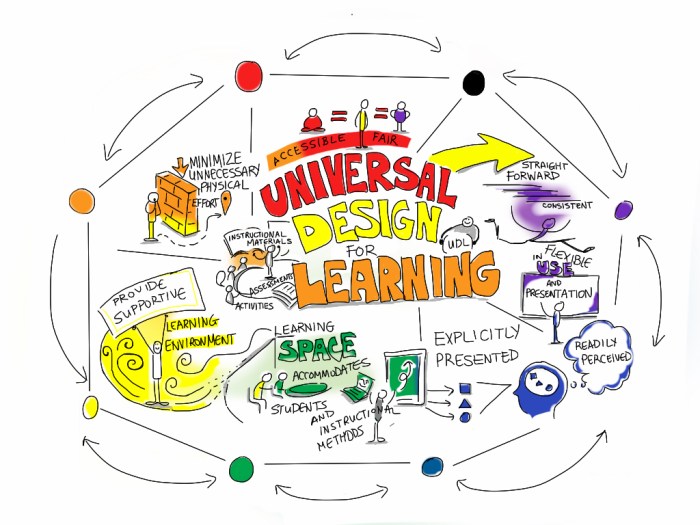
Crafting a timeline that’s both informative and engaging is crucial for conveying a clear narrative of events. Whether you’re outlining a project’s milestones, showcasing historical events, or visualizing a product development cycle, a well-designed timeline can significantly enhance understanding and communication. Effective timelines are more than just a list of dates; they’re visual representations that provide context, highlight key moments, and facilitate comprehension.A well-structured timeline should not only list events but also illustrate the relationships between them.
By understanding the interdependencies, you can create a more compelling and informative visual narrative, allowing the audience to grasp the bigger picture and the flow of events. This is particularly important for complex projects or historical sequences, where a simple chronological list may not fully capture the intricacies of the process.
Understanding Your Audience
Tailoring the timeline to the intended audience is paramount for maximizing its impact. A timeline for a technical team, for example, will differ significantly from a timeline aimed at a general audience. Technical teams may require more detail and specific dates, while a general audience might benefit from a more concise and visually appealing representation. For a general audience, focus on clarity and visual impact; for a technical audience, provide more detail and data-driven information.
Consider the level of knowledge your audience possesses when deciding on the level of detail to include.
Visual Appeal and Navigation
A visually appealing timeline is more likely to capture and retain the audience’s attention. Color-coding, icons, and other visual cues can effectively highlight key events or milestones. Ensure that the timeline is easily navigable, with clear labeling and logical organization. This will allow the audience to quickly locate specific information and understand the relationships between events. Avoid overwhelming the timeline with excessive detail; focus on the most critical information.
- Use a consistent color scheme: Employ a consistent color palette to differentiate stages, phases, or types of events. For example, use a specific color for project phases, milestones, and risks. This will enhance visual clarity and aid comprehension.
- Incorporate visual cues: Icons or symbols can be used to represent different types of events, projects, or milestones. This can significantly improve the timeline’s visual appeal and help in understanding the nuances of each event.
- Maintain a logical flow: Ensure the timeline’s structure follows a logical sequence, making it easy for the viewer to follow the progression of events. For example, use a horizontal layout for a project timeline and a vertical layout for a historical timeline.
Clarity and Consistency in Design
Maintaining clarity and consistency in design is crucial for creating a user-friendly timeline. Use a clear font, and ensure that all text elements are easily readable. Consistent formatting, including the use of consistent fonts, colors, and symbols, will help to establish a cohesive and professional look. Employ a consistent method of displaying data, such as using a specific format for dates, or using consistent units for measurements, will enhance clarity and avoid confusion.
Managing Large Timelines
Managing large timelines, such as those encompassing decades or numerous interconnected projects, requires a structured approach. Use a hierarchical structure, such as nesting timelines or using different colors and icons to represent different levels of detail. Break down the timeline into smaller, more manageable sections, focusing on specific periods or themes. Use filters and search functionality to enable the audience to quickly locate the information they need within the timeline.
- Modular Design: Dividing a large timeline into smaller, self-contained modules can make it more manageable and easier to understand. Each module can focus on a specific period, project, or theme, enhancing clarity and comprehension.
- Interactive Elements: Adding interactive elements, such as clickable links to related documents or zoom-in capabilities, can enhance the user experience and make the timeline more engaging for the audience. For example, adding clickable milestones to reveal additional information about them.
- Hierarchical Structure: Organizing the timeline hierarchically, using sub-timelines or nested timelines, can help to visually represent the relationships between events and make it easier to understand complex sequences of events.
End of Discussion
In conclusion, creating timelines in Microsoft Word is a powerful tool for organizing and presenting information in a visually engaging way. This guide has provided a comprehensive overview of various methods, from basic structures to advanced features. By mastering the techniques presented, you can create timelines that effectively communicate complex information and enhance your presentations, projects, and personal organization.
Remember to tailor your timeline to your specific needs and audience for optimal impact.