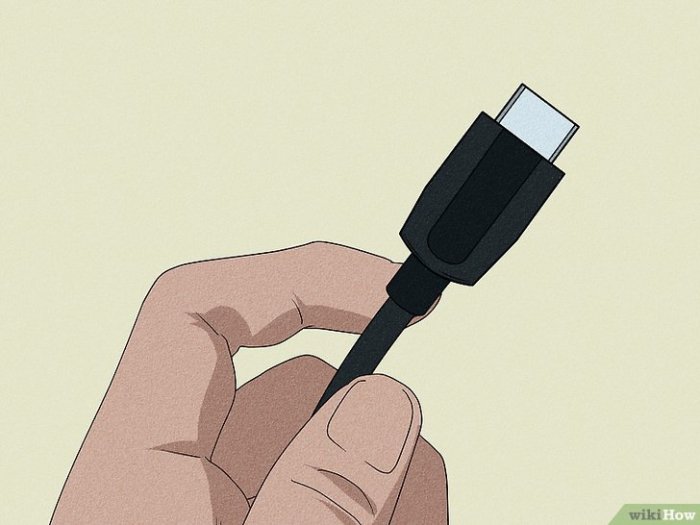Water Heater Not Working? This comprehensive guide dives deep into the common causes, safety precautions, and repair strategies for your malfunctioning water heater. From understanding the differences between electric and gas heaters to performing basic maintenance, we’ll walk you through every step to get your hot water flowing again.
We’ll cover everything from simple troubleshooting to more complex repairs, making sure you feel confident and equipped to tackle the problem yourself or know when to call in a professional. Let’s get started!
Troubleshooting the Problem
Fixing a malfunctioning water heater can be a frustrating experience, but understanding the potential causes can significantly speed up the repair process. This guide provides a comprehensive breakdown of common issues and troubleshooting steps, helping you pinpoint the problem and potentially save yourself a costly call to a professional.Identifying the root cause of a malfunctioning water heater is crucial for effective troubleshooting.
A methodical approach, combining visual inspections with understanding the nuances of different water heater types, is key to a successful resolution. This process often involves a combination of observation, testing, and analysis.
Common Reasons for Water Heater Malfunctions
Water heaters can malfunction due to a variety of reasons, ranging from simple issues like low water pressure to more complex problems like faulty components. A thorough understanding of these potential causes is the first step in effective troubleshooting. Sediment buildup, a common culprit, can restrict water flow and impede heat transfer, leading to inconsistent or no hot water.
Electrical issues, like a tripped circuit breaker or a malfunctioning heating element, can also prevent the heater from operating correctly. Gas leaks or supply issues are also potential causes, especially in gas-powered water heaters, requiring immediate attention.
Step-by-Step Troubleshooting Process
A systematic approach is crucial when troubleshooting a water heater malfunction. Start by checking the obvious—the water pressure. If the water pressure is low, the problem might not be the heater itself. Then, visually inspect the water heater for any signs of damage, leaks, or unusual noises. Next, examine the water heater’s components, such as the heating element, thermostat, and gas valve (if applicable), to determine if any are malfunctioning.
Thoroughly read the water heater’s manual for specific troubleshooting steps and warnings.
Water Heater Types and Typical Failure Points
Different water heater types have varying potential failure points. Electric water heaters, for example, are prone to issues with the heating element, thermostat, or electrical connections. Gas water heaters, on the other hand, can encounter problems with the gas valve, igniter, or pilot light. Tankless water heaters, while often more efficient, can experience issues with the heat exchanger or water flow control mechanisms.
Visual Inspection for Damage or Leaks
Regular visual inspections of your water heater can help detect potential problems early on. Look for signs of corrosion, rust, or leaks around the tank or connections. Check the area surrounding the water heater for any signs of water pooling or dampness. Inspect the pipes and connections for any visible damage.
Comparison of Water Heater Problems and Potential Causes
| Problem | Possible Causes |
|---|---|
| No Hot Water | Low water pressure, faulty heating element, faulty thermostat, tripped circuit breaker, gas supply issues, sediment buildup. |
| Intermittent Hot Water | Faulty thermostat, gas supply issues, sediment buildup, loose connections, problems with the temperature control system. |
| Loud Noises | Sediment buildup, loose parts (e.g., internal components), faulty pressure relief valve, issues with the heating element. |
Safety Precautions
Working on a water heater, whether it’s a gas or electric model, requires careful attention to safety. Ignoring safety precautions can lead to serious injuries or property damage. Understanding the potential hazards and implementing appropriate safety measures is crucial for a safe and successful repair process.Proper safety procedures minimize risks associated with gas leaks, electrical shocks, and burns.
These measures are essential not just for the technician performing the repairs but also for anyone in the vicinity of the water heater during the process. Failure to adhere to these precautions could result in significant and potentially life-threatening incidents.
Importance of Safety Measures
Safety measures are paramount when working on water heaters. Neglecting these precautions can lead to severe consequences, ranging from minor burns and injuries to potentially fatal incidents. Proper safety procedures mitigate risks associated with gas leaks, electrical shocks, and burns. Following these guidelines protects both the technician and those around the water heater during repair work.
Safety Precautions Before Starting Repairs
Before starting any repairs, it is essential to take several safety precautions to prevent accidents. These precautions are designed to protect you from potential hazards associated with the water heater.
- Turn off the power supply to the water heater. This is crucial for electric water heaters to prevent electric shocks. This step significantly reduces the risk of electrocution.
- Shut off the gas supply to the water heater. This precaution is critical for gas water heaters to prevent gas leaks and explosions. Turning off the gas supply is a fundamental safety measure.
- Allow the water heater to cool down completely. This prevents burns and ensures the safety of anyone working on the water heater. A cooling-down period is essential for avoiding thermal injuries.
- Inspect the area around the water heater for any potential hazards. Look for loose wires, damaged pipes, or other safety concerns. Identifying potential hazards beforehand minimizes risks.
- Wear appropriate protective gear, such as gloves, safety glasses, and long sleeves. Protective gear safeguards against burns and other potential injuries. Using the right safety gear is crucial to avoid injuries.
Risks Associated with Improper Handling
Improper handling of gas or electric water heaters can lead to various risks. Gas water heaters, if not handled correctly, can cause gas leaks, which can be dangerous and even explosive. Electric water heaters pose a risk of electric shock if the power supply isn’t disconnected. These risks are easily avoidable with proper safety measures.
Shutting Off the Gas Supply
Shutting off the gas supply to the water heater is a critical safety step. This procedure prevents gas leaks and associated hazards. Consult your water heater’s manual for specific instructions on how to turn off the gas supply, as procedures vary between models.
Properly shutting off the gas supply prevents dangerous gas leaks.
Potential Hazards and Safety Measures
The following table Artikels potential hazards associated with water heater repairs and the corresponding safety measures to mitigate those risks:
| Hazard | Safety Measure |
|---|---|
| Electric Shock | Turn off the power supply to the water heater at the circuit breaker before performing any work. |
| Gas Leaks | Check for gas leaks using a soapy water solution before lighting or working on the gas-powered water heater. Use caution when lighting the pilot light. |
| Burns | Wear appropriate protective gear, such as heat-resistant gloves and long sleeves, and ensure the water heater has cooled down completely before working on it. |
Repair and Maintenance: Water Heater Not Working
Keeping your water heater in top condition is crucial for both its longevity and your household’s comfort. Regular maintenance can prevent costly repairs down the road and ensure a consistent supply of hot water. This section will guide you through essential maintenance tasks, from basic checks to more involved replacements.Proper maintenance extends the life of your water heater and prevents potential issues.
By performing regular checks and addressing minor problems promptly, you can avoid costly repairs and ensure a reliable source of hot water.
Basic Water Heater Maintenance
Regular checks and simple tasks are key to maintaining your water heater’s performance. These preventative measures can save you money and time in the long run.
- Checking Water Pressure: Adequate water pressure is essential for efficient operation. Use a pressure gauge to ensure the pressure is within the recommended range for your water heater model. Low pressure can indicate a problem with the water supply lines or the water heater itself. High pressure, while less common, can also cause issues.
- Draining Sediment: Sediment buildup in the tank can reduce efficiency and potentially damage the heating elements. Regular sediment draining, typically every few years, can significantly extend the life of your water heater. The frequency depends on water hardness and usage.
- Checking the Temperature: Maintain a consistent temperature setting to optimize efficiency and avoid potential safety hazards. Regularly check and adjust the thermostat according to your needs.
Replacing a Faulty Heating Element
A faulty heating element is a common water heater problem. Replacing it yourself can save you money and frustration, especially if you are comfortable with basic plumbing tasks.
- Safety First: Turn off the water supply to the water heater and shut off the gas supply if applicable.
- Drain the Water Heater: Use a drain valve or a garden hose to carefully drain the tank. Properly manage the drained water. Always keep safety in mind and use caution when working with hot water and potential leaks.
- Locate the Heating Element: Identify the faulty heating element. Consult your water heater’s manual for the exact location and connections.
- Disconnect Electrical Connections: Disconnect any electrical connections associated with the heating element. Carefully follow the electrical safety guidelines.
- Remove the Heating Element: Using appropriate tools, carefully remove the old heating element. Be cautious to avoid damaging the tank or other components.
- Install the New Element: Connect the new heating element to the appropriate terminals, ensuring proper alignment and connections. Refer to the manufacturer’s instructions and the water heater’s manual.
- Reconnect Water Supply: Carefully turn the water supply back on. Check for leaks.
- Test the Water Heater: Run the water heater to ensure the new heating element is functioning correctly.
Draining Water Heaters
Various methods exist for draining water heaters. Choosing the right method depends on your comfort level and the specific water heater model.
My water heater’s on the fritz, and frankly, it’s a real downer. It’s making me feel as cold as a recently released “blouse pale spectre the wake cover” ( blouse pale spectre the wake cover ) and I’m starting to wonder if I need a whole new system. Hopefully, a simple fix will get me back to hot showers soon, though.
| Method | Description | Advantages | Disadvantages |
|---|---|---|---|
| Using a Drain Valve | Most water heaters have a built-in drain valve. Follow the instructions in your water heater’s manual. | Simple and straightforward, often the easiest method. | May require some effort to completely drain the tank. |
| Using a Garden Hose | Directly connect a garden hose to the drain valve to drain the water into a container or drain. | Allows for complete draining and efficient disposal of water. | Requires more space and careful handling of the hose. |
Replacing a Gas Valve on a Gas Water Heater
Replacing a gas valve on a gas water heater requires careful attention to safety and proper procedure. This is a task best left to a qualified technician if you are not experienced with gas lines.
My water heater’s on the fritz, and honestly, it’s a bit of a bummer. Thankfully, it seems like my chilly shower woes might be overshadowed by something far more thrilling – The Weeknd has announced some After Hours-inspired haunted houses, which are apparently going to be seriously spooky! the weeknd announces after hours inspired haunted houses.
Hopefully, the thrill of those haunted houses will distract me from the freezing water situation long enough for me to get a new water heater installed! Fingers crossed!
- Safety First: Turn off the gas supply to the water heater at the main valve.
- Disconnect Electrical Connections: Disconnect all electrical connections to the water heater.
- Drain the Water Heater: Completely drain the water heater tank to avoid water damage during the gas valve replacement.
- Identify the Gas Valve: Locate the gas valve on the water heater.
- Disconnect the Gas Supply Lines: Disconnect the gas supply lines from the gas valve, following the manufacturer’s instructions.
- Remove the Old Gas Valve: Carefully remove the old gas valve, ensuring you do not damage the water heater’s components.
- Install the New Gas Valve: Connect the new gas valve to the gas supply lines, ensuring proper alignment and connections.
- Reconnect the Gas Supply Lines: Reconnect the gas supply lines to the gas valve.
- Test the Gas Valve: Carefully check for leaks around the connections. Turn on the gas supply at the main valve.
- Reconnect Electrical Connections: Reconnect all electrical connections.
- Turn Water Supply Back On: Slowly turn the water supply back on. Check for leaks.
Professional Help

When your water heater stops working, tackling the problem yourself might seem appealing. However, there are situations where a qualified technician’s expertise is crucial for a safe and effective repair. Ignoring these signs can lead to further complications and potential safety hazards. Understanding when to call a professional is essential for ensuring a smooth and problem-free solution.
My water heater’s on the fritz, which is a real bummer. Trying to figure out what’s wrong, but in the meantime, I’m looking for some fun distractions. Luckily, Pi Day is coming up, and I’m checking out some cool pop culture pies like the one from celebrate pi day favorite pop culture pies. Hopefully, once I get my water heater back online, I can enjoy a warm shower without a pie in hand!
When to Call a Technician, Water Heater Not Working
Sometimes, a seemingly minor issue can mask a more serious problem within your water heater system. It’s important to recognize the signs that indicate professional intervention is needed. These include:
- Leaks or significant water damage: A persistent leak around the water heater or significant water damage in the surrounding area signifies a potential structural or plumbing problem that a plumber should handle.
- Unusual noises or vibrations: Loud banging, hissing, or unusual vibrations coming from the water heater could signal a malfunctioning component or a dangerous build-up of pressure. A qualified technician can pinpoint the source and prevent potential explosions.
- Strange smells: A burning smell or unusual odor coming from the water heater warrants immediate attention. This could indicate overheating, a gas leak, or other internal issues, all of which necessitate professional assessment.
- Electrical issues: If the water heater shows signs of electrical problems, such as sparking, buzzing noises, or flickering lights, avoid any attempts to repair it yourself. Electrical work requires specialized knowledge and tools, and a faulty electrical connection can be extremely dangerous.
- Multiple attempts at repair have failed: If you’ve already tried troubleshooting the problem but haven’t found a solution, it’s best to consult a qualified technician. They have the expertise and tools to diagnose the underlying issue.
Importance of Hiring a Licensed Technician
Hiring a licensed plumber or HVAC technician is essential for several reasons. First, they possess the necessary knowledge and skills to diagnose and fix complex water heater problems safely and efficiently. Second, they have the proper training and certification to handle the unique challenges of working with water heaters, ensuring the repair complies with safety standards and codes.
Licensed technicians also have the knowledge of warranties and are capable of working with them correctly. Finally, they are insured and bonded, protecting you from any potential liability issues arising from the repair process.
Scheduling a Repair Appointment
Scheduling a repair appointment with a qualified technician is straightforward. Contact several local plumbers or HVAC technicians and request a consultation or a repair appointment. Be prepared to provide details about your water heater model, the nature of the problem, and any relevant information that might assist the technician in diagnosing the issue. Be sure to ask about their availability and their typical turnaround time.
Questions to Ask a Technician
It’s crucial to ask the right questions to ensure you hire a qualified and reliable technician. Thorough preparation can help you make an informed decision.
| Question |
|---|
| What is the estimated cost of the repair? This includes labor, parts, and any additional fees. Be sure to ask for a breakdown of the estimated costs. |
| What is your experience level with water heaters? Ask about the technician’s experience working with various water heater models and types, including your specific model. Consider the technician’s familiarity with different brands. |
| What are the potential causes of the problem? A good technician will provide a clear explanation of the possible causes of the water heater malfunction. They should be able to explain the likelihood of each potential issue. |
Water Heater Types
Choosing the right water heater depends heavily on your household’s needs, energy costs, and available space. Understanding the different types available—electric, gas, and tankless—is crucial for making an informed decision. Each type offers unique advantages and disadvantages, influencing the cost of installation, maintenance, and running expenses.
Overview of Different Water Heater Types
Water heaters come in various designs, each employing a different method to heat water. Electric water heaters use electricity to heat water within a tank. Gas water heaters utilize natural gas or propane to achieve the same outcome. Tankless water heaters, on the other hand, heat water directly as needed, eliminating the need for a storage tank.
Comparison of Water Heater Types
The following table provides a comparative analysis of electric, gas, and tankless water heaters, highlighting their strengths, weaknesses, maintenance requirements, and typical lifespans.
| Type | Energy Source | Pros | Cons | Maintenance |
|---|---|---|---|---|
| Electric | Electricity | Relatively low maintenance, simple installation, readily available in various sizes. Often a good option for areas with reliable electricity grids. | Can be expensive to run, especially during peak demand periods. May require a dedicated circuit for optimal performance. Heating water may take longer compared to other types. | Annual inspection of heating elements and thermostat. Check for leaks or corrosion regularly. |
| Gas | Natural Gas | Generally more energy-efficient and cost-effective to run than electric models, especially in areas with affordable natural gas rates. Faster heating cycles. | Potential safety hazards associated with gas lines and appliances. Installation may be more complex than electric models, requiring professional assessment. Can be affected by fluctuating gas prices. | Annual inspection of gas valves, burner, and pilot light (if applicable). Regular leak checks are crucial. |
| Tankless | Electricity/Gas | Provides on-demand hot water, eliminating the need to heat a large volume of water at once. More efficient and saves space. Can offer significant water savings compared to tank-type heaters. | Higher initial installation cost. May not provide enough hot water for multiple simultaneous users. Potential for cold water flow issues in older pipes or if not properly installed. | Annual inspection of the heating element, check for leaks and proper water pressure. |
Maintenance Requirements for Each Type
Proper maintenance is essential to ensure optimal performance and longevity of your water heater. Electric heaters typically require less maintenance than gas heaters, but regular checks are crucial for all types.
Typical Lifespan of Each Water Heater Type
The lifespan of a water heater varies depending on the type, installation quality, and maintenance practices. Electric water heaters generally last 8-12 years, while gas water heaters can last 10-15 years. Tankless water heaters, with proper care, can last 15-20 years or more. These are estimates, and actual lifespan can vary.
Troubleshooting Illustrations
Troubleshooting a malfunctioning water heater can be challenging, but visualizing potential problems can significantly streamline the process. Understanding the internal components and recognizing common issues through illustrations empowers you to identify the source of the problem and potentially resolve it yourself or, at least, be better prepared to describe the issue to a professional.Visual aids, like diagrams and illustrations, provide a clear representation of water heater components and potential issues, making the troubleshooting process more efficient and effective.
This section details several common water heater problems and accompanying illustrations, helping you interpret visual cues for quicker and more accurate diagnoses.
Sediment Buildup
Sediment buildup is a prevalent issue in water heaters, often causing reduced efficiency and potential damage. This buildup occurs as minerals in hard water accumulate over time. Visualizing this issue is crucial in identifying its severity and location.  Sediment Buildup Illustration: This illustration depicts a water heater tank with a substantial layer of sediment at the bottom. The sediment is a yellowish-tan substance.
Sediment Buildup Illustration: This illustration depicts a water heater tank with a substantial layer of sediment at the bottom. The sediment is a yellowish-tan substance.
This build-up reduces the efficiency of the heating element, increasing energy consumption and potentially causing premature failure. The illustration clearly shows the thickness of the sediment, indicating a potential problem. A significant amount of sediment could lead to reduced water temperature, and the accumulation can cause a blockage in the water flow. The illustration also provides context, like showing the heating element and water lines.
Loose Connections
Loose connections within a water heater can lead to leaks, electrical hazards, and reduced efficiency. Identifying these issues early is vital to preventing potential damage and water waste.  Loose Connections Illustration: This illustration shows a water heater with loose connections at the gas line, electrical wiring, and water supply pipes. The connections are highlighted with arrows and are visibly loose, indicating a potential problem.
Loose Connections Illustration: This illustration shows a water heater with loose connections at the gas line, electrical wiring, and water supply pipes. The connections are highlighted with arrows and are visibly loose, indicating a potential problem.
The illustration shows the connections and the potential risk of leaks, fire hazards, and other safety concerns. The diagram also points out the areas requiring tightening, aiding in preventative measures.
Internal Component Diagram
Understanding the internal workings of a water heater is crucial for accurate diagnosis. This diagram helps you identify the location of various components and potential failure points.  Internal Components Illustration: This diagram provides a detailed view of the internal components of a water heater, including the tank, heating element, pressure relief valve, and thermostat. Each component is labeled, making it easy to identify potential problem areas.
Internal Components Illustration: This diagram provides a detailed view of the internal components of a water heater, including the tank, heating element, pressure relief valve, and thermostat. Each component is labeled, making it easy to identify potential problem areas.
The illustration also includes pipes and electrical connections, helping visualize the water flow and electrical pathways. This diagram aids in pinpointing the location of a leak or the source of a malfunction.
Interpreting Visual Cues
Analyzing the visuals of sediment buildup, loose connections, and internal components can help you pinpoint potential issues. Sediment buildup, as illustrated, indicates a need for cleaning or maintenance. Loose connections signify a potential for leaks, electrical hazards, or inefficient operation, requiring immediate attention. Visualizing the internal components allows you to locate the source of a problem.
- Sediment buildup: Visualize the sediment layer’s thickness. A substantial layer suggests a need for cleaning.
- Loose connections: Identify the areas where connections are loose. This visual clue signals potential leaks and other safety hazards.
- Internal component diagram: Study the diagram to locate the source of the problem, such as a malfunctioning heating element or a leak in the water lines.
Last Point

Hopefully, this guide has provided a clear and concise overview of dealing with a malfunctioning water heater. From identifying potential problems to ensuring safety, we’ve covered all the bases. Remember, safety first! If you’re unsure about any steps, it’s always best to consult a qualified technician. Armed with this knowledge, you can confidently navigate the process of getting your water heater back up and running smoothly.

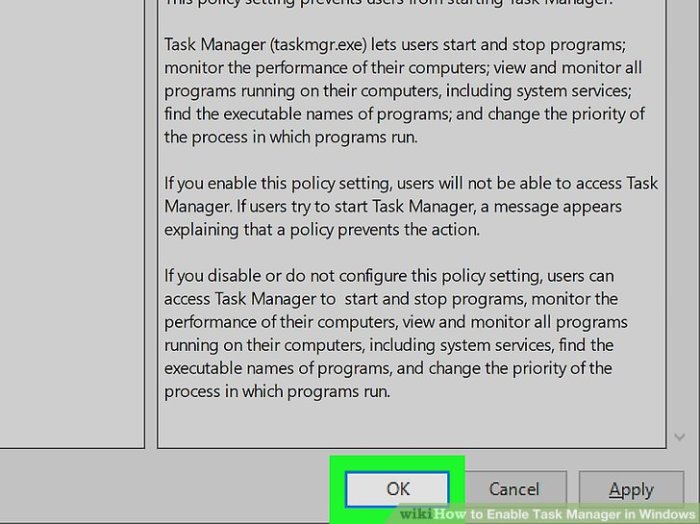
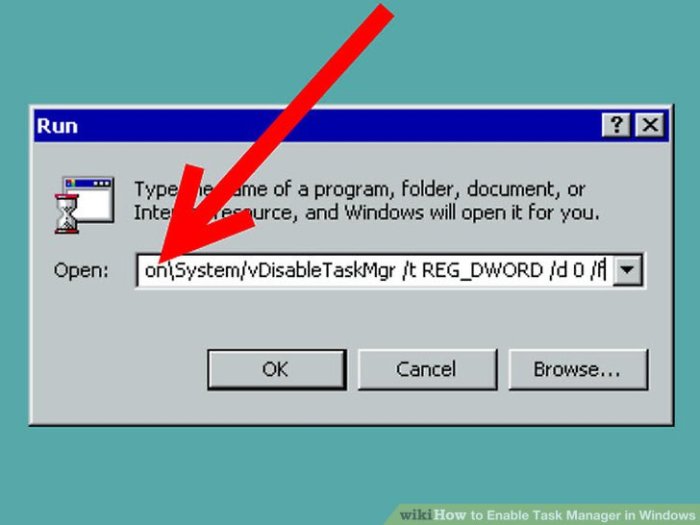
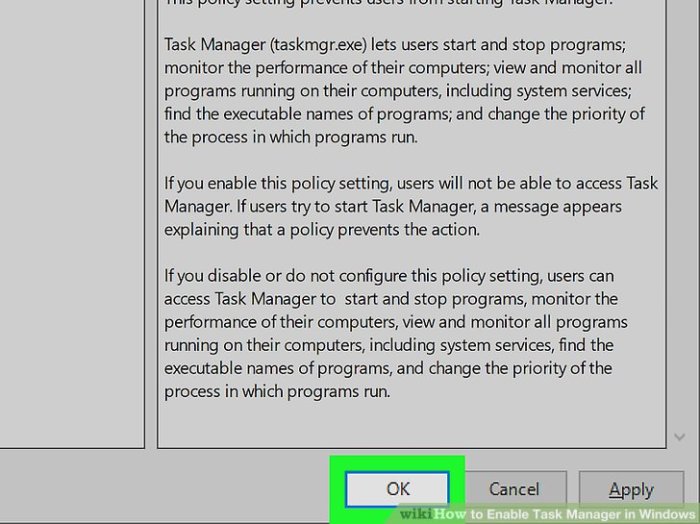
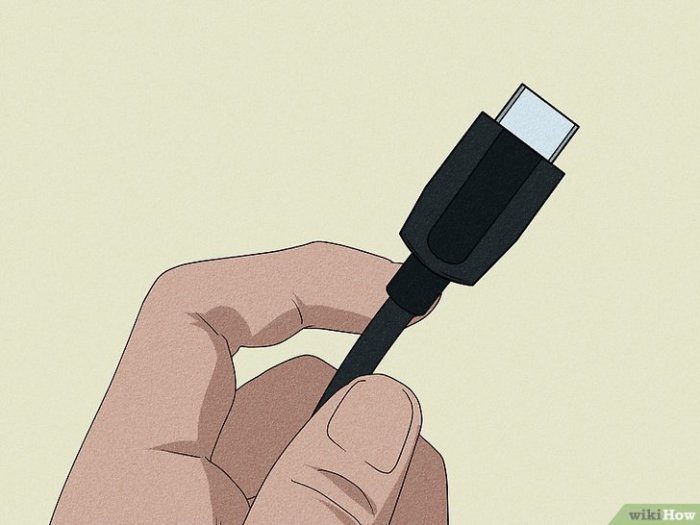
![Fix PS5 HDMI Not Working in 5 Minutes [Proven Methods 2024] Ps5 Hdmi Not Working](https://master-help.com/wp-content/uploads/2025/06/Fix-PS5-No-Signal-Detected-or-HDMI-Not-Working-issue-1.jpg)