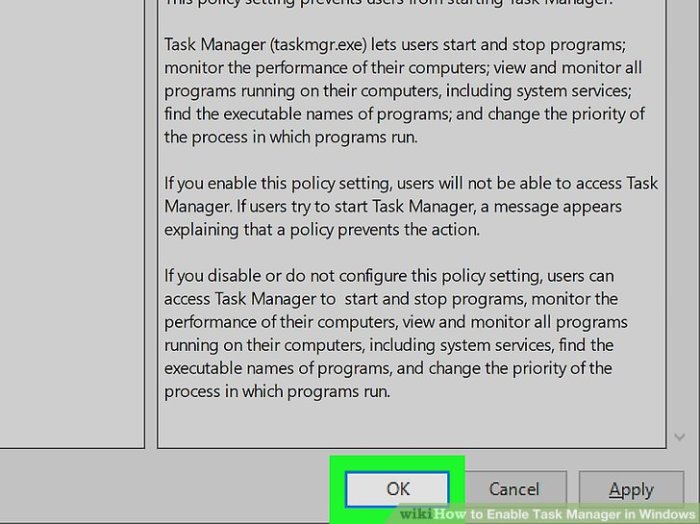Enable Task Manager in Windows sets the stage for a deep dive into this crucial system tool. Understanding how to access and utilize Task Manager is essential for troubleshooting performance issues, managing processes, and monitoring system resources. This guide will walk you through the process, from basic access methods to advanced features and security considerations.
This in-depth exploration of Task Manager covers various aspects, including its fundamental purpose, different access methods, and scenarios where it proves invaluable. We’ll also examine specific Windows versions, user account considerations, and troubleshoot potential enabling issues.
Introduction to Task Manager
Task Manager is a crucial utility in Windows operating systems, providing a comprehensive view of running processes, applications, and system resources. It’s an indispensable tool for monitoring and managing system performance, identifying resource-intensive processes, and resolving potential issues. This overview will detail its purpose, accessibility, and practical applications.Understanding Task Manager’s capabilities is vital for troubleshooting system slowdowns, optimizing resource usage, and ensuring the smooth operation of your computer.
It offers a straightforward interface to gain insight into what’s consuming system resources, allowing users to take appropriate action.
Defining Task Manager
Task Manager in Windows is a built-in system tool that displays a real-time snapshot of active processes and resources on your computer. It provides a detailed overview of running programs, their resource consumption, and overall system performance. It acts as a central hub for managing applications and processes, facilitating control over what’s running on your system.
Fundamental Purpose and Function
Task Manager’s fundamental purpose is to monitor and manage system resources. This includes overseeing the CPU, memory, disk usage, network activity, and other critical components. It allows users to see which applications or processes are consuming the most resources, facilitating efficient resource allocation and troubleshooting performance issues. This insight is vital for preventing system slowdowns and maintaining optimal performance.
Accessing Task Manager
Task Manager can be accessed in several ways, offering flexibility for users:
- From the taskbar: Right-click the taskbar, then select “Task Manager”. This is the most common and straightforward method.
- Using the keyboard shortcut: Press Ctrl + Shift + Esc simultaneously to quickly open Task Manager.
- From the Start menu: Search for “Task Manager” in the Start menu to launch it.
These methods provide various ways to access Task Manager, accommodating different user preferences and workstyles.
Scenarios Where Task Manager is Useful
Task Manager proves invaluable in a wide range of situations, offering solutions to various system issues. It serves as a critical tool for diagnosing and resolving problems.
- Identifying resource-intensive processes: If your computer is running slowly, Task Manager helps identify which applications or processes are consuming excessive CPU, memory, or disk resources. This allows you to close unnecessary programs or end problematic processes, improving performance.
- Monitoring system performance: By tracking CPU, memory, disk, and network usage, Task Manager provides insights into the overall health and performance of your system. This allows for proactive identification and resolution of potential issues before they significantly impact performance.
- Troubleshooting application issues: If an application is malfunctioning or unresponsive, Task Manager can be used to investigate its behavior, identify resource conflicts, or terminate the process if necessary. This proactive approach can prevent more severe problems.
- Managing startup programs: Task Manager allows you to view and manage programs that start automatically when Windows boots. This control is essential for optimizing system startup times and preventing unnecessary applications from loading.
- Ending unresponsive processes: If a program freezes or becomes unresponsive, Task Manager enables you to forcefully close the program, preventing system instability and allowing the system to recover.
These scenarios demonstrate the broad range of applications for Task Manager, highlighting its value as a diagnostic and problem-solving tool.
Enabling Task Manager (General)
Task Manager is a crucial tool in Windows for monitoring and managing running processes. It provides a snapshot of system resources, enabling users to identify and address potential performance issues. While often implicitly enabled, understanding its activation and implications is important for efficient system usage.Enabling Task Manager, in its core sense, refers to the process of making the Task Manager application accessible and usable.
This isn’t a feature that needs to be specifically activated, but rather a default part of the operating system’s functionality. However, users can modify the behavior of Task Manager depending on their specific needs and system configurations.
Figuring out how to enable Task Manager in Windows can be a bit of a pain, but it’s worth it! Once you’ve got it running smoothly, you can easily monitor your system’s performance. Speaking of smooth, you’ve gotta check out this new song, listen to isaiah rashad sza and 6lacks new song score , it’s got a really cool vibe that’s perfect for background listening while you’re troubleshooting your computer.
Knowing how to enable Task Manager will be a helpful tool for managing processes and keeping your system running efficiently.
Common Reasons for Using Task Manager
Task Manager is essential for various reasons, going beyond simply viewing active processes. Understanding resource consumption, identifying problematic applications, and troubleshooting system performance are key benefits. For instance, if a program is unexpectedly slowing down the system, Task Manager can quickly pinpoint the source of the issue.
Enabling Task Manager for Different User Types
The process of accessing Task Manager is generally the same for all user types. There’s no separate process for enabling it for administrators or standard users.
- Standard Users: Standard users can access Task Manager by searching for “Task Manager” in the Windows search bar or by pressing Ctrl+Shift+Esc. They have limited control over system resources, but can monitor processes and applications, thus assisting in diagnosing potential issues.
- Administrators: Administrators have access to all system resources and processes. They can use Task Manager to manage processes, stop applications, and end tasks, which might be necessary for troubleshooting complex system issues or resolving problems that other users might not be able to identify.
Implications of Enabling Task Manager
Enabling Task Manager, in the sense of accessing it, has no direct negative implications. It’s a core part of the Windows operating system. However, actions takenwithin* Task Manager can have significant consequences, especially for administrators. Carefully terminating processes or services can lead to system instability if not done correctly.
Enabling Task Manager (Specific Scenarios)
Enabling Task Manager is crucial for system monitoring and troubleshooting. This section dives deeper into enabling Task Manager for various user accounts and specific Windows versions. Understanding these scenarios ensures you can effectively manage your system resources.This section provides practical steps to enable Task Manager, catering to diverse user needs and system configurations. We will explore enabling Task Manager for individual accounts, managing it across multiple users, and tailoring the process for different Windows versions.
Enabling Task Manager for a User Account
Enabling Task Manager for a specific user account is often necessary in multi-user environments. This ensures that only authorized users can access system monitoring tools.To enable Task Manager for a particular user account:
- Open the User Accounts settings. This can be accessed through the Control Panel or the Settings app, depending on your Windows version.
- Locate the user account for which you want to enable Task Manager.
- Check the appropriate permissions related to Task Manager access. This will likely involve adjusting the user’s administrative privileges.
- If the user account does not have the necessary permissions, you’ll need to modify them. The exact method for granting these permissions varies slightly depending on the Windows version.
Enabling Task Manager for a Specific User Account on a Multi-User System
In multi-user systems, ensuring that Task Manager is accessible only to authorized users is essential. This prevents unauthorized access and maintains system security.To enable Task Manager for a specific user on a multi-user system:
- Identify the user account for which you want to enable Task Manager access.
- Open the Local Users and Groups settings in the Control Panel.
- Navigate to the user’s account within the Local Users and Groups window.
- Verify the user’s group memberships. The user needs to be assigned to a group that has the necessary permissions for accessing Task Manager.
- Modify the user’s group memberships, adding or removing groups as needed to grant or revoke Task Manager access.
Enabling Task Manager in a Specific Windows Version
The process of enabling Task Manager may vary slightly across different Windows versions. Understanding these nuances is crucial for proper implementation.
| Windows Version | Steps to Enable Task Manager |
|---|---|
| Windows 10 |
|
| Windows 11 |
|
Comparison of Enabling Processes Across Different Windows Versions
The following table highlights the key differences in enabling Task Manager across various Windows versions.
| Windows Version | Primary Access Point | Permission Adjustment |
|---|---|---|
| Windows 10 | Control Panel or Settings app | Adjusting user account privileges |
| Windows 11 | Settings app | Adjusting user account privileges |
Troubleshooting Task Manager Enabling Issues: Enable Task Manager In Windows
Enabling Task Manager, while usually straightforward, can sometimes encounter hiccups. Understanding the potential problems and their solutions is crucial for a smooth user experience. This section dives into common issues, their causes, and effective troubleshooting steps.Troubleshooting enabling issues often requires a systematic approach. Identifying the specific problem is the first step, followed by isolating the cause and implementing appropriate solutions.
This process can vary depending on the nature of the issue.
Common Enabling Issues
This section details frequently encountered problems during Task Manager enabling. Understanding these common issues will help in quickly identifying the problem and efficiently finding a solution.
- Task Manager is not appearing in the Start Menu or Programs list: This issue often stems from incorrect system settings or corrupted program files. A thorough check of the system files and registry settings can resolve the problem. For example, a recent system update or a third-party program might have interfered with the Task Manager installation or its path.
- Task Manager opens but is empty or displays incorrect information: This might be due to conflicts with other applications or services, or problems with the system’s performance. Issues with the system’s processes or drivers could also be the culprit. A clean boot of the system can often identify and resolve the conflict.
- Task Manager crashes or displays error messages: This indicates a deeper issue within the system. The error messages themselves can provide valuable clues about the root cause, such as corrupted files, conflicting hardware, or incompatible software. Running system file checker tool or updating drivers can often fix this problem.
Possible Causes of Enabling Issues, Enable Task Manager in Windows
This section examines the potential reasons behind the various problems encountered when enabling Task Manager.
- Corrupted System Files: Damaged or missing system files can lead to Task Manager not functioning correctly. This is often the result of a previous system update or software installation failure.
- Conflicting Applications or Services: Certain programs or services might interfere with Task Manager’s functionality. This is a common cause, particularly with custom-built software or older applications. A clean boot can help identify these conflicts.
- Registry Issues: Errors in the system registry, which stores configuration data for Windows, can disrupt the Task Manager’s operation. This could result from improper software installation or manual registry edits.
Solutions to Troubleshooting Enabling Issues
This section presents actionable steps to address the identified problems.
- Check for Corrupted System Files: Run the System File Checker (SFC) utility to scan and repair any damaged system files. This utility is built into Windows and can often fix issues that lead to Task Manager not functioning properly.
- Perform a Clean Boot: A clean boot isolates the operating system from third-party applications, revealing if any are conflicting with Task Manager. This helps diagnose and resolve conflicts with other programs or services.
- Update Drivers and Software: Outdated drivers or software can cause various problems, including Task Manager malfunctions. Ensuring that all drivers are up-to-date can resolve conflicts.
- Run Virus and Malware Scans: Malicious software can damage or interfere with system files, including those related to Task Manager. Regular scans can identify and remove any malicious software.
- Repair or Reinstall Task Manager: In some cases, repairing or reinstalling Task Manager might be necessary to resolve conflicts with other programs or fix corrupted files. This should be a last resort, as it can be more time-consuming than other troubleshooting steps.
Common Errors Related to Task Manager Enabling
This section provides a list of common error messages that might appear during the Task Manager enabling process. Understanding these error messages can help in identifying the root cause and applying the appropriate solution.
- Error Code 0x80070002: This often indicates a problem with access permissions or file integrity.
- Error Code 0x80070005: This error can arise from issues with the system registry.
- Error “Task Manager not found”: This points to a missing or corrupted Task Manager installation.
Diagnosing and Resolving Conflicts with Other Applications or Services
This section Artikels the process for identifying and resolving conflicts with other programs when enabling Task Manager.
- Perform a Clean Boot: Start Windows in a minimal configuration to isolate third-party software that might be causing the conflict.
- Identify Conflicting Programs: If the Task Manager works during a clean boot, gradually re-enable applications to determine the specific program that is causing the conflict.
- Update or Reinstall Conflicting Software: If a specific program is identified as the conflict source, updating or reinstalling it may resolve the issue.
Alternatives to Task Manager (Optional)
Task Manager is a valuable tool for monitoring and managing processes on your Windows system. However, there might be situations where you prefer alternative tools for specific tasks. This section explores some alternatives, highlighting their strengths and weaknesses compared to Task Manager.These alternative tools can provide different perspectives and functionalities, catering to specific needs. Some focus on detailed resource usage, while others are designed for specific types of processes.
Understanding their capabilities allows for a more informed decision when choosing the right tool for the job.
Process Monitoring Tools
Process monitoring tools offer a more granular view of system resource utilization than Task Manager. They often include detailed information on CPU, memory, disk, and network usage for each running process.
- Process Explorer (from Sysinternals): This powerful tool provides a wealth of information about processes, including their parent-child relationships, file handles, and network connections. It’s highly configurable, allowing users to customize the displayed data. Process Explorer’s depth of information is unmatched, making it ideal for diagnosing complex system issues. However, its detailed nature might overwhelm less experienced users.
- Resource Monitor: Built into Windows, Resource Monitor provides a comprehensive view of system resource usage. It shows CPU, memory, disk, and network activity in real-time, allowing users to identify performance bottlenecks. Resource Monitor is a valuable tool for troubleshooting and performance analysis, offering an easily understandable interface. While its capabilities are robust, they might not be as detailed as specialized tools like Process Explorer.
Specialized Process Management Tools
Some tools focus on specific types of processes, such as those related to network traffic or system services.
Figuring out how to enable Task Manager in Windows can be a bit of a pain sometimes, but it’s a crucial tool for troubleshooting. While you’re digging into system performance, have you ever wondered if a certain neko case actually does the Squidbillies theme song? Well, a recent online discussion sparked a debate about whether the adorable feline-themed case neko case does the Squidbillies theme song actually has vocal talents.
Regardless of the answer, getting Task Manager up and running is still a useful skill for any Windows user.
- NetWorx: This tool focuses on network performance and resource utilization. It provides insights into network traffic, identifying potential bottlenecks and issues. It is excellent for network administrators and users needing a detailed view of network-related processes. However, it might not offer the breadth of system information available in Task Manager or other process monitoring tools.
- Process Hacker: This tool provides advanced process management capabilities, including the ability to modify process priorities and terminate processes. It’s a more powerful alternative to Task Manager for users who need granular control over processes. However, it requires a deeper understanding of system processes, and improper use could lead to system instability.
Comparing Task Manager and Alternatives
| Feature | Task Manager | Process Explorer | Resource Monitor | NetWorx | Process Hacker ||—|—|—|—|—|—|| Ease of Use | High | Medium | High | Medium | Low || Detail Level | Basic | High | Medium | High (network) | High || Focus | General system overview | Detailed process information | System resource usage | Network performance | Advanced process control || Customization | Limited | High | Limited | Medium | High |This table highlights the key differences between Task Manager and its alternatives.
Figuring out how to enable Task Manager in Windows can be surprisingly straightforward, but sometimes a bit of a pain. It’s a useful tool for troubleshooting, just like learning to use almost any 35mm film camera Use Almost Any 35mm Film Camera requires a bit of patience and practice. Ultimately, both are rewarding experiences that can help you better understand your systems, whether digital or analog.
The choice of tool depends on the specific need and level of expertise. For routine monitoring, Task Manager suffices. However, for in-depth analysis or specific tasks, specialized tools offer more capabilities.
Security Considerations
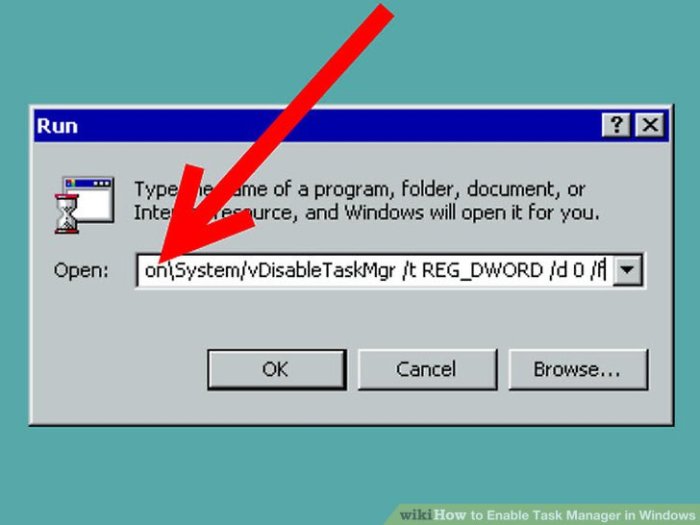
Enabling Task Manager, while a valuable tool for system monitoring and troubleshooting, introduces potential security risks if not handled with care. Understanding these risks and implementing appropriate mitigations is crucial for maintaining system integrity. This section explores the security implications, potential vulnerabilities, and recommended best practices for secure Task Manager usage.Enabling Task Manager allows users to view and interact with running processes, potentially exposing sensitive information or enabling malicious actors to exploit vulnerabilities.
It’s important to be aware of the potential risks associated with this functionality and take precautions to protect your system.
Potential Security Risks
Enabling Task Manager, while beneficial for troubleshooting, presents potential risks if not properly managed. Malicious software can use Task Manager to hide its activity, monitor user behavior, or gain unauthorized access to system resources. Unauthorized access to process information could lead to data breaches or system compromise. Additionally, misconfigurations or user errors can expose critical system processes to unwanted interference.
Mitigating Risks
Several strategies can minimize the risks associated with enabling Task Manager. User awareness and training on secure practices are essential. Restricting access to Task Manager based on user roles and permissions is a crucial security measure. Strong passwords and multi-factor authentication can also help prevent unauthorized access to system information.
User Permissions and Security Policies
User permissions and security policies directly impact Task Manager’s functionality and security. Appropriate permissions prevent unauthorized users from accessing sensitive process information or interfering with critical system processes. Security policies should define who can use Task Manager, what actions they can perform, and the level of access they are granted. Implementing these controls helps ensure only authorized personnel can view and interact with system processes.
Security Measures Table
This table Artikels security measures to take when enabling Task Manager. Implementing these measures can help reduce the risk of security breaches and system compromise.
| Security Measure | Description | Impact |
|---|---|---|
| Strong Passwords and Multi-Factor Authentication | Use complex passwords and enable multi-factor authentication for user accounts with Task Manager access. | Reduces risk of unauthorized access to system processes. |
| Access Control Policies | Implement policies restricting Task Manager access based on user roles and permissions. | Prevents unauthorized users from viewing or manipulating sensitive processes. |
| Regular Security Audits | Periodically review and update security policies and access controls to address evolving threats. | Ensures policies remain effective against emerging vulnerabilities. |
| Firewall Configuration | Configure the firewall to restrict unauthorized access to Task Manager and related services. | Protects system processes from external threats. |
| Antivirus and Anti-malware Software | Maintain up-to-date antivirus and anti-malware protection to detect and prevent malicious activity. | Helps detect and mitigate potential threats. |
| User Awareness Training | Provide training to users on secure Task Manager practices and potential security risks. | Empowers users to make informed decisions and avoid potential vulnerabilities. |
Task Manager Usage Examples
Task Manager is more than just a way to see what programs are running; it’s a powerful tool for understanding system resource utilization and identifying performance bottlenecks. Learning how to effectively use its various features can dramatically improve your troubleshooting skills and ensure your system runs smoothly. This section provides practical examples demonstrating its utility.Understanding Task Manager’s displays and how to interpret the data is key to its effective use.
The information displayed varies depending on the selected view, but generally includes CPU usage, memory consumption, disk activity, and network traffic. By examining these metrics, you can pinpoint which processes or applications are consuming the most resources.
Common Task Management Tasks
This section details common tasks and how to use Task Manager to accomplish them. Properly understanding the displayed data is essential for interpreting the findings.
| Task | Steps | Information Displayed | Interpretation |
|---|---|---|---|
| Monitoring CPU Usage | 1. Open Task Manager (Ctrl+Shift+Esc). 2. Switch to the “Processes” tab. 3. Look for the “CPU” column. |
Percentage of CPU used by each process. Real-time updates. | High CPU usage by a specific process might indicate a problematic application or a potential issue. A consistent high CPU usage across multiple processes could point to a system-wide problem, like a virus or malware. |
| Identifying Memory Leaks | 1. Open Task Manager. 2. Switch to the “Processes” tab. 3. Look for the “Memory” column. |
Amount of memory used by each process. | A process that continuously consumes more and more memory without a clear reason may indicate a memory leak. Monitoring memory usage over time, particularly when running resource-intensive applications, can help identify this. |
| Monitoring Disk Activity | 1. Open Task Manager. 2. Switch to the “Performance” tab. 3. Observe the “Disk” graph. |
Read and write operations on the hard drive. | High disk activity, especially if coupled with poor performance, might signify issues with hard drive speed, fragmented files, or problems with a particular application accessing the disk. |
| Analyzing Network Usage | 1. Open Task Manager. 2. Switch to the “Performance” tab. 3. Observe the “Network” graph. |
Network traffic (incoming and outgoing). | High network usage can indicate active downloads, uploads, or a network-intensive application running. If unexpected or excessive, it could signal a malware infection or a network connection issue. |
Troubleshooting Performance Issues with Task Manager
A common use case for Task Manager is diagnosing performance issues. By observing the resources used by each process, you can pinpoint the source of the problem.For example, imagine your system is running slowly. You can use Task Manager to isolate the culprit.
- Open Task Manager and switch to the “Processes” tab.
- Identify processes with high CPU usage.
- Right-click on the problematic process and select “Go to details.”
- Look for any processes consuming a large amount of CPU time.
- Check for applications using excessive disk I/O.
- If possible, close the suspect processes or applications, then monitor the system’s performance to see if the problem resolves.
By systematically analyzing the resources used by each process, you can often identify the specific application or process causing the performance issue. This targeted approach allows you to address the root cause rather than resorting to general solutions.
Advanced Task Manager Features (Optional)
Task Manager, while a fundamental tool for monitoring system performance, offers hidden depths. Beyond the basic view of running processes, Task Manager reveals advanced features that can provide valuable insights into resource usage and system health. These features are often underutilized but can be critical for troubleshooting performance issues or identifying resource-intensive applications.The advanced features within Task Manager allow for a deeper dive into system activity.
This goes beyond the simple list of running programs, enabling users to examine detailed information about resource consumption, network activity, and more. Understanding these advanced features empowers users to proactively manage system performance and identify potential bottlenecks.
Performance Tab
The Performance tab is a crucial component of Task Manager’s advanced features, providing a real-time overview of system resources. It’s invaluable for diagnosing performance bottlenecks.
- CPU Usage: Displays the percentage of CPU time allocated to each process. This allows users to pinpoint applications or processes consuming excessive CPU resources, aiding in identifying performance bottlenecks. High CPU usage often indicates that a program is not optimized or is using too many system resources.
- Memory Usage: Shows the amount of RAM used by each process. Understanding memory usage is critical for preventing system slowdowns caused by memory leaks or excessive memory consumption. Identifying processes hogging memory is key to optimizing performance and preventing the system from swapping data to the hard drive.
- Disk Usage: Monitors disk activity, including read and write speeds. High disk usage can indicate slowdowns due to disk I/O contention. Analyzing disk usage helps users identify whether disk bottlenecks are impacting overall performance.
- Network Usage: Displays network activity for each process, highlighting applications using a significant amount of bandwidth. Monitoring network usage is essential for identifying applications that might be causing network congestion, and for troubleshooting network-related issues. This is especially helpful for troubleshooting slow internet connections or network-intensive applications.
Processes Tab
The Processes tab in Task Manager goes beyond simply listing running applications. It provides detailed information about each process, enabling users to understand resource consumption in more depth.
- Detailed Information: Provides a comprehensive view of each process’s resource usage, including CPU, memory, disk, and network utilization. This detailed information helps users understand the impact of each process on system resources.
- Identifying Resource Hogs: Allows users to identify processes consuming significant resources, enabling proactive steps to optimize performance or resolve issues. This feature is crucial for identifying resource-intensive applications that may be impacting system responsiveness.
- Background Processes: Shows background processes running in the system. This is important for users to understand which processes are running in the background and how they might be affecting overall system performance.
Startup Tab
The Startup tab provides control over applications that launch automatically when Windows starts. This is valuable for optimizing system boot times and preventing unnecessary programs from loading.
- Manage Startup Programs: Users can disable or enable applications that run during system startup. This feature is valuable for reducing boot times and preventing unwanted applications from launching automatically.
- Optimizing Startup: Managing startup programs allows users to tailor the system’s startup process, leading to faster boot times and a smoother user experience. Removing unnecessary startup programs can significantly improve system performance.
Users Tab
The Users tab in Task Manager allows monitoring of user activity. This can be useful in understanding the impact of different user accounts on system resources.
- User Activity Monitoring: Provides insights into current user activity, including running processes and resource consumption. This is important for monitoring the activity of different users on the system.
Summary
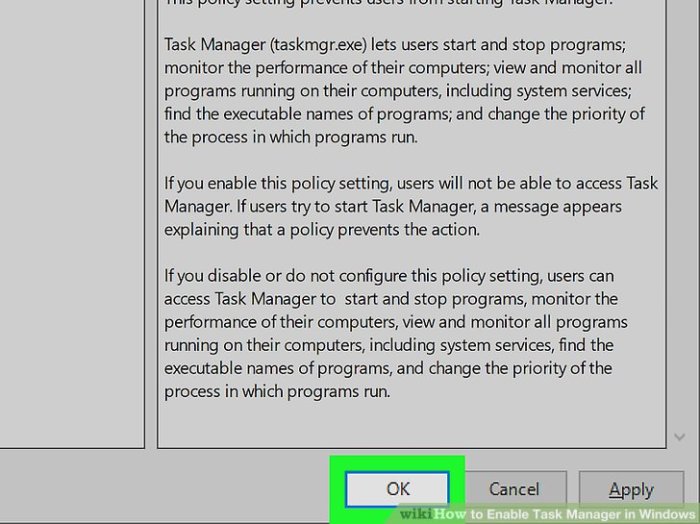
In conclusion, enabling Task Manager in Windows empowers users to gain a comprehensive understanding of their system’s performance and resource utilization. By navigating through the different enabling methods, troubleshooting common issues, and exploring advanced features, users can effectively optimize their computer experience. This guide provides a comprehensive overview, equipping you with the knowledge to confidently manage your Windows system.