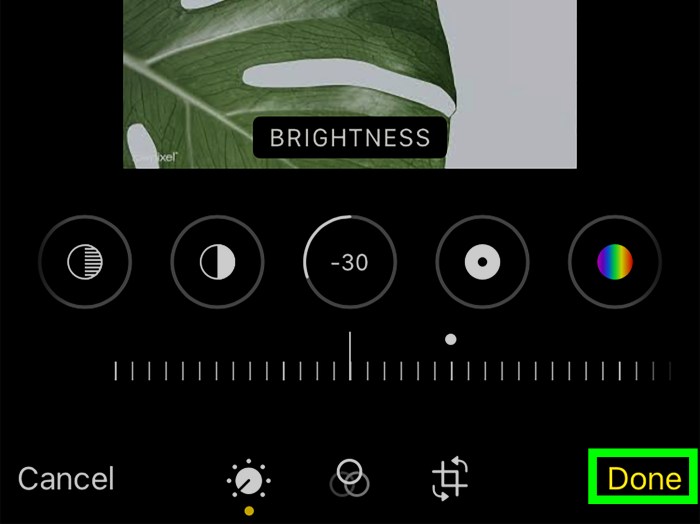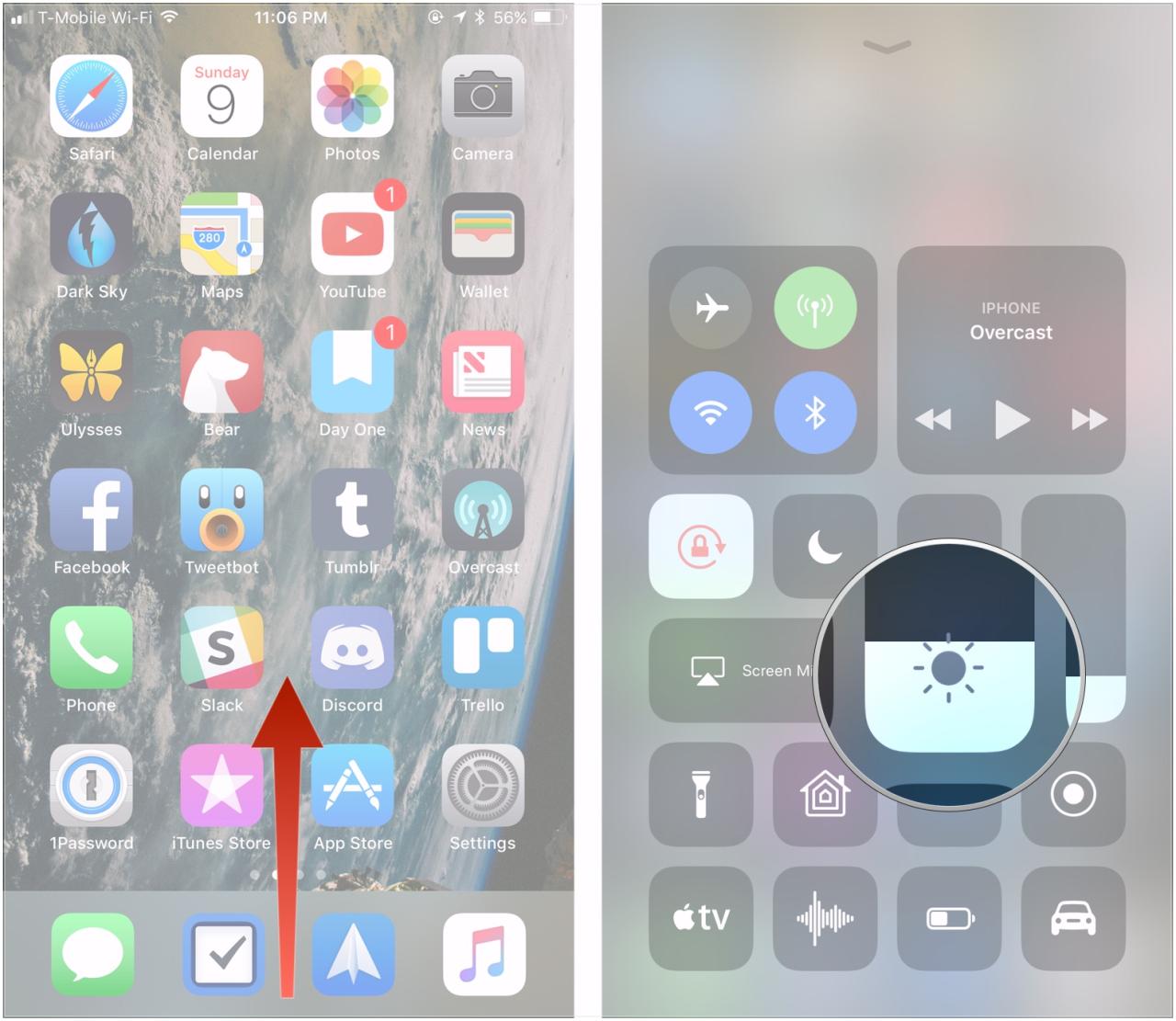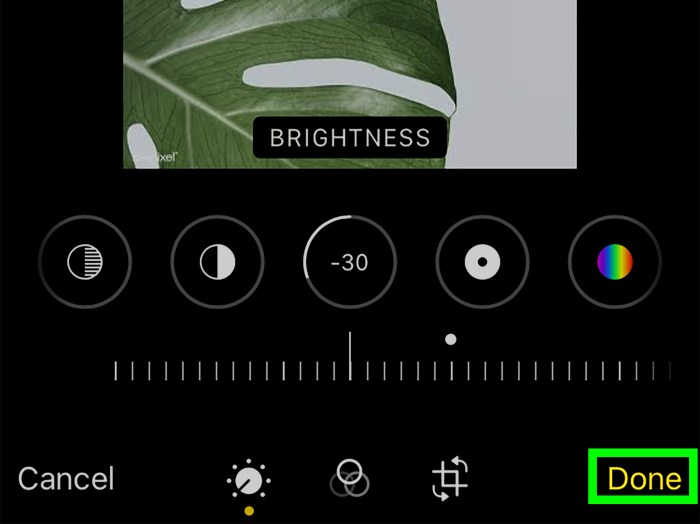Use an External Flash to elevate your photography game! This comprehensive guide delves into the world of external flashes, exploring everything from basic functionalities to advanced techniques. Discover how to harness the power of speedlights and studio strobes to achieve stunning results, whether you’re a seasoned pro or just starting out.
From connecting your flash to your camera to mastering various flash modes, this guide covers the essentials. We’ll also explore creative uses, common troubleshooting steps, and even advanced techniques like off-camera flash setups. Whether you’re shooting portraits, products, or action shots, understanding how to effectively use an external flash is key to capturing truly exceptional images.
Introduction to External Flash
External flash units, often called speedlights or strobes, are indispensable tools for photographers seeking to control and enhance their lighting setups. They provide additional light sources beyond the ambient light, allowing for creative control over the subject’s illumination. This flexibility is crucial in various photographic scenarios, from capturing dynamic action shots to illuminating intricate details in a studio setting.External flashes offer significant advantages over relying solely on the camera’s built-in flash.
They provide more power, allowing for shooting in challenging lighting conditions, and often offer more sophisticated controls, including adjustable power levels and color temperature. This increased control translates to more creative opportunities for photographers.
Definition of External Flash
An external flash is a portable lighting device that attaches to a camera’s hot shoe or a dedicated flash mount. It functions as a separate light source, enabling photographers to control the direction, intensity, and duration of the light. These units are crucial for various photographic genres, offering significant advantages over relying on the camera’s built-in flash.
Basic Functionalities of External Flash
External flashes are designed to deliver a burst of intense, focused light. This controlled light output allows photographers to manipulate shadows, highlights, and overall scene illumination. They can be used to freeze motion, illuminate subjects from different angles, and create dramatic effects. The ability to precisely direct and control the light is a significant advantage over ambient light.
Types of External Flash Units
External flash units are categorized into several types, each designed for specific purposes and applications. These units vary in their power output, features, and design. Common types include speedlights, studio strobes, and compact flashes.
Common Features Across External Flash Models
Various external flash models share fundamental features, such as adjustable power settings, different light modes (like fill-in, red-eye reduction, and high-speed sync), and the ability to modify the light output using diffusers and other accessories. These commonalities ensure a degree of compatibility and versatility across different brands and models.
Comparison of External Flash Types
| Feature | Speedlight | Studio Strobe | Compact Flash |
|---|---|---|---|
| Power Output | Moderate; suitable for indoor and outdoor use, but limited in high-light situations. | High; designed for studio settings, offering powerful light for various scenarios. | Low; typically used for close-up work or in situations where moderate power is sufficient. |
| Flash Duration | Generally faster flash duration, allowing for capturing quick-moving subjects. | Slower flash duration; this slower cycle allows for greater light output, useful in dimly lit conditions. | Fast; allows for quick flash bursts. |
| Price | Generally more affordable than studio strobes, with a wide range of prices depending on features and brand. | Significantly more expensive than speedlights, often involving substantial investment. | Priced between speedlights and studio strobes, offering a more affordable option with moderate capabilities. |
| Use Cases | Versatile; useful for indoor and outdoor photography, especially portraiture, product photography, and event coverage. | Ideal for studio photography, product shots, and demanding lighting situations. | Suitable for close-up photography, product photography, and situations needing compact and controlled lighting. |
Setting Up and Connecting
Connecting an external flash to your camera is crucial for achieving the desired lighting effects. A proper connection ensures reliable communication between the camera and the flash, enabling accurate metering and triggering. Understanding the various connection methods and the importance of sync speed is vital for optimal performance. This section will detail the process of connecting external flashes, emphasizing the significance of each step.
Connection Methods, Use an External Flash
Different types of external flashes use various connection methods to communicate with cameras. The most common methods include hot shoe connections and cable connections. Hot shoe connections are built-in and widely used, whereas cable connections offer greater control and flexibility.
- Hot Shoe Connection: This method utilizes a metal contact point on the camera’s hot shoe and a corresponding contact point on the flash unit. This direct connection allows for wireless communication, simplifying the setup. The hot shoe provides a standardized interface, ensuring compatibility between various brands and models. The flash unit is typically mounted directly onto the camera’s hot shoe.
- Cable Connection: Cable connections use a dedicated cable to transmit signals between the camera and the flash. This method is often preferred for more advanced control and synchronization. It provides a reliable and consistent connection, enabling fine-tuning of flash settings, which may be beneficial in situations requiring precise control. Cable connections allow for more sophisticated flash setups and can be used with multiple flashes.
Significance of Proper Connection
A proper connection is essential for optimal flash performance. A faulty connection can lead to issues such as incorrect metering, inaccurate flash timing, and unreliable triggering. This can result in underexposed or overexposed images, or even a complete failure of the flash to fire. Careful attention to connection details ensures consistent and reliable results.
Flash Sync Speed
Flash sync speed is a critical parameter that determines the maximum shutter speed achievable when using a flash. The camera’s flash sync speed is the fastest shutter speed at which the camera can synchronize the flash with the shutter. This speed is usually measured in fractions of a second, such as 1/200s or 1/250s.
The flash sync speed is determined by the camera’s electronics and is typically indicated in the camera’s manual.
Understanding flash sync speed is essential for preventing blurry images or inconsistent lighting when shooting in fast-moving situations.
Connecting a Speedlight to a DSLR
Connecting a speedlight to a DSLR typically involves a hot shoe connection. Here’s a step-by-step procedure:
- Prepare the Speedlight: Ensure the speedlight is turned off and the battery is properly inserted.
- Align the Speedlight: Carefully align the speedlight with the camera’s hot shoe. The speedlight should fit snugly and securely into the hot shoe.
- Secure the Speedlight: Gently push the speedlight into the hot shoe until it clicks into place. Over-tightening should be avoided.
- Verify Connection: Power on the camera and check if the speedlight is properly connected. Look for any indicators on the camera or the speedlight to confirm the connection. Ensure the speedlight is properly charged.
Flash Modes and Settings
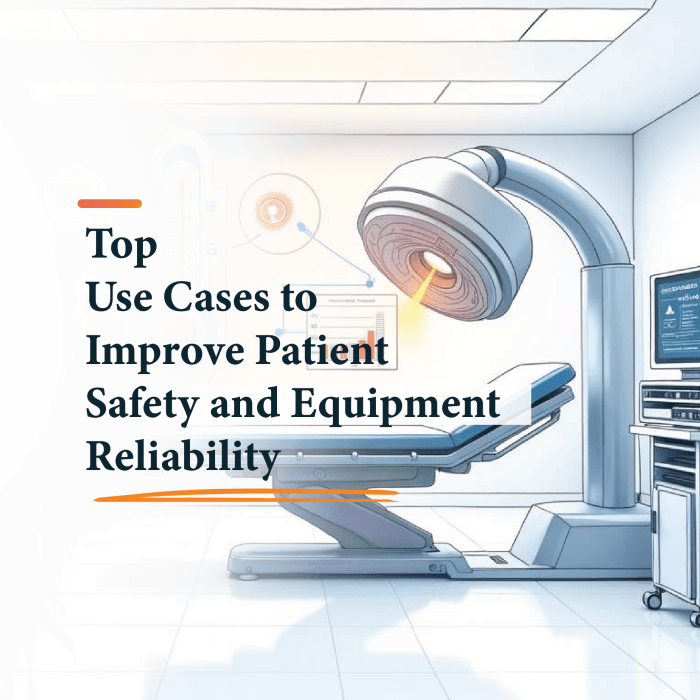
External flash units offer a range of modes, each designed for specific photographic situations. Understanding these modes and their settings is crucial for achieving desired results.
Mastering them allows you to adapt to diverse lighting conditions and creative visions, transforming your images from simple snapshots to compelling artistic statements. Different modes offer varying degrees of control over the flash’s power and behavior, influencing the overall look and feel of your photographs.Choosing the appropriate flash mode and adjusting its settings directly impacts the exposure and mood of your image.
The right mode can significantly enhance the image by filling in shadows, creating dramatic highlights, or freezing motion. Conversely, an inappropriate mode can lead to overexposed or underexposed results, affecting the overall impact of the image.
Flash Mode Selection
Understanding the various flash modes available is fundamental to harnessing the power of your external flash. Different modes offer varying degrees of control, impacting the interaction between the flash and ambient light. These modes enable you to fine-tune the flash’s output to achieve the desired photographic effect.
- Manual Mode: This mode grants the photographer complete control over the flash’s power output. It’s ideal for situations demanding precise light manipulation. For example, in a dimly lit concert hall, a photographer can use manual mode to precisely adjust the flash’s power to highlight a specific performer without washing out the background. Adjusting the flash’s power, in manual mode, provides an exact balance between the flash and ambient light, allowing for greater artistic control.
- Automatic Mode: Automatic mode lets the flash unit automatically determine the appropriate power and timing for optimal exposure. This mode is highly convenient for situations where quick results are needed. For instance, photographing a candid moment at a party, the flash automatically adjusts to capture the subject clearly without requiring manual intervention.
- TTL (Through-the-Lens) Mode: TTL mode uses the camera’s metering system to calculate the optimal flash output. This allows the flash to adjust automatically to the ambient light and subject distance. It is a popular choice for most everyday photography scenarios. For instance, taking photos of a landscape at sunset, TTL mode would intelligently balance the flash with the ambient light, preventing overexposure and capturing the scene’s beauty.
Flash Settings
External flashes offer a wide range of settings that extend beyond the basic modes. These settings provide further control over the flash’s characteristics. Adjusting these parameters allows you to tailor the flash’s output to specific photographic situations.
- Flash Power: Adjusting the flash power is a key element in achieving the desired exposure and controlling the flash’s intensity. It is especially important in controlling the balance between the flash and ambient light.
- Flash Duration: The flash duration setting impacts how quickly the flash fires, influencing the freezing of motion. It can be useful in action photography, where the flash duration is critical in capturing sharp images of moving subjects.
- Red-Eye Reduction: This setting is crucial for reducing the red-eye effect that can occur when photographing subjects with flash. It helps prevent unflattering red eyes in portraits, which are usually caused by the reflection of the flash in the subject’s eyes.
Flash Modes Comparison
| Flash Mode | Description | Typical Applications |
|---|---|---|
| Manual | Allows complete control over flash power and timing. | Low-light situations, precise light shaping, specific lighting effects. |
| Automatic | Flash automatically adjusts for optimal exposure. | Quick snapshots, general photography where precise control is not essential. |
| TTL | Camera’s metering system determines flash output. | Most everyday situations, balance between flash and ambient light. |
Creative Uses and Techniques

External flash is more than just a way to brighten a scene; it’s a powerful tool for shaping light and achieving unique photographic results. Mastering its creative uses unlocks a world of possibilities, from dramatic portraits to dynamic product shots. This section dives into the diverse ways you can harness the power of external flash to elevate your photography.Understanding the interplay of light and shadow is key to creative flash photography.
Careful positioning and adjustment of flash power allow you to sculpt light, highlighting textures and adding depth to your images. By experimenting with different angles and distances, you can achieve a wide array of effects, from soft, diffused light to sharp, directional beams.
Fill Flash for Portraiture
Fill flash is a fundamental technique for portraits, used to brighten shadows and prevent harsh light from creating unflattering dark areas on your subjects. By strategically placing the flash, you can soften the transition between light and shadow, resulting in a more balanced and natural-looking portrait. For example, if shooting outdoors on a sunny day, fill flash can eliminate harsh shadows under the subject’s eyes and nose, enhancing the overall image quality.
Properly diffused light, achieved with softboxes or umbrellas, creates a gentle glow that complements the subject’s features. Using a lower flash output and a slightly higher shutter speed will help in maintaining a natural-looking background.
Flash for Product Photography
Product photography benefits greatly from the controlled light that external flash provides. Precise lighting can highlight the features of a product, emphasizing its texture and color, and eliminating unwanted shadows. The flash can be used to create a dramatic lighting effect or a softer, more natural look. For example, showcasing jewelry or intricate objects requires a carefully directed flash to eliminate reflections and ensure that every detail is captured.
A combination of studio strobes and reflectors can create the desired light for diverse product types.
Flash Techniques for Moving Subjects
Capturing moving subjects, such as athletes or children playing, often requires a quick shutter speed to freeze motion. Using external flash with high-speed sync (HSS) allows for this without compromising the flash’s effectiveness. HSS allows the flash to fire multiple times during a single shutter cycle, providing sufficient light for the subject while capturing the motion effectively. The flash can also be used to create a streak of light, enhancing the dynamism of the image.
This technique is particularly useful for sports photography or action shots.
Using an external flash can significantly boost your photography, especially in low-light situations. However, understanding the psychological toll of navigating challenging environments, like the darkest corners of the human psyche, is also crucial. For example, check out this insightful article on 757 learn more about psychological stress in darkest to better understand the interplay between these factors.
Ultimately, mastering both the technical aspects of photography, such as using an external flash, and the emotional ones, can lead to truly compelling images.
Creative Lighting Setups for Specific Genres
Different genres of photography call for different lighting setups.
Using an external flash can really boost your photography, especially in low-light situations. For example, checking out this fascinating interview between Andy Rourke and Dolores O’Riordan about the new song from the band Dark the Smiths, The Cranberries, here , gives you a great sense of the creative process. Ultimately, though, mastering an external flash comes down to practice and experimentation.
- Fashion Photography: Creative lighting setups in fashion photography often involve using multiple flashes to create dramatic highlights and shadows. Softboxes, umbrellas, and reflectors are commonly employed to shape and diffuse light, creating a desired mood and enhancing the model’s features. The goal is to highlight the subject’s form and the clothing, achieving an aesthetically pleasing image.
- Sports Photography: High-speed sync is crucial for capturing the action in sports photography. Multiple flashes can be strategically placed to illuminate the scene and freeze the motion, creating a dynamic image. The goal is to freeze the action while capturing the overall scene and the mood of the game.
Using Flash for Environmental Portraits
Environmental portraits aim to capture the subject within their surroundings. Flash can be used to highlight the subject while maintaining the context of the environment. Using a flash with a wide-angle lens and appropriate diffusion allows for a soft, ambient light that doesn’t overpower the scene. The flash’s position is important; it can be used to highlight specific features of the environment while ensuring the overall image is well-lit.
This allows for a more natural-looking and compelling portrayal of the subject within their environment.
Troubleshooting Common Issues
External flash units, while offering significant creative control, can sometimes present unexpected challenges. Understanding common problems and their solutions is crucial for smooth workflow and preventing frustration. This section provides a comprehensive troubleshooting guide to help you overcome these obstacles.External flash units, though powerful tools, can be prone to various issues, from synchronization problems to battery drain concerns.
Proper identification and resolution of these issues can significantly improve your photography experience.
Common Flash Errors and Solutions
Several issues can arise when using external flashes. Identifying the specific problem is often the first step in resolving it.
- Flash Doesn’t Fire: This can stem from several factors, including a depleted battery, faulty connection, or incorrect flash mode selection. Check the battery level and ensure a secure connection to the camera and the flash. Verify the flash mode is set to the correct mode (e.g., TTL, Manual) and is compatible with the camera model. If the issue persists, consult the flash and camera manuals.
- Flash Synchronization Problems: Mismatched flash settings or camera settings can lead to synchronization problems. The camera’s synchronization speed and the flash’s capabilities might not be compatible. Ensure the flash’s output is not set too high for the scene. Check the flash’s synchronization mode settings and ensure they match the camera’s settings. Review the camera’s manual for synchronization modes and settings, especially for high-speed sync (HSS) situations.
Verify the camera’s shutter speed is within the flash’s synchronization range. Incorrect settings often lead to problems in flash synchronization.
- Weak Flash Output: Low battery power in the flash unit, incorrect power settings, or a faulty flash unit itself can cause reduced flash output. A depleted battery is a common culprit. Check the battery level and replace it if necessary. Review the flash’s power settings and ensure they are appropriate for the scene. If the issue persists, consider testing the flash unit with a different camera or contacting the manufacturer for assistance.
Troubleshooting Flash Synchronization Issues
Accurate synchronization between the camera and the external flash is essential for sharp, well-exposed images. Problems in synchronization often result from mismatched settings.
- Verify Synchronization Mode: Ensure the flash’s synchronization mode is set correctly and matches the camera’s settings. Different modes (e.g., TTL, Manual, First Curtain, Second Curtain) affect how the flash fires in relation to the shutter. Review the camera’s manual for synchronization mode options and their effects on image quality.
- Check Shutter Speed: The camera’s shutter speed must be within the flash’s synchronization speed range. If the shutter speed is too fast, the flash won’t have enough time to fire properly. Adjust the shutter speed to a value that falls within the flash’s synchronization speed range. Using a slower shutter speed can improve synchronization.
- Verify Flash Output Settings: Incorrect flash output settings can lead to synchronization problems. Adjust the flash’s output power to match the lighting conditions. The flash’s output power should be appropriate for the scene’s lighting conditions.
Identifying and Resolving Battery Life Issues
Battery life is crucial for photographers relying on external flashes. Understanding how to optimize battery life is essential.
- Battery Type and Compatibility: Ensure the flash unit uses compatible batteries and that the batteries are fully charged. Use batteries with a known capacity. Ensure the battery type is correct for the flash unit.
- Power Consumption: High-intensity flash use and continuous operation consume more battery power. Limit continuous flash use and use lower flash output levels when possible. Avoid unnecessary flash use.
- Battery Care: Proper battery storage and handling can prolong their lifespan. Store batteries in a cool, dry place, and avoid extreme temperatures. Follow the battery manufacturer’s recommendations for storage and handling.
Advanced Techniques
Taking your photography to the next level often involves mastering advanced flash techniques. Moving beyond basic on-camera flash, understanding off-camera flash and multiple flash setups unlocks a world of creative possibilities, enabling you to sculpt light and shape the mood of your images. These techniques are essential for achieving professional-quality results and pushing the boundaries of your photographic vision.
Off-Camera Flash Techniques
Off-camera flash allows for greater control over light direction, intensity, and quality. This increased control allows for dramatic lighting effects, highlighting specific areas of the subject and minimizing unwanted shadows. Understanding the principles of light and shadow is crucial for effectively utilizing off-camera flash. Position the flash strategically to achieve desired results.
- Bounce Flash: Bounce flash involves directing the flash’s light off a surface, such as a wall or ceiling, to soften the light and reduce harsh shadows. This method creates a more natural, diffused light source, often ideal for portraits and general photography situations where a softer light is desired. It’s an excellent technique for controlling the direction and intensity of the light source.
- Using Reflectors: Reflectors can be used in conjunction with off-camera flash to further modify the light. By reflecting the flash’s light onto the subject, you can control the direction, intensity, and shape of the light. Using a silver reflector can yield a more direct light source while a gold reflector can produce a warmer tone.
- Using Flash Diffusers: Diffusers soften the light from the flash, making it more even and less harsh. This is particularly useful in situations where a very bright flash would create harsh shadows. Diffusers are beneficial for achieving soft light on subjects, reducing unwanted highlights and creating a more natural look.
Multiple Flash Setups
Using multiple flashes allows for more complex and sophisticated lighting effects. The flexibility of multiple flash setups enables the photographer to sculpt light in various ways, from creating dramatic highlights to precisely controlling the shadows. This technique opens up possibilities for complex lighting arrangements and scenarios.
- Main, Fill, and Rim Light: This classic setup involves a main light source for the primary illumination, a fill light to soften shadows, and a rim light to highlight the subject’s edges, creating a three-dimensional effect. This technique is often employed in portrait photography, enhancing depth and form.
- Backlighting and Fill: A backlighting setup uses a flash positioned behind the subject to create a highlight or glow around the subject. A fill flash, positioned on the opposite side, compensates for the shadowing caused by the backlighting. This technique is used to separate the subject from the background and add a sense of depth and drama to the scene.
Using an external flash can really boost your Minecraft creations, especially when you’re trying to add some festive flair. For example, if you want to build a truly impressive Christmas tree, Make a Christmas Tree on Minecraft provides some excellent ideas. It’s a great way to learn how to use external flashes to enhance your game experience, adding extra details and visual appeal to your projects.
This is useful for product photography or highlighting a subject against a bright background.
- Butterfly Lighting with Multiple Flashes: Using two flashes can create butterfly lighting, a technique known for its dramatic effect. Placing the flashes on either side of the camera, angled slightly downward, creates a distinct shadowing effect below the subject’s nose and chin. This technique works well with studio portraits, especially for enhancing the subject’s features.
Examples of Advanced Techniques
Let’s imagine photographing a product in a store. Using multiple flashes, with one positioned behind the product and another strategically positioned in front, will create a soft backlight and well-illuminated product, separating the product from the background, enhancing its details, and ensuring a professional presentation.
In a portrait session, a photographer might use a main light source from the side to create dimension, a fill light to soften shadows, and a rim light positioned behind and slightly above the subject to highlight the hair and create a subtle glow.
Choosing the Right External Flash
Picking the perfect external flash for your photography journey is crucial. It significantly impacts image quality, creative control, and overall workflow. This guide will help you navigate the options and select a flash that aligns with your needs and budget. Choosing the right flash isn’t about the flashiest features; it’s about selecting a tool that empowers your photographic vision.Understanding your photographic goals and the types of situations you’ll be shooting in is key to choosing the right external flash.
A flash for studio portraits won’t be ideal for capturing action shots in a dimly lit concert venue. Consider your typical shooting environment and the desired lighting effects.
Factors to Consider When Purchasing
Selecting an external flash involves evaluating various factors. Budget, desired image quality, and the types of photos you’ll shoot all play crucial roles. Here’s a breakdown of essential considerations:
- Power Output: This determines the flash’s brightness and range. Higher power output is beneficial for shooting in low-light situations or when you need a wider reach. Consider the maximum distance you’ll need the flash to illuminate and the ambient light conditions.
- Guide Number: A crucial indicator of the flash’s power, the guide number (GN) measures its ability to illuminate a subject at a given distance. A higher guide number suggests a more powerful flash. A GN of 32, for instance, means the flash can effectively illuminate a subject at 32 feet in ideal conditions. The GN is affected by the ISO and aperture used.
The relationship between GN, distance, ISO, and aperture is represented by the formula: GN = f/number x distance (in feet).
- Compatibility: Ensure the flash is compatible with your camera model. Different camera brands and models have varying flash interfaces and communication protocols. Incorrect compatibility can lead to limited functionality or even prevent the flash from working altogether. Check your camera’s specifications to confirm compatibility.
- Features: Consider additional features like zoom range, modeling lights, and various flash modes (e.g., fill-in, red-eye reduction, high-speed sync). These features enhance creative control and flexibility. Modeling lights, for example, allow you to preview the lighting effect before taking the shot. The zoom range impacts the coverage area of the light, affecting the overall composition and depth of field.
- Budget: External flashes range from affordable options to high-end models. Establish a realistic budget based on your needs and the features you desire. For example, a professional-grade flash with advanced features might be outside a beginner photographer’s budget.
Comparison Chart
This table provides a simplified comparison of different external flash types, considering their features, budget, and desired results.
| Feature | Description | Importance |
|---|---|---|
| Power Output | The flash’s intensity and range. Measured in watts or joules. | Crucial for low-light situations and wide-angle shots. Higher output is better for challenging conditions. |
| Guide Number | A measure of the flash’s power at a given ISO and aperture. Higher GN indicates more powerful illumination. | Essential for determining the flash’s effectiveness at varying distances and lighting conditions. |
| Compatibility | The flash’s ability to interface with your camera model. | Ensures the flash functions correctly and doesn’t cause compatibility issues. |
| Features | Additional functions like zoom range, modeling lights, and various flash modes. | Enhances creative control and flexibility. |
| Budget | The price range of the external flash. | Determines the features and quality of the flash you can afford. |
| Desired Results | The specific photographic goals you want to achieve. | Guides your selection of the appropriate flash with the necessary features. |
Key Considerations
Here’s a concise list of factors to prioritize when choosing an external flash:
- Camera Compatibility: Ensure the flash is compatible with your camera model. This prevents compatibility issues that could hinder functionality.
- Power Requirements: Assess whether the flash requires batteries or a power source. Consider battery life and recharge times.
- Features: Evaluate the flash’s features to determine if they align with your photographic needs. Factors like zoom range and modeling lights can significantly enhance your creative options.
- Budget: Establish a budget before beginning your search. This prevents you from overspending on features you don’t require.
- Reviews: Read user reviews to understand the practical performance and reliability of the flash from real users. This provides valuable insights beyond marketing materials.
External Flash and Different Camera Types: Use An External Flash
External flashes, while offering significant advantages in photography, interact differently with various camera types. Understanding these interactions is crucial for achieving optimal results. This section delves into the compatibility and functionality nuances between external flashes and different camera types, from DSLRs to mirrorless cameras.External flash units, in essence, are powerful light sources that can be controlled and manipulated to enhance the quality and creativity of photographic images.
Their effectiveness depends on the communication and synchronization capabilities with the camera body. Different camera types have varying interfaces and protocols for controlling external flash units.
Compatibility and Communication Protocols
Different camera brands utilize distinct communication protocols for controlling external flashes. For example, Canon cameras use the Canon-specific E-TTL II system, while Nikon cameras employ the Nikon-specific i-TTL system. These systems govern how the camera measures light and adjusts the flash output for optimal exposure. This means a Canon flash may not directly communicate with a Nikon camera, requiring a compatible adapter or a different approach to achieve similar results.
Features Specific to Different Camera Types
External flashes often possess features tailored to specific camera types. For instance, some flashes feature advanced metering modes like E-TTL II, designed for optimal performance with Canon cameras. Likewise, Nikon-compatible flashes may have specific features that align with Nikon’s i-TTL system. The presence or absence of these features directly impacts the functionality and control available to the photographer.
Configuration Examples
Setting up an external flash with a DSLR or mirrorless camera involves several steps. First, the flash unit needs to be connected to the camera. Then, the appropriate flash mode (e.g., TTL, Manual) and settings need to be selected on both the camera and the flash unit. Once the settings are configured, the photographer can adjust the flash’s power output and other parameters based on the lighting conditions and desired effect.
Examples of configurations include setting the flash to a specific power level for a fill-in effect or using a specific flash mode to achieve a creative effect. The specific procedures may vary depending on the camera model and the flash unit used.
Using Different External Flashes with Various Camera Bodies
Utilizing different external flash units with various camera bodies can provide diverse photographic results. For example, a Canon Speedlite flash unit might be used with a Canon DSLR, and the flash’s E-TTL II system will work seamlessly with the camera’s settings. Conversely, a Nikon Speedlight might be used with a Nikon mirrorless camera, and the i-TTL system will facilitate precise control of the flash output.
The key is ensuring compatibility between the camera and the flash unit.
Camera-Specific Flash Features
Various camera types and brands have their unique flash features. Some cameras may offer advanced features like remote control options, allowing the photographer to adjust flash settings from a distance. Other cameras might have specific flash modes tailored to specific lighting situations, like backlighting or fill-in flash. Knowing these features can significantly enhance the photographer’s ability to capture creative images.
Wrap-Up
In conclusion, mastering external flash techniques unlocks a world of creative possibilities for photographers. By understanding the different types of flashes, connection methods, modes, and settings, you can significantly enhance your photography. From basic setup to advanced techniques, this guide equips you with the knowledge and skills to confidently use external flash to create stunning images. So grab your flash, experiment, and unleash your inner creative photographer!