Charge a Laptop Battery Without a Charger: Ever found yourself in a pinch, with your laptop battery dying and no charger in sight? This comprehensive guide explores alternative methods for recharging your laptop’s battery, delving into the potential benefits, drawbacks, and essential safety precautions. We’ll explore various techniques, from using USB ports to more complex options, highlighting the pros and cons of each approach.
From simple USB charging to more advanced solutions, this guide provides a clear roadmap for anyone looking to extend their laptop’s battery life without relying on their standard charger. Understanding the intricacies of these alternative methods is crucial for ensuring your laptop’s battery remains healthy and functional. This guide will equip you with the knowledge and safety precautions needed to safely and effectively recharge your laptop battery without the charger.
Introduction to Battery Charging Alternatives
Laptop batteries, crucial for mobility and productivity, can sometimes face issues with standard charging. Understanding alternative methods for recharging these batteries is essential for maintaining functionality, particularly in situations where a standard charger isn’t available. This exploration delves into the various approaches, highlighting their benefits and drawbacks, and providing a framework for informed decision-making.Alternative charging methods, while offering solutions in certain scenarios, often come with compromises compared to standard charging.
These compromises might include reduced charging speed, potential safety concerns, or limitations on the types of devices compatible with the technique. A comprehensive understanding of these nuances is key to utilizing these methods effectively and safely.
Methods for Charging a Laptop Battery Without a Charger
Various techniques can potentially provide a temporary or supplemental way to charge a laptop battery when a standard charger is unavailable. These methods leverage different physical principles and vary significantly in their effectiveness and safety profiles.
| Method | Pros | Cons | Suitable Devices |
|---|---|---|---|
| Using a Power Bank | Portable, convenient, readily available, can charge multiple devices simultaneously. | Limited charging capacity, potential for overheating, requires compatible port. | Most laptops with USB-C or USB-A ports. |
| Using a Car Charger | Convenient for vehicles, potentially faster charging than power banks. | Requires access to a vehicle’s power outlet, may not be suitable for all laptops, limited charging capacity. | Laptops with compatible car adapter and charging port. |
| Using a Wall Outlet with a USB-C or USB-A adapter | Potentially fast, convenient, and readily available if a suitable adapter is available. | May not provide sufficient power, may not be ideal for all laptops, requires suitable adapter. | Laptops with USB-C or USB-A ports and a compatible adapter. |
| Using a Solar Charger | Environmentally friendly, portable for outdoor use. | Dependent on sunlight availability, slow charging speed, may not be suitable for all situations. | Laptops with compatible solar chargers and USB-C or USB-A ports. |
Considerations and Risks, Charge a Laptop Battery Without a Charger
Attempting to charge a laptop battery without a standard charger carries potential risks. Incorrectly using alternative methods can lead to overheating, damage to the battery, or even safety hazards. It is essential to prioritize safety and compatibility when choosing an alternative charging method.
Ever wondered how to charge a laptop battery without a charger? It’s a surprisingly tricky question, especially when you’re on the go. The suspense is palpable, just like the thrilling teasers for the Archer Dreamland series, which expertly riff on 1940s noir archer dreamland teasers riff 1940s noir. Luckily, there are a few ingenious methods, though they might not be as dramatic as the show’s plot twists.
Perhaps a portable power bank or solar charger is the solution for your next battery crisis.
Practical Applications
While alternative methods can be helpful in specific circumstances, it’s crucial to acknowledge their limitations. Power banks, for example, offer portability but have limited capacity, potentially taking longer to charge than a standard charger. Car chargers, while convenient in vehicles, might not be ideal for all laptops. Thorough research and careful consideration of individual device compatibility are necessary.
Methods for Charging a Laptop Battery Without a Charger
Desperate for a power fix when your charger is MIA? Laptop batteries, though convenient, can be a source of frustration when the charger is lost or unavailable. Fortunately, there are alternative methods to keep your device running. This exploration will delve into practical methods for charging a laptop battery without the original charger.Beyond the standard charger, several options exist to replenish your laptop’s power reserves.
From USB ports to external power banks, various methods offer different levels of speed and safety. Understanding these alternatives allows you to choose the best approach for your specific needs and circumstances.
USB Port Charging Alternatives
USB ports are ubiquitous, offering a readily available option for charging devices. However, not all USB ports are created equal, and the charging speed and safety depend on the port’s capabilities. Using a high-power USB port, such as those found on newer computers or hubs, can provide a more reliable and faster charge than a standard USB port.
External Power Banks
External power banks are portable battery packs that provide a convenient way to charge your laptop when a wall outlet is not available. These devices are particularly useful for on-the-go situations. The charging speed of a power bank depends on the capacity of the bank and the power output of the USB port. Using a power bank with a higher capacity will generally provide a faster charging rate.
Other Charging Alternatives
Other options for charging a laptop without a charger include using a portable solar charger, car adapters, or even an AC adapter with a different connector type. The availability and effectiveness of these methods depend on your specific environment and equipment. Using these methods requires careful consideration of the compatibility of the device and the charger to ensure a safe and effective charging process.
Comparison of Charging Methods
| Charging Method | Charging Speed | Safety Concerns | Efficiency |
|---|---|---|---|
| Standard USB Port | Slowest | Potentially low-output | Lowest |
| High-Power USB Port (e.g., on newer computers/hubs) | Moderate | Generally safe if compatible | Moderate |
| External Power Bank (High Capacity) | Moderate to Fast | Safe if the power bank is compatible and properly rated | Moderate to High |
| Portable Solar Charger | Very Slow | Requires sunlight | Low |
| Car Adapter | Moderate | Requires a car and compatible cable | Moderate |
| AC Adapter with Different Connector | Moderate to Fast | Requires compatibility | Moderate to High |
Safety Precautions and Considerations
Charging a laptop battery without a dedicated charger involves inherent risks. While alternative methods exist, they require meticulous attention to safety precautions to prevent potential damage to the laptop and personal injury. Improper procedures can lead to overheating, electrical hazards, and irreversible battery damage. Understanding the potential risks and following the safety guidelines below is crucial for successful and safe alternative charging.
Potential Risks and Hazards
Alternative charging methods, though sometimes convenient, can introduce significant risks. Overcharging, incorrect voltage, and incompatible power sources can lead to overheating, short circuits, and even fire hazards. A damaged battery, in turn, may leak corrosive chemicals, posing health risks. Understanding the dangers and taking preventative measures is paramount.
Importance of Using Compatible Devices and Power Sources
Using the correct voltage and amperage is essential for safe charging. Attempting to charge a laptop battery with a power source that doesn’t match the battery’s specifications can damage the battery cells and potentially cause the laptop to malfunction. This could manifest as sudden shutdowns, overheating, or even irreversible damage. It’s crucial to use a power supply that delivers the precise voltage and current required by the laptop battery.
Examples of Incorrect Procedures Damaging the Laptop Battery
Improper charging methods can result in several issues. Using a power adapter designed for a different device or a voltage that’s too high or too low can cause the battery to overheat, leading to cell degradation and reduced lifespan. Charging the battery for extended periods beyond its capacity can also damage the battery’s internal components, resulting in a shorter battery life.
Furthermore, using incompatible power sources can create electrical surges that damage the laptop’s internal circuitry.
Trying to charge a laptop battery without a charger can be a real pain, right? Luckily, there are some creative workarounds. While you’re waiting for your next power-up, why not check out some new tunes? You might just discover something amazing, like Ian Sweet’s new EP, “Star Stuff,” which is out now! ian sweet releases new star stuff ep listen.
But getting back to the laptop, remember that these methods might not always be the most reliable or efficient way to keep your device going.
Essential Safety Tips
- Always verify the voltage and amperage of the power source to ensure compatibility with the laptop battery.
- Never exceed the recommended charging time specified by the manufacturer or battery guidelines. Overcharging can lead to overheating and damage.
- Use a power source that is properly grounded and rated for the intended use to prevent electrical shocks or short circuits.
- Avoid using damaged or faulty power adapters or charging cables. These could pose a fire hazard.
- Monitor the laptop’s temperature during the charging process. If it gets excessively hot, immediately disconnect the power source.
- Do not attempt to repair or modify the laptop battery or charger yourself. Seek professional assistance if necessary.
- Use only compatible and certified power supplies and charging accessories for your laptop model to maintain safety and prevent damage. Always check the manufacturer’s recommendations.
Tools and Equipment Required
Powering a laptop without a charger requires careful consideration of the charging method and the necessary equipment. Different methods demand different tools, from simple USB-C cables to more complex battery-charging circuits. Safety is paramount, and understanding the specific requirements for each technique is crucial to avoid damage to the laptop or personal injury. Careful selection and correct use of tools are essential for successful and safe charging.Understanding the specific tools and equipment needed for each charging method is critical for safe and effective implementation.
Incorrect tools can damage the laptop or result in unexpected outcomes. This section details the necessary equipment, their specifications, and compatibility with various devices, emphasizing safety procedures.
Required Equipment for Battery Charging Alternatives
Choosing the appropriate equipment is essential for successfully charging a laptop battery without a charger. The specific tools required depend entirely on the charging method selected. Careful selection and usage are vital to avoid damage to the laptop and ensure safety.
- Power Banks/Portable Chargers: Power banks are portable battery packs that can charge devices like laptops using USB ports. Crucial specifications include capacity (measured in mAh), output voltage (e.g., 5V, 9V, 12V), and current (e.g., 1A, 2A, 3A). A higher capacity power bank will allow for longer charging times, while a higher output current will charge the laptop faster. Compatibility is determined by the laptop’s input requirements, typically USB-C or USB-A.
Always ensure the power bank’s output voltage and current match the laptop’s input requirements to prevent damage.
- Solar Panels: Solar panels convert sunlight into electricity, powering devices. Key specifications include wattage (e.g., 10W, 20W, 50W), voltage, and current. Compatibility depends on the laptop’s charging input. Solar panels require direct sunlight for optimal performance, and their charging capacity varies depending on the intensity and duration of sunlight exposure. The laptop’s charging requirements must be compatible with the solar panel’s output.
- AC Adapters/Transformers: These devices convert AC current to DC current, providing power for charging. The AC adapter’s output voltage and current should match the laptop’s charging requirements. Look for compatibility information to ensure the adapter is compatible with the laptop’s charging port. The output voltage and amperage must precisely match the laptop’s needs. Improper matching can damage the laptop’s circuitry.
- Battery Tester: A battery tester measures the current charge level and condition of the laptop battery. This tool is crucial for assessing the battery’s health and potential for safe charging using alternative methods. Different types of battery testers are available, including those that indicate voltage and capacity. This tool is not essential for all charging methods but is helpful for diagnosing charging problems.
Compatibility Table
The following table summarizes the compatibility of different tools with various devices, highlighting important considerations for safe and effective charging.
| Tool | Purpose | Compatibility | Additional Notes |
|---|---|---|---|
| Power Bank | Provides portable power | USB-C, USB-A | Ensure output voltage and current match laptop’s input. |
| Solar Panel | Converts sunlight to electricity | USB-C, USB-A (often with adapter) | Performance depends on sunlight intensity. |
| AC Adapter | Converts AC to DC power | Specific to laptop model (check specifications) | Precise matching of voltage and amperage is critical. |
| Battery Tester | Measures battery health | All laptop batteries | Helps identify potential charging issues. |
Practical Procedures for Each Method
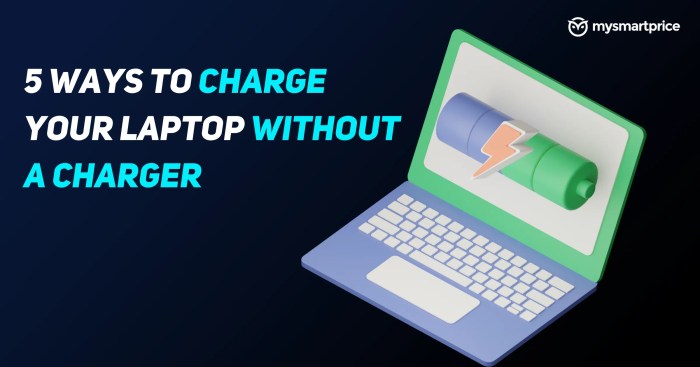
Charging a laptop battery without a dedicated charger requires careful consideration of safety and the specific method employed. Different methods have varying degrees of complexity and potential risks. Understanding the procedures and adhering to safety guidelines is crucial for successful and safe implementation.
Using a USB-C Power Bank
This method is straightforward and often the safest option for general use. Power banks, especially those with higher capacity, offer a convenient alternative for short-term charging.
- Step 1: Ensure the power bank is fully charged. Check the power bank’s indicator lights to confirm a sufficient charge level.
- Step 2: Locate the USB-C port on your laptop and the corresponding output port on the power bank. Verify compatibility; some USB-C ports may not be designed for charging laptops.
- Step 3: Carefully connect the USB-C cable from the power bank to the laptop’s USB-C port. The laptop’s charging indicator should illuminate to signal the charging process.
- Step 4: Monitor the charging process and disconnect the power bank once the battery reaches the desired level. Avoid overcharging the laptop battery.
The expected outcome is a successful charge of the laptop battery. A fully charged battery will typically allow the laptop to operate for its intended duration. Always remember to disconnect the power bank when the battery is sufficiently charged to avoid potential damage.
Using a Wall Charger with an Appropriate Adapter
This method can be effective but carries a greater risk of damage if not implemented correctly. Carefully choose an adapter that matches the laptop’s power requirements and ensure compatibility to avoid overheating or damage to the laptop’s internal components.
- Step 1: Identify the appropriate voltage and amperage requirements of your laptop’s power adapter. Consult your laptop’s documentation for the specific details.
- Step 2: Obtain a suitable adapter that matches the required specifications. Look for certified or reputable brands to ensure safety and reliability.
- Step 3: Carefully connect the adapter to the wall charger and the laptop. Verify that the connections are secure and stable.
- Step 4: Monitor the charging process. A correctly functioning adapter will signal charging via visual cues, such as indicator lights.
- Step 5: Disconnect the charger once the battery is sufficiently charged. Avoid overcharging.
The expected outcome is a successful charge. However, using an incorrect adapter can lead to overheating, potential damage to the laptop’s internal components, and even fire hazards. Always double-check the compatibility and specifications of the adapter before use.
Using a Car Charger (In a Vehicle)
This method is suitable for charging while traveling in a car. It’s crucial to ensure the car’s electrical system is stable and functioning properly.
- Step 1: Verify the car’s electrical system is functioning correctly and stable. Unstable power sources can damage the laptop and charger.
- Step 2: Connect the car charger to the appropriate power outlet in the vehicle. The charger should have a clearly marked input to ensure compatibility with the car’s electrical system.
- Step 3: Connect the charger’s output cable to your laptop’s power port. Ensure a secure connection.
- Step 4: Monitor the charging process and disconnect the charger when the battery is sufficiently charged. Avoid leaving the charger connected for extended periods.
The expected outcome is a successful charge while driving. However, be aware of potential fluctuations in the car’s electrical system, which could affect the charging process. It’s advisable to avoid using this method if the car’s electrical system is unreliable.
Troubleshooting Common Issues

Charging a laptop battery without a standard charger presents unique challenges. Understanding potential problems and their solutions is crucial for successful alternative charging. Troubleshooting these issues often involves a combination of careful observation, methodical checks, and sometimes, a bit of experimentation.Successfully navigating these challenges requires a methodical approach, considering the specific method used for alternative charging. Each method comes with its own potential pitfalls, and anticipating these issues is vital for achieving a successful charge.
Power Supply Issues
Incorrect or insufficient power supply is a frequent problem when using alternative charging methods. A critical step in troubleshooting is verifying the output of the power source being used. Ensuring the correct voltage and amperage match the laptop’s requirements is paramount.
- Low Voltage/Amperage: Insufficient voltage or amperage from the external power source can result in a very slow charging rate or no charging at all. Verify the power supply specifications and compare them to the laptop’s requirements. Use a multimeter to measure the output voltage and amperage of the power source.
- Incorrect Voltage: Providing the wrong voltage to the laptop can damage the battery or the laptop’s internal circuitry. Ensure the voltage of the power source precisely matches the laptop’s specifications. If using a power supply from a different device, always confirm compatibility beforehand.
- Power Fluctuations: Unstable power sources, such as those with significant voltage fluctuations, can prevent the battery from charging correctly. A stable and consistent power supply is essential for reliable charging.
Laptop Compatibility Issues
Not all laptops are compatible with every charging method. Factors like internal charging circuitry and the laptop’s design influence charging capabilities.
Trying to charge a laptop battery without a charger can be tricky, but sometimes you need a quick fix. While there are some methods, they’re often unreliable. Luckily, there are other ways to keep your laptop going, like checking out the latest tunes from artists like Terrace Martin, featured in the killer new track “murder fitness ft terrace martin” murder fitness ft terrace martin.
Ultimately, a proper charger is still the best bet for keeping your laptop running smoothly.
- Incompatible Ports: Using a power source with a different connector or port type than the laptop’s charging port will not work. Verify the charging port compatibility before attempting to charge the laptop.
- Charging Circuitry Issues: Occasionally, a problem exists within the laptop’s internal charging circuitry. If the laptop’s charging system is faulty, alternative charging methods may not work. Consult a qualified technician for diagnosing and repairing such issues.
- Laptop Software/Driver Issues: Certain software or driver issues might interfere with the charging process. Ensure that the laptop’s operating system and drivers are up-to-date.
Battery-Related Issues
Battery problems are a significant factor in charging difficulties.
- Damaged Battery: A physically damaged battery or one with internal cell damage will likely not charge or charge at a normal rate. Replace the battery if damage is suspected.
- Battery Overheating: Excessively high temperatures can cause issues with the battery charging or discharging. Ensure the laptop is not placed in an environment that will generate significant heat.
- Battery Aging: Older batteries might exhibit reduced charging capacity. This can lead to slower charging or lower overall performance. Replacing an older battery with a new one might be a solution.
Troubleshooting Table
| Problem | Cause | Solution |
|---|---|---|
| Laptop does not charge | Incorrect voltage, insufficient amperage, damaged battery | Verify voltage and amperage match laptop specifications, replace the battery if necessary |
| Charging very slow | Damaged battery, unstable power source, laptop compatibility issue | Replace the battery, use a stable power source, ensure the laptop is compatible with the chosen method |
| Charging stops abruptly | Power fluctuations, overheating, faulty charging circuitry | Use a stable power source, ensure the laptop is not overheating, contact a technician if needed |
Alternatives and Recommendations
Beyond simply charging a laptop battery without a charger, proactive measures are crucial for maintaining its long-term health and lifespan. Proper charging habits and careful use significantly impact the battery’s longevity. Ignoring these aspects can lead to premature battery failure, requiring costly replacements. Understanding these strategies is essential for maximizing your laptop’s operational life.
Battery Health Management Strategies
Maintaining a healthy laptop battery involves a multifaceted approach that goes beyond simply plugging in a charger. Consistent monitoring and adherence to best practices contribute to a longer lifespan. These strategies are key to preventing degradation and extending the operational life of your laptop’s battery.
- Regular Calibrations: Regularly cycling your battery’s charge and discharge is essential. This process helps the battery’s internal chemistry adjust and prevents it from developing inaccurate charge readings. Calibration often involves discharging the battery to a low level and then recharging it completely. Following manufacturer guidelines is advisable for specific calibration procedures. This prevents the battery from becoming “stuck” at a particular charge level, ensuring more accurate estimations of its capacity.
- Avoid Extreme Temperatures: Exposure to extreme temperatures, both hot and cold, can significantly impact battery performance and lifespan. Avoid leaving your laptop in direct sunlight or extremely hot environments. Likewise, keep it away from freezing temperatures. Optimizing the environment in which you use your laptop is crucial for maintaining optimal battery health. This extends the useful life of your laptop battery.
- Optimizing Power Settings: Adjusting your laptop’s power settings can significantly affect battery life. Disabling unnecessary features and functions, such as high-resolution displays or background processes, can contribute to increased battery efficiency. Modern laptops often provide configurable options for optimizing power consumption. This ensures that you get the most out of your battery’s capacity.
Choosing the Right Charging Method
Different charging methods cater to diverse needs and preferences. Selecting the appropriate technique is essential to maintaining battery health. Understanding these methods will help you choose the most suitable method for your circumstances.
- Battery Replacement: While not a charging method in the traditional sense, if your battery is severely damaged or shows consistent performance issues, replacing it with a new one from a reputable manufacturer is a viable solution. This method ensures your laptop functions optimally, and ensures your laptop battery has a long useful life.
- External Battery Packs: External battery packs provide a portable power source that can help extend your laptop’s usage time between charges. These packs come in various sizes and charging capabilities. These are suitable for situations where extended battery life is necessary.
- Portable Power Stations: Portable power stations offer more robust and versatile power solutions compared to external battery packs. They can power various devices and offer a broader range of charging options. These can prove invaluable for users who need to power multiple devices on the go.
Preventative Measures
Implementing proactive measures is crucial to maintain the health of your laptop’s battery. Preventing damage is far more efficient than attempting to repair damage.
- Regularly Check Battery Health: Utilizing battery management software or diagnostic tools to monitor battery health is crucial. These tools provide insights into the battery’s remaining capacity and potential issues. Regular monitoring allows for proactive intervention and maintenance.
- Avoid Deep Discharges: Deep discharges, where the battery is depleted to a very low level, can harm the battery’s internal structure and reduce its lifespan. Avoid situations where the battery is consistently depleted to below 10% to prevent long-term damage. Consistent deep discharges lead to premature battery failure.
- Avoid Overcharging: Overcharging can also lead to battery damage and reduced lifespan. Avoid leaving your laptop plugged in when the battery is already fully charged. This is a critical step to extend the useful life of your battery.
Final Thoughts: Charge A Laptop Battery Without A Charger
In conclusion, charging a laptop battery without a charger is possible, but comes with caveats. This guide has Artikeld various methods, safety precautions, and troubleshooting tips. By understanding the pros, cons, and potential risks, you can make an informed decision about the best approach for your specific needs and device. Remember, always prioritize safety and consult your laptop’s manual for compatibility information before attempting any alternative charging method.




