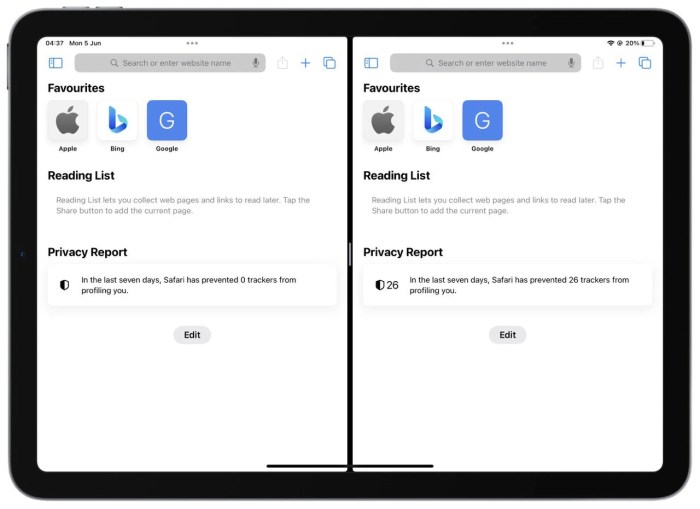Enable and Disable Split Screen on an iPad: This guide delves into the versatile split-screen feature on iPads, exploring its various uses and functionalities. From simple productivity boosts to advanced multitasking, we’ll cover enabling and disabling this powerful tool, along with troubleshooting common issues. Discover how to maximize your iPad’s potential with split screen.
Split screen mode on iPads is a valuable tool for multitasking. It allows you to run two apps side-by-side, enhancing productivity and efficiency. This guide provides a comprehensive overview of how to activate and deactivate this feature, catering to different needs and usage scenarios. Whether you’re a student, professional, or casual user, understanding split screen can elevate your iPad experience significantly.
Introduction to Split Screen on iPad
![How to use Split View on iPad [Detailed Guide] Enable and Disable Split Screen on an iPad](https://master-help.com/wp-content/uploads/2025/06/Choose-Split-View-on-iPad-1.jpg)
Split screen, a powerful feature on iPads, allows users to view and interact with two apps simultaneously. This dual-tasking capability enhances productivity and efficiency by enabling users to multitask effectively, compare data side-by-side, or engage in more immersive experiences. It’s a versatile tool that can streamline workflows and improve overall user experience.Split screen functionality on iPads is highly versatile, catering to a wide range of tasks and applications.
Whether you’re a student, professional, or casual user, split screen can be tailored to meet your specific needs. The adaptability of this feature makes it a valuable addition to the iPad’s ecosystem.
Different Ways to Use Split Screen
Split screen can be utilized in numerous ways, depending on the user’s needs. Users can view and interact with two applications simultaneously, like browsing the web while checking emails, or editing a document while researching. This dual-tasking capability is particularly useful for educational tasks, such as comparing different research articles, or for professional use, such as creating presentations or analyzing data.
Supported iPad Models and Split Screen Capabilities
The availability and features of split screen vary across different iPad models. The table below provides a concise overview of supported iPad models and their respective split screen capabilities.
| iPad Model | Split Screen Support | Notes |
|---|---|---|
| iPad Pro (All models) | Full split screen support, including multiple apps, and external display support | Generally, the most advanced split screen capabilities. |
| iPad Air (5th generation and later) | Full split screen support | Similar functionality to iPad Pro models. |
| iPad (9th generation and later) | Full split screen support | Functionality is similar to iPad Air models. |
| iPad mini (6th generation and later) | Full split screen support | Functionality is similar to iPad Air and iPad models. |
| Older iPad models | Limited or no split screen support | Check the specific model for compatibility. |
Benefits of Using Split Screen
Split screen mode offers several benefits for iPad users. Enhanced productivity is a key advantage, as users can handle multiple tasks concurrently, saving time and effort. It also improves efficiency in tasks requiring comparison, such as reviewing data or comparing documents. Split screen also allows for more immersive experiences, such as watching videos while browsing the internet or editing a document while referencing a website.
Drawbacks of Using Split Screen
While split screen offers numerous advantages, there are some drawbacks to consider. The layout can be complex, potentially requiring adjustments and learning curves. The size of each application window in split screen may be reduced, impacting the viewing experience, especially when dealing with detailed content. Depending on the apps and their compatibility, some apps may not work seamlessly in split screen mode.
Enabling Split Screen: Enable And Disable Split Screen On An IPad
Split screen mode on iPad is a powerful feature that allows you to view and interact with two apps simultaneously. This dual-screen arrangement significantly boosts productivity by enabling multitasking and streamlining workflows. Understanding how to activate split screen is crucial for optimizing your iPad experience.Split screen functionality enhances your ability to accomplish tasks efficiently, whether you’re comparing information across two documents, collaborating on a project, or simply needing to refer to multiple resources at once.
Different activation methods cater to various user preferences and contexts.
Methods for Enabling Split Screen
Enabling split screen on your iPad is straightforward, employing a combination of button presses and gestures. This section details the different ways to initiate split screen mode.
- Button Combinations: One common method involves simultaneously pressing and holding specific buttons. For example, pressing and holding the Home button, then tapping the desired app icon, can often trigger split screen mode.
- Gestures: Using gestures on the iPad screen, like swiping, can also initiate split screen. This method often leverages the multitasking feature on the iPad.
- Automatic Activation: In certain scenarios, split screen mode might activate automatically. This frequently occurs when switching between apps that are compatible with the split screen feature. For instance, opening a document and a related spreadsheet may automatically place them in split view. Another example involves opening two apps that have been used together previously.
Step-by-Step Procedure, Enable and Disable Split Screen on an iPad
The following procedure Artikels the steps to manually enable split screen mode, illustrated with descriptive explanations.
- Open the first app: Launch the first application you wish to display in split screen mode. This will be the primary app.
- Press and hold the Home button: Press and hold the Home button located on the bottom of the iPad screen. This action is crucial to initiate the multitasking view.
- Select the second app: Once the multitasking view appears, tap the app icon for the second application you want to display alongside the first.
- Adjust the split view: The iPad will automatically position the apps in a split view. You can reposition or resize the windows of the apps by dragging the divider bar between the two app windows.
- Confirmation: The apps will now display side-by-side in split screen mode. You can now begin working with both applications simultaneously.
Disabling Split Screen
Split screen mode on iPads is a powerful feature, but sometimes you might want to disable it. Knowing how to disable split screen is crucial for maintaining a consistent workflow, especially when switching between apps or dealing with specific tasks that don’t benefit from the split view. This section will guide you through various methods for disabling split screen on your iPad, covering manual techniques, automatic disengagement, and complete deactivation.Split screen’s flexibility can be a double-edged sword.
While convenient for multitasking, it can occasionally become a distraction or interfere with certain apps’ functionality. Knowing how to disable split screen ensures that your iPad experience remains optimized and tailored to your current needs.
Methods for Deactivating Split Screen
Several methods allow you to deactivate split screen mode on your iPad. These include button combinations, gestures, and scenarios where split screen is automatically disabled.
Understanding these methods will empower you to manage your iPad’s multitasking behavior effectively and prevent unintended split screen activations.
- Using Button Combinations: One common way to exit split screen is by using a combination of buttons. Typically, pressing the Home button and then swiping up on the screen can effectively return you to a single-app view. This method is straightforward and efficient.
- Employing Gestures: Some gestures can be used to deactivate split screen. For instance, a common gesture is to drag one of the app windows to the edge of the screen to return to a single-app view. This approach provides a visual cue and immediate action for deactivation.
- Automatic Deactivation Scenarios: There are situations where split screen mode might be disabled automatically. For example, when you switch to a different app that doesn’t support split screen, the system will automatically return you to a single-app view. This ensures a smooth and consistent user experience across different applications.
Complete Split Screen Deactivation
For a more permanent deactivation of split screen, consider these steps.
Completely disabling split screen mode prevents accidental activation and ensures a focused single-app view.
- Navigate to the iPad’s Settings app.
- Within the Settings app, locate and tap on General.
- Scroll down and tap on Multitasking.
- In the Multitasking settings, look for an option to disable or modify split-screen functionality.
Comparison of Split Screen Deactivation Methods
| Method | Description | Ease of Use |
|---|---|---|
| Button Combinations | Using specific button presses to exit split screen. | Generally easy, but might require some memorization. |
| Gestures | Dragging app windows to the edge of the screen to exit split screen. | Intuitive and visually guided. |
| Automatic Deactivation | System automatically deactivates split screen in specific scenarios. | Effortless and automatic. |
| Complete Deactivation (Settings) | Disabling split screen functionality in settings. | More involved but ensures complete disablement. |
Split Screen Applications and Usage
Split screen functionality on iPads has revolutionized multitasking, allowing users to engage with multiple applications simultaneously. This feature is particularly valuable for tasks that benefit from parallel processing, enhancing productivity and efficiency across diverse areas, from education to professional work and personal activities. This section will delve into the applications that excel in split screen mode, showcasing how it boosts productivity, and comparing it with other multitasking features.Split screen mode on iPads isn’t just about having two apps open at once; it’s about strategically utilizing the dual-screen environment to optimize workflow.
This optimized layout fosters a more dynamic and efficient user experience, empowering users to accomplish more in less time.
Common Applications Supporting Split Screen
Split screen functionality is supported by a wide range of applications. Many productivity apps, communication tools, and even creative applications can leverage the split screen environment to enhance their effectiveness. Examples include document editors (like Pages, Numbers, and Keynote), web browsers, email clients, note-taking apps, and even video conferencing software. The versatility of split screen extends to tasks beyond just simple viewing, enabling concurrent interaction with different data streams.
How Split Screen Enhances Productivity
Split screen on iPads empowers users to accomplish complex tasks more efficiently by allowing them to access and manage information from multiple sources simultaneously. This parallel processing capability is especially useful when dealing with research, presentations, or collaborative projects. For instance, a student can research a topic in one app while simultaneously taking notes in another. A professional can reference a spreadsheet while composing an email.
This concurrent access significantly reduces the time needed for task completion.
Comparison with Other Multitasking Features
Split screen differs from other iPad multitasking features like picture-in-picture (PiP) or slide over. Split screen provides a true dual-screen experience, enabling side-by-side interaction with two apps, maximizing the screen real estate for concurrent operations. PiP keeps one app visible in a small window while allowing interaction with another app. Slide Over similarly places an app in a smaller, secondary window.
The key distinction lies in the level of simultaneous access and the potential for more complex tasks. Split screen excels when both apps require significant attention, whereas PiP and Slide Over are suitable for tasks where one app acts as a supplementary or secondary function.
Impact on User Experience
Split screen on iPads contributes to a more streamlined and intuitive user experience. The visual organization of the dual-screen layout makes it easier to manage multiple tasks and switch between them. The enhanced visual clarity reduces cognitive load, resulting in improved task completion and overall satisfaction. This improvement in user experience is attributed to the ease of access to all required information, thereby reducing time spent switching between applications.
Figuring out how to enable and disable split screen on an iPad can be a lifesaver, especially when multitasking. While you’re fiddling with those settings, did you hear that the legendary band dead can dance announce new lp tour? Dead Can Dance’s new tour is going to be epic, and I’m already planning how to manage my split-screen tasks around their shows.
Once you get the hang of it, split screen is a game-changer for productivity on your iPad.
Examples of Split Screen Usage
Split screen finds widespread application across diverse domains. In education, students can use split screen to read a textbook alongside taking notes, or to compare two different articles. Professionally, a consultant can use one app to research competitor information while simultaneously writing a report in another. For personal tasks, a user might watch a tutorial video while simultaneously following along with a recipe.
Figuring out how to enable and disable split screen on your iPad can be a breeze. It’s a handy feature, but sometimes you just need a single app in full glory. If you’re looking to completely refresh your Mac’s operating system, check out this guide on Wipe a Mac Clean. It’s important to know these settings for multitasking and getting the most out of your iPad’s display.
Regardless, enabling and disabling split screen is a straightforward process, perfect for any iPad user.
These examples demonstrate the flexibility and versatility of split screen for a variety of personal, educational, and professional purposes.
Suitability of Apps for Split Screen
| Application | Suitability for Split Screen | Example Use Case |
|---|---|---|
| Web Browser | High | Researching a topic while taking notes in another app. |
| Document Editors (Pages, Word) | High | Comparing data from two documents side-by-side. |
| Email Clients | Medium | Checking email while working on a project. |
| Note-Taking Apps | High | Taking notes while reviewing a presentation or video. |
| Video Conferencing | Low | Rarely useful due to the nature of the app. |
Troubleshooting Split Screen Issues
Split screen on iPad is a powerful feature, but sometimes it encounters hiccups. This section details common problems, their solutions, and how to resolve issues with specific apps. Understanding these troubleshooting steps will empower you to effectively manage split screen functionality on your iPad.Troubleshooting split screen issues often involves a systematic approach. Identifying the root cause is key to implementing the right solution.
The following sections will guide you through common problems and their resolutions.
Common Split Screen Problems
Several issues can arise when using split screen mode. These include display glitches, application incompatibility, and system errors. Addressing these problems directly improves your overall iPad experience.
- Application Compatibility Issues: Some apps may not be optimized for split screen mode. This can lead to unexpected behavior, such as distorted displays or unresponsive interfaces. Ensure the apps you are using in split view are designed for this function. Incompatible apps often require alternative arrangements to achieve desired functionality.
- Display Glitches: Occasional glitches like screen freezing, flickering, or missing elements in the split screen view can occur. These often result from temporary software glitches or conflicts with other active apps. The solution frequently involves restarting the application or iPad.
- System Errors: iPad system errors can manifest as split screen malfunctions, including unexpected app crashes or the inability to enter split screen mode. A restart of the iPad, or a soft reset, is frequently a helpful step to resolve these issues.
- Connectivity Problems: If the iPad is experiencing intermittent connectivity issues, it can lead to problems with split-screen applications, especially those involving network interactions. Ensure your Wi-Fi or cellular connection is stable.
Resolving Split Screen Problems
This section provides practical steps for addressing split screen issues. A systematic approach is crucial to identify the root cause and implement the right fix.
- Restart the Application: If an app is misbehaving in split screen, closing and reopening it can often resolve the problem. This is a simple step, but highly effective in many situations.
- Restart the iPad: A simple soft reset, which involves holding the power and home buttons simultaneously, can refresh the system and resolve temporary glitches affecting split screen functionality. This is a fundamental step in troubleshooting.
- Force Quit Misbehaving Applications: If an app becomes unresponsive or freezes, force quitting it can often clear up any conflicts that may be preventing split screen functionality. This action will effectively terminate the app without saving its current state.
- Update Applications: Outdated applications may cause compatibility problems. Ensure all apps used in split screen are updated to the latest version. This ensures optimal performance and reduces the likelihood of encountering glitches.
- Reset iPad Settings: A reset can resolve severe issues, such as persistent split screen problems or overall system instability. This should be a last resort, as it erases user data.
Identifying and Resolving Issues with Specific Applications
Some applications might present specific issues in split screen mode. Investigating the app’s behavior and its interaction with other applications is crucial in diagnosing and fixing the problem.
Figuring out how to enable and disable split screen on your iPad? It’s a super handy feature, but sometimes you just need to switch it off. Knowing how to enable Turbo Boost on I5 processors can be helpful in similar ways when dealing with multitasking. Enable Turbo Boost on I5 can significantly improve performance, which can make multitasking smoother.
Ultimately, understanding both these features, enables you to tailor your iPad experience to your needs. Knowing how to manage the split screen function on your iPad is essential for a smooth and productive workflow.
- Video Playback Issues: If a video player app displays erratically or loses video in split screen mode, try adjusting the video player settings or restarting the app. This is a common issue and simple solutions are often effective.
- Browser Issues: If a web browser behaves unexpectedly in split screen, ensure the browser and other apps have sufficient memory to avoid overloading the system. Check for extensions or add-ons that may conflict with split screen mode.
- Note-Taking Issues: If a note-taking app experiences problems in split screen mode, ensure that the app is up-to-date and that the iPad has sufficient resources for the application. A restart might resolve minor conflicts.
Troubleshooting Steps
This section provides a structured approach to tackle split screen issues. The numbered sequence ensures a systematic troubleshooting process.
- Identify the specific problem (e.g., application incompatibility, display glitches).
- Restart the problematic application.
- Restart the iPad.
- Check for and update applications.
- Check for and disable any conflicting extensions or add-ons in the browser.
- If the issue persists, try resetting the iPad settings.
Resetting iPad Settings
Resetting iPad settings can address underlying issues affecting split screen. This option is generally a last resort due to data loss. It restores the iPad to its factory default state.
| Common Split Screen Problems | Solutions |
|---|---|
| Application incompatibility | Restart application, update applications |
| Display glitches | Restart iPad, force quit problematic apps |
| System errors | Restart iPad, reset iPad settings (as a last resort) |
| Connectivity problems | Ensure stable Wi-Fi/cellular connection |
Advanced Split Screen Techniques
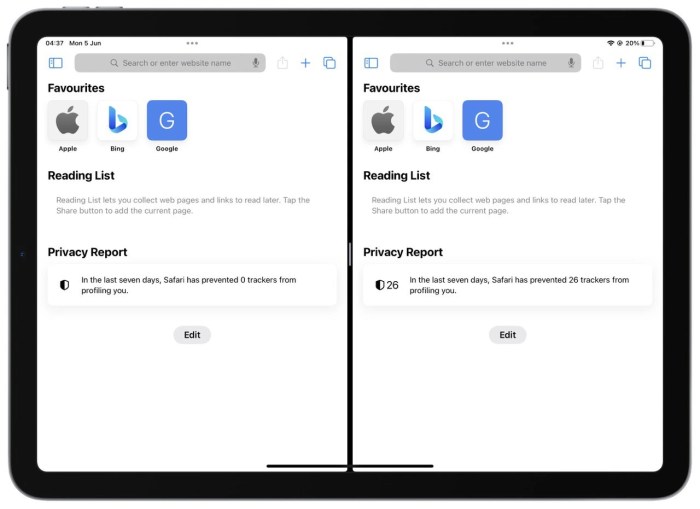
Split screen on iPad goes beyond the basics of displaying two apps side-by-side. Mastering advanced techniques unlocks significant productivity gains and tailored workflows. This section dives into the nuanced aspects of leveraging split view for maximum efficiency.Using split screen for multiple windows of the same app, such as having two Safari windows open side-by-side, or simultaneously editing a document in Pages in two different views, is a powerful feature that enhances workflow efficiency.
This can significantly improve productivity by allowing for parallel editing or comparison of different parts of a document or website.
Multiple Windows of the Same App
Using multiple windows of the same app within split screen allows for a more streamlined workflow, especially for tasks requiring comparison, parallel editing, or simultaneous access to different sections of the same document. For example, comparing notes, researching different viewpoints, or editing different parts of a document side-by-side significantly improves efficiency. Split view enables parallel access to data and enhances the user experience.
Split Screen for Specific Workflows
Split screen functionality proves particularly beneficial for various workflows. For instance, when writing, one window can display the Artikel or notes while the other displays the current writing section. When researching, having two web browser windows side-by-side allows for simultaneous comparison of information. In design work, one window could show the reference image, and the other the design work in progress.
These examples demonstrate how split screen enhances efficiency for diverse tasks.
Customizing Split Screen Layouts
The split screen layout on iPad is highly customizable. Users can adjust the proportion of the screen dedicated to each application. This enables the creation of optimal layouts that perfectly fit specific tasks. For example, you can adjust the proportions for viewing a larger image in one window while simultaneously editing text in the other window. This adaptability caters to various needs and preferences.
Split Screen with External Accessories
The integration of split screen with external accessories such as external keyboards and mice enhances productivity. These accessories allow for precise control and manipulation of the split screen layout, making it easier to switch between applications or adjust the size of each window. For example, with a stylus and external keyboard, you can accurately resize windows or move windows between the two screens without difficulty.
Furthermore, these tools enable intricate and nuanced control over the split screen.
Advanced Apps and Split Screen Features
Certain applications offer advanced features in conjunction with split screen. For instance, some graphic design apps may allow for the simultaneous display of different layers or panels. In addition, some project management apps might provide features that allow users to view different projects or tasks side-by-side. These apps showcase how split screen enhances specific workflows and facilitates complex tasks.
Split Screen and Accessibility
Split screen functionality on the iPad, while powerful for multitasking, can be challenging for users with disabilities. Understanding how to adapt split screen for diverse needs is crucial for ensuring inclusivity and maximizing the device’s potential for everyone. This section details the accessibility features integrated with split screen, enabling users with disabilities to effectively utilize this valuable tool.Split screen on iPads can be customized to accommodate various accessibility needs.
By understanding how assistive technologies interact with split screen and adjusting iPad settings accordingly, users can leverage this feature to its fullest potential. Assistive features, like screen readers and zoom capabilities, can be seamlessly integrated with split screen, making it accessible and usable for a broader range of users.
Adapting Split Screen for Specific Accessibility Needs
Different users require diverse adaptations to split screen. Visual impairments, for example, might necessitate increased text size, high contrast themes, or screen magnification, all of which can be configured within the iPad’s accessibility settings. Similarly, users with motor impairments may find using the split screen interface difficult. In this case, alternative input methods such as voice control or switch access can prove invaluable.
Assistive Technologies and Split Screen
Several assistive technologies can enhance split screen functionality. Screen readers, for instance, can announce the content of both active windows in split screen, allowing users to navigate and understand the information presented in each application. Zoom features, available through accessibility settings, allow users to magnify content in either or both split-screen applications for improved readability. This is especially beneficial for users with visual impairments.
Configuring iPad Settings for Accessibility in Split Screen
The iPad’s accessibility settings offer comprehensive control over split screen functionality. To adjust the settings, navigate to “Settings” > “Accessibility.” Within this menu, you’ll find various options, including VoiceOver, Zoom, and other relevant features. Proper configuration ensures seamless integration of these features with the split screen experience.
Accessibility Features and Their Split Screen Interactions
- VoiceOver: VoiceOver, a screen reader, announces the content of each application in the split screen, allowing users to navigate and interact with the information in both windows. It also reads the active window, current location, and selection. This ensures that users can understand and operate both applications simultaneously.
- Zoom: Zoom magnifies the content within each application of the split screen, enhancing readability for users with visual impairments. This feature allows for increased clarity and focus on the displayed content. Adjusting the zoom level in the accessibility settings directly impacts the magnification within the split screen layout.
- High Contrast: High contrast settings adjust the color scheme to provide improved visibility and reduce visual strain. This feature is particularly helpful for users with visual sensitivities, providing clear differentiation between elements on the screen, and thereby enhancing usability within the split screen environment.
- Switch Control: Switch control, a dedicated accessibility feature, provides an alternative input method for users with limited motor skills. This allows interaction with split-screen applications using a switch or other assistive device.
Last Recap
In conclusion, mastering split screen on your iPad unlocks a new dimension of productivity and flexibility. We’ve covered the essentials, from enabling and disabling the feature to troubleshooting potential issues and exploring advanced techniques. This guide equips you with the knowledge to leverage split screen for various tasks and situations, enhancing your overall iPad experience. Whether you’re a seasoned iPad user or just getting started, understanding these techniques will help you get the most out of your device.