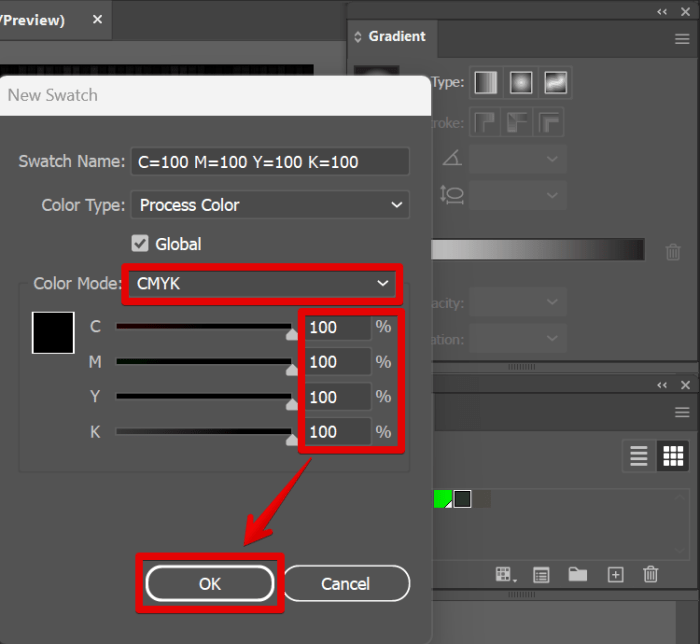Add Gloss in Illustrator – Adding Gloss in Illustrator opens up a world of visual appeal for your designs. From subtle highlights to intensely reflective surfaces, this guide explores various methods to achieve stunning gloss effects. We’ll delve into different types of gloss, from simple to metallic, and demonstrate how to apply them to various objects, like shapes, text, and logos. Learn how to create glossy buttons, highlights, and even realistic reflections, all within the powerful Illustrator environment.
This comprehensive guide covers everything from basic gloss techniques to advanced methods like creating realistic reflections and custom glossy surfaces. We’ll explain different methods, compare their advantages and disadvantages, and provide step-by-step tutorials for each. You’ll discover how to adjust and refine gloss effects for maximum impact and avoid common pitfalls.
Introduction to Adding Gloss in Illustrator
Adding gloss effects in Adobe Illustrator enhances the visual appeal and realism of your designs. These effects create a sense of shine, reflectivity, and depth, making objects appear more three-dimensional and engaging. From simple highlights to complex metallic finishes, Illustrator offers a range of tools and techniques to achieve various gloss effects.Different types of gloss effects are achievable in Illustrator, ranging from subtle highlights to highly reflective metallic finishes.
Simple gloss is achieved through the use of blends and gradients, creating a smooth, reflective surface. More sophisticated effects, like metallic gloss, employ specific blending modes and layer styles to simulate the characteristics of metal.Adding gloss to objects serves various purposes in design projects. It can draw attention to specific elements, enhance the visual hierarchy of a design, and add a touch of realism.
For example, adding a subtle gloss to a button can make it stand out, while a more pronounced metallic gloss on a product illustration can convey a sense of luxury and sophistication. The application of gloss effects is crucial for creating designs that are aesthetically pleasing and visually compelling.A basic workflow for applying gloss effects involves several key steps.
First, you select the object you want to add gloss to. Next, you apply a gradient or blend to create the highlight. Adjusting the gradient’s opacity and blending mode allows for fine-tuning of the gloss effect. Adding layer styles or using special effects like Inner Glow or Outer Glow can further refine the look, and depending on the desired effect, you might need to use masking to refine the edges of the gloss.
Types of Gloss Effects
Illustrator offers a variety of techniques to create different gloss effects. These effects vary in complexity and the degree of realism they impart. From simple highlights to intricate metallic reflections, each technique produces unique visual outcomes.
- Simple Gloss: This effect involves using blends or gradients to create a smooth, reflective surface. Blends are used to create a smooth transition between colors, while gradients create a smooth transition between two or more colors. Simple gloss is commonly used to highlight objects and add a touch of visual appeal without overdoing the realism. Examples include adding a subtle sheen to a button or a highlight to a sphere.
- Metallic Gloss: Metallic gloss simulates the look and feel of metal by employing specific blending modes and layer styles. Using Multiply or Overlay blending modes can create a sense of depth and reflectivity. Applying a metallic gradient or using a metallic pattern as a fill layer, along with Inner Shadow layer styles, further enhances the metallic effect. This is often used in product packaging or promotional material to portray a sense of sophistication and luxury.
- Glass Gloss: Glass gloss creates a translucent, reflective surface. This technique often involves gradients and blending modes to simulate light passing through the object. Using a linear or radial gradient and a blending mode like Linear Burn, or Screen, can create a realistic glass-like effect. This is used in creating realistic representations of glass objects or illustrations involving transparent surfaces.
Common Use Cases
Gloss effects are widely used in various design applications. Their ability to enhance visual appeal and create a sense of realism makes them a valuable asset in many projects.
- Product Illustration: Gloss effects can add realism to product illustrations, showcasing the material properties of objects. This is particularly helpful for products like jewelry, electronics, or vehicles.
- UI/UX Design: Subtle gloss effects can enhance the visual appeal of user interfaces. Highlights and gloss can make buttons and other interactive elements more engaging and user-friendly.
- Branding Materials: Gloss effects can be incorporated into logos, brochures, and other branding materials to add a touch of sophistication and visual interest.
- Packaging Design: Gloss effects can add a touch of luxury to packaging design, making products stand out on the shelf. Metallic gloss can be used to evoke a sense of sophistication or high-end quality.
Methods for Adding Gloss
Adding a gloss effect to your Illustrator designs can elevate them from simple vector graphics to polished, professional pieces. This involves simulating a reflective surface, mimicking the way light interacts with a material. Understanding the various methods allows for precise control over the final look, enabling you to tailor the gloss to the specific needs of your project.Different techniques offer distinct advantages and disadvantages, allowing for flexibility in achieving the desired aesthetic.
Mastering these methods empowers you to craft visually appealing designs.
Using the Appearance Panel
The Appearance panel provides a versatile approach to applying gloss effects. By adding layers to an object’s appearance, you can create a multi-layered effect, including gloss, without impacting the original object’s shape. This non-destructive approach allows for easy adjustments and modifications. This method excels at creating subtle gloss effects, allowing for fine-tuning of the reflection. It also allows for stacking different effects, giving a more complex and layered gloss.
For example, you could first apply a subtle inner shadow and then add a gloss effect on top, creating a more realistic three-dimensional appearance.
Employing Blending Modes
Blending modes significantly impact how gloss effects interact with the underlying object. Multiply, Overlay, and Soft Light blending modes are excellent for achieving a wide range of gloss intensities. Multiply creates a darker, more subdued gloss, while Overlay provides a more dynamic and versatile option. Soft Light offers a smoother, less intense reflection. For example, a subtle gloss can be achieved by using a soft light blending mode with a light gray or white fill, while a stronger reflection can be created using a Multiply blending mode with a similar fill.
Leveraging Gradients for Gloss Effects
Gradients are fundamental for creating various gloss effects. A linear gradient, for instance, can simulate a smooth surface reflection, while a radial gradient can simulate a more focused, point-source reflection. The angle and position of the gradient can influence the gloss’s appearance, allowing for greater control over the final result. By manipulating the gradient’s colors, you can create a smooth transition from a matte to a glossy finish, or achieve a more pronounced high-gloss look.
For instance, a radial gradient from light gray to white, applied as an overlay blending mode, can create a glossy highlight on a sphere or other rounded shapes.
Utilizing Effect Menu Options
The Effect menu in Illustrator offers several options for applying gloss effects. These options are generally powerful tools that can provide a realistic or stylistic gloss, depending on the chosen effect. Options like “Outer Glow” and “Inner Glow” can be used to create a subtle gloss. For example, a soft inner glow with a light color can produce a subtle highlight, enhancing the glossy appearance.
Applying these effects through the menu allows for greater precision in controlling the gloss’s intensity and distribution. However, it’s crucial to understand how the effect interacts with other design elements to achieve the desired outcome.
Specific Gloss Effects
Beyond the foundational methods, mastering specific gloss effects elevates your Illustrator designs. These techniques allow for a wide range of finishes, from subtle sheen to high-impact metallic reflections. This section dives into creating diverse gloss effects, ranging from simple outer glows to complex metallic gradients and highlights.
Adding a gloss effect in Illustrator can really elevate your designs, but did you know that similar techniques can be used to create incredible textures? For example, you could try replicating the smooth sheen of a fossil using plaster of Paris, like in this guide on Make Fossils Using Plaster of Paris. The careful layering and application in that process mirrors the way you might apply a gloss gradient in Illustrator, highlighting the smooth surfaces.
Once you’ve mastered the basic gloss techniques in Illustrator, you’ll find a whole new world of possibilities.
Creating a Simple Gloss with Outer Glow
The Outer Glow effect is a quick and effective way to add a subtle gloss to shapes. It creates a soft, diffused highlight around the edges of an object. This technique is ideal for adding a touch of shine without overly complex setups.
- Select the object you want to gloss.
- Open the Layer Styles panel (Window > Layer Styles). If it’s not visible, select your object and check the appearance panel to see if there is an option to add layer styles.
- Click the “Outer Glow” button in the Layer Styles panel.
- Adjust the “Opacity,” “Spread,” “Size,” and “Color” settings of the outer glow to achieve the desired effect. Experiment with different color tones for varying levels of gloss.
- Click OK to apply the effect.
Applying Metallic Gloss with Gradient Overlay
The Gradient Overlay effect, combined with a suitable blending mode, can simulate a metallic gloss. This method produces a more pronounced and reflective shine compared to the outer glow.
- Select the object to which you want to apply the metallic gloss.
- Open the Layer Styles panel (Window > Layer Styles).
- Click the “Gradient Overlay” button in the Layer Styles panel.
- Create a gradient in the gradient editor, using a metallic color scheme, such as a transition from a dark metal to a light highlight color. Experiment with different gradient types, such as linear, radial, or angle gradients, to achieve different reflections.
- Adjust the “Blend Mode” to “Multiply” or “Overlay” for a realistic metallic effect. These settings multiply or overlay the gradient colors with the object’s colors, giving the impression of light reflection.
- Adjust the “Opacity” and “Scale” settings of the gradient overlay to refine the metallic look.
Creating Glossy Highlights with Layer Styles
Layer Styles provide an alternative approach to creating glossy highlights. They offer more control over the highlight’s shape and intensity.
- Select the object to which you want to apply the highlight.
- Open the Layer Styles panel (Window > Layer Styles).
- Add a “Gradient Overlay” layer style. Create a gradient with a high-intensity highlight color and a softer, slightly darker color. Use a radial gradient to concentrate the highlight effect in the center of the object.
- Adjust the “Blend Mode” to “Screen” or “Linear Burn” for a highlight effect. Screen intensifies the highlight colors, while Linear Burn creates a more focused, darker highlight.
- Adjust the “Opacity” and “Scale” settings to refine the highlight’s intensity and size.
Adding Subtle Gloss with a Custom Gradient
A custom gradient allows for a highly tailored subtle gloss effect. This technique provides precise control over the gloss’s appearance.
Adding a subtle gloss effect in Illustrator is a great way to enhance your designs, but did you know that similar techniques can be applied to managing your home waste? Efficiently sorting and recycling your trash, like using smart containers and a dedicated schedule, can have a similar polished, organized outcome. Proper waste management, like a well-executed gloss effect, is crucial for a clean, tidy environment.
For more tips on effective home waste management, check out this helpful guide: Manage Your Home Waste. This knowledge can then inspire you to further refine your skills with adding gloss effects in Illustrator for a professional finish to your work.
- Select the object you want to gloss.
- Open the Layer Styles panel (Window > Layer Styles).
- Create a custom gradient using the gradient editor. A smooth transition from a light color to a slightly darker shade of the same color will create a subtle gloss. Use a subtle, smooth gradient to achieve the subtle look.
- Choose a “Blend Mode” that enhances the effect, such as “Soft Light” or “Screen.” These blend modes allow the gradient to interact with the object’s colors in a soft and gradual way.
- Adjust the “Opacity” to fine-tune the gloss’s intensity. Lower opacity values produce a more subtle effect.
Designing a Glossy Button Workflow
Designing a glossy button involves combining several techniques to achieve a polished look.
- Create a basic button shape using the pen tool or other shape tools.
- Apply a “Gradient Overlay” layer style with a radial gradient that transitions from a dark to a light color to create a highlight effect.
- Add an “Outer Glow” layer style with a subtle color to add a soft shine around the button.
- Use a custom gradient or a solid color for a subtle inner shadow to create depth.
- Use “Stroke” layer styles to add a subtle Artikel or bevel to add a 3D feel. Experiment with different stroke colors and widths to achieve the desired look.
Adjusting and Refining Gloss Effects: Add Gloss In Illustrator
Mastering the subtle art of gloss in Illustrator requires not just application but also meticulous refinement. This involves understanding the nuances of controlling various parameters to achieve desired results. From subtly enhancing surfaces to creating dramatic highlights, adjusting these parameters allows for a level of control that elevates your designs beyond basic application.
Opacity Control
Opacity dictates the transparency of the gloss effect. Lower opacity creates a softer, more subtle shine, ideal for objects where a strong gloss would be distracting. Conversely, higher opacity produces a more pronounced and reflective gloss. Experimentation is key here. A subtly reflective sheen might work best for a glass bottle, while a high-opacity gloss is more suitable for a shiny metallic object.
Size and Color Refinement, Add Gloss in Illustrator
The size of the gloss effect dictates the extent of the reflective area. A larger gloss size is suitable for objects with a wider surface area, like a large, smooth stone. Smaller sizes, on the other hand, are perfect for smaller details, such as a button or a jewel. The color of the gloss can dramatically change the perceived material.
A cool blue gloss might suggest a glass object, while a warm gold gloss evokes a metallic surface.
Position and Angle Adjustment
The position and angle of gloss highlights significantly influence the perceived realism. A highlight positioned at the top of a cylinder will appear different from a highlight positioned at the side. Careful positioning is vital to avoid creating unnatural reflections. Using reference images of real-world objects with similar shapes and textures will greatly aid in determining the correct angle and position.
Intensity and Sharpness Modification
The intensity of the gloss effect controls the overall strength of the reflection. Lower intensity results in a softer, more diffused gloss, while higher intensity creates a more pronounced, mirror-like reflection. Sharpness, in turn, controls the edge definition of the highlight. A sharp gloss is more focused and defined, whereas a soft gloss appears smoother and less defined.
These parameters can be adjusted iteratively to achieve a balanced effect.
Avoiding Overdoing the Gloss Effect
A common mistake is overusing gloss, leading to an overly polished or unnatural look. Subtle gloss effects are often more effective. Consider the context of the design. A simple gloss effect might suffice for a product brochure, while a more pronounced effect could enhance a promotional poster. The key is to use gloss strategically, only where appropriate to enhance the overall design.
Examples of Subtle and Impactful Gloss Effects
Subtle gloss effects are often more impactful than overly exaggerated ones. A barely perceptible gloss on a piece of jewelry can make it appear more luxurious and desirable. A carefully placed highlight on a piece of glassware can create a sense of depth and realism. The goal is to use gloss as a tool to subtly enhance the design rather than as a focal point.
Gloss Effects on Different Object Types
Applying gloss effects isn’t limited to a single object type. The techniques can be adapted and customized to enhance various elements in your Illustrator designs, from simple shapes to intricate illustrations and logos. Understanding how to apply these effects to different object types unlocks a wider range of design possibilities.Different object types require slightly different approaches to achieve the desired gloss effect.
For instance, text benefits from a more subtle approach to avoid obscuring the lettering, while complex illustrations may require more intricate layering to achieve a realistic, multi-faceted gloss.
Applying Gloss to Text
Text elements often benefit from a softer, less pronounced gloss to maintain readability. Avoid overly saturated or reflective glosses that might detract from the clarity of the text. A subtle gradient or a soft reflection can significantly enhance the text without sacrificing legibility. For example, a subtle bevel effect with a soft highlight can make text pop against a background while retaining clarity.
Gloss on Shapes and Basic Objects
Applying gloss to basic shapes and objects often involves techniques similar to those used for more complex illustrations. Consider the shape’s form and the desired effect when choosing the gloss method. A simple reflection or a subtle gradient can dramatically change the visual impact of a simple rectangle or circle. For instance, a glossy square on a website could highlight a button or call to action, while a glossy circle could add a touch of elegance to an icon.
Gloss on Complex Illustrations
Complex illustrations, such as intricate vector drawings or detailed graphic elements, can be enhanced with gloss effects to add a sense of depth and realism. Multiple layers and careful adjustments to the gloss settings are often necessary. A layered approach, combining different gloss techniques, can create a more sophisticated and professional appearance. Imagine a complex illustration of a mechanical part; subtle gloss on certain areas can simulate the light reflecting off metal surfaces.
Adding gloss in Illustrator can be a fun way to enhance your designs, and sometimes a little bit of sparkle is exactly what’s needed. While exploring different techniques, I stumbled upon some amazing music – have you ever heard Snow Patrol, Belle Sebastian, REM, and Zooey Deschanel together? hear snow patrolbelle sebastian rem group with zooey deschanel It was a truly unexpected and delightful experience, reminding me that even creative processes can lead to unexpected discoveries.
This inspired me to experiment with different gloss effects, which will hopefully make your Illustrator work shine.
Gloss on Logos
Logos are often designed for recognition and impact. Gloss effects can subtly enhance logos without overpowering their core design. A subtle highlight or reflection can draw attention to specific design elements without being distracting. Careful selection of the gloss type and intensity is crucial. A well-placed glossy effect can add a modern touch to a logo without losing its essence.
For instance, a glossy logo on a website header can help it stand out from other elements.
Gloss on Typography
Typography plays a critical role in design. Gloss effects can be used to enhance specific letters or the entire text block. The best approach depends on the font, the surrounding elements, and the desired visual impact. Consider the font’s style and weight when choosing a gloss technique. A subtle gloss on the letters of a headline can draw attention to the important information.
For instance, a glossy font can be used to create a modern and stylish look for a website or a print design.
Practical Examples and Tutorials
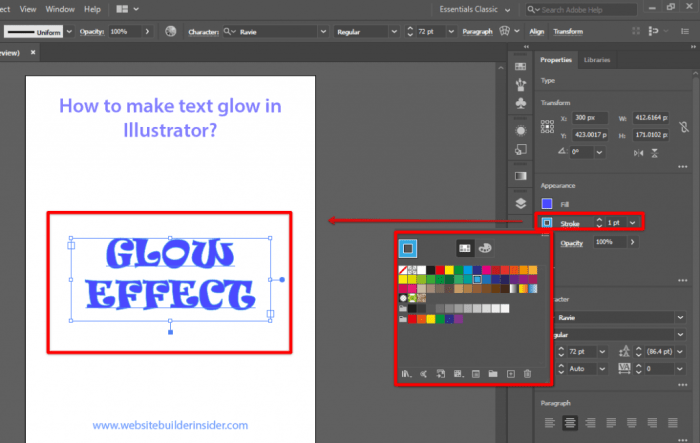
Mastering gloss effects in Illustrator takes practice and understanding of various techniques. This section provides practical examples, tutorials, and comparisons to help you confidently apply gloss to your designs. We’ll explore different methods, step-by-step procedures, and workflows to achieve a polished and professional look.This section dives into the “how-to” of implementing gloss effects, showcasing diverse applications and providing concrete examples to illustrate their impact.
From basic glossy objects to complex text effects, these examples demonstrate the versatility of gloss in enhancing graphic design.
Comparing Gloss Application Methods
Different methods offer unique advantages and disadvantages. Understanding these distinctions is crucial for choosing the right approach for your design needs.
| Method | Advantages | Disadvantages | Use Cases |
|---|---|---|---|
| Gradient Overlay | Simple to implement, good for quick results, adjustable gloss intensity. | Can look less realistic than other methods, limited control over highlights. | Logos, icons, simple shapes where a subtle gloss is desired. |
| Layer Styles (Inner Glow, Outer Glow, Bevel & Emboss) | Provides a wider range of gloss effects, easily adjustable, non-destructive. | Requires understanding of layer styles, potentially more complex to achieve specific results. | Illustrations, complex shapes, adding a sophisticated gloss to logos and typography. |
| 3D Extrusion | Creates a highly realistic gloss effect, great for depth and volume. | Can be more computationally intensive, requires understanding of 3D principles. | Product packaging designs, illustrations with strong dimensionality, and architectural visualizations. |
| Using Blending Modes | Adds a touch of gloss to existing shapes, versatile and adjustable. | Limited in complexity compared to layer styles. | Adding a subtle gloss to existing graphic elements, modifying existing shapes for a slight highlight. |
Step-by-Step Glossy Object Creation
This tutorial Artikels a practical method for creating a glossy sphere.
- Create a circle shape.
- Duplicate the circle and place the copy slightly above the original.
- Select the top circle and apply a slight bevel and emboss effect.
- Adjust the angle and depth of the bevel to achieve the desired shape.
- Add an inner glow with a soft light color.
- Experiment with blending modes to refine the gloss.
Workflow for Applying Gloss Effects
This Artikels a comprehensive workflow for a graphic design incorporating various gloss effects.
- Start with the base design elements.
- Apply gradient overlays to shapes for a subtle gloss.
- Utilize layer styles for more complex gloss effects on text.
- Employ 3D extrusion for objects requiring strong highlights and depth.
- Fine-tune the gloss effects using blending modes.
- Review and adjust for aesthetic balance.
Enhancing Aesthetics with Gloss Effects
Applying gloss strategically enhances the visual appeal of a design.
- Gloss can add a touch of sophistication and realism to illustrations and objects.
- It can draw attention to key elements of a design, improving visual hierarchy.
- Applying gloss in a consistent manner creates a cohesive aesthetic.
- Different types of gloss effects can be used to create unique and appealing results.
Glossy Text Effect Tutorial
This tutorial provides a step-by-step method for creating a glossy text effect.
- Create the text using a desired font and size.
- Duplicate the text layer.
- Apply a slight bevel and emboss effect to the duplicate layer.
- Adjust the bevel and emboss parameters to create a desired depth.
- Add an inner glow to the duplicate layer with a soft light color.
- Experiment with blending modes to adjust the intensity and appearance of the gloss.
- Adjust opacity and color as needed to refine the effect.
Troubleshooting Common Issues
Mastering gloss effects in Illustrator often involves overcoming unexpected challenges. This section dives into common problems encountered while applying gloss, providing practical solutions to ensure your designs achieve the desired polished look. From uneven shading to overlapping elements, we’ll explore strategies for fixing these issues, ultimately improving your workflow and output quality.
Uneven or Unnatural Gloss
Issues with uneven or unnatural-looking gloss effects frequently stem from improper settings within Illustrator’s gloss tools. Incorrect blending modes or opacity values can lead to inconsistent highlights and shadows, resulting in an unnatural appearance. Careful adjustments to these parameters are crucial for achieving a realistic and visually appealing gloss. Often, the problem lies in the application of the gloss effect to the entire object without considering the nuances of light reflection.
Gloss Overlapping with Design Elements
When gloss effects overlap other design elements, they can obscure or distort the underlying details. This can lead to unwanted visual artifacts and compromise the overall design integrity. A careful evaluation of the layering structure and strategic adjustments to the gloss’s opacity or position are essential to resolve this issue. By adjusting the order of layers, using masks, or employing more subtle gloss effects, you can ensure that the gloss enhances the design without interfering with other elements.
Experimentation with different gloss settings and layering techniques will lead to successful outcomes.
Blurry or Distorted Gloss Effects
Blurry or distorted gloss effects might result from issues with the object’s shape or the gloss settings themselves. Problems with object resolution or uneven vector paths can produce blurry results. Ensure that the underlying object’s vector paths are smooth and free of sharp angles or inconsistencies. Furthermore, excessive blur values in the gloss effect settings can lead to unwanted distortion.
Adjusting these values, paying close attention to the specifics of the gloss tool, and refining the object’s vector path can lead to improved results.
Troubleshooting Guide for Gloss Issues
| Issue | Possible Causes | Solutions |
|---|---|---|
| Uneven Gloss | Incorrect blending modes, opacity values, lack of consideration for light reflection | Adjust blending modes and opacity values; consider using a gradient or multiple gloss effects for more nuanced reflection. |
| Gloss Overlapping | Incorrect layer order, inadequate use of masks, excessive gloss opacity | Re-order layers, use masks to isolate gloss effects, adjust gloss opacity to allow underlying details to show through. |
| Blurry/Distorted Gloss | Low resolution of the object, uneven vector paths, excessive blur values | Ensure object vector paths are smooth; adjust blur values for a more subtle gloss; optimize object resolution where necessary. |
This troubleshooting guide provides a systematic approach to identify and address common gloss-related problems. Careful examination of the object’s structure and the gloss effect’s parameters are key to achieving the desired result. Remember, experimentation and a keen eye for detail are crucial for mastering gloss effects in Illustrator.
Advanced Gloss Techniques
Taking gloss beyond basic reflections, advanced techniques unlock realistic visual depth and intricate surface details. Mastering these methods allows you to create objects with convincing gloss, accurately mimicking the way light interacts with various surfaces. This involves understanding complex lighting models and applying them to your Illustrator work.Creating a realistic reflection is not simply about mirroring the environment.
It’s about understanding the interplay of light sources, the surface’s properties, and the object’s position in the scene. By simulating these factors, we can generate glossy surfaces that feel believable and engaging. A key element in this process is the accurate representation of light, shadows, and highlights, which together contribute to the overall realism of the effect.
Creating Realistic Reflections
Accurate reflections require a deeper understanding of light behavior. Realistic reflections consider the angle and intensity of light sources, the reflectivity of the surface, and the position of the observer. This method allows you to simulate how light bounces off a surface and projects an accurate reflection. Employing a high-resolution image as a reflection map can produce a remarkably realistic reflection effect.
Techniques for Complex Gloss Effects
Complex gloss effects can be achieved through the combination of various techniques. Layering multiple gloss effects with varying intensities and angles creates a more nuanced and believable gloss. Applying a subtle gradient overlay to the gloss effect can add depth and dimension. For instance, a subtle gradient from a brighter highlight to a darker shadow can add complexity and realism to a rounded object.
Creating Glossy Surfaces with Realistic Lighting
Realistic lighting is crucial for convincing glossy surfaces. This involves understanding the interplay of ambient light, direct light, and reflected light. By simulating these components, you can create a more lifelike appearance. The interplay of light and shadow is key to realism; areas in the shadow should have a reduced gloss intensity. A light source directly above an object, for instance, will create highlights in a specific area, making the surface appear reflective.
Using Gloss Effects for Enhanced Visual Depth and Realism
Gloss effects significantly enhance visual depth and realism by highlighting surface details and contours. A subtle gloss effect on a textured surface can make the texture stand out more. This is crucial for enhancing visual depth and giving the objects a three-dimensional quality. By correctly positioning the light sources, you can emphasize specific features and make the object appear more realistic.
Applying a Custom Reflection Map
Creating a custom reflection map allows for a high degree of control over the glossy effect. This involves creating an image file that will act as a map for the reflection. The reflection map will be used to modify the gloss effect, allowing a specific pattern or image to be reflected on the surface. This map can contain an image or even a gradient, allowing for more creative and customized effects.
A high-resolution image of a scene, or even a simple gradient, can be used as a reflection map. This allows for a custom reflection to be applied, greatly increasing the creative control over the glossy effect.
Closing Summary
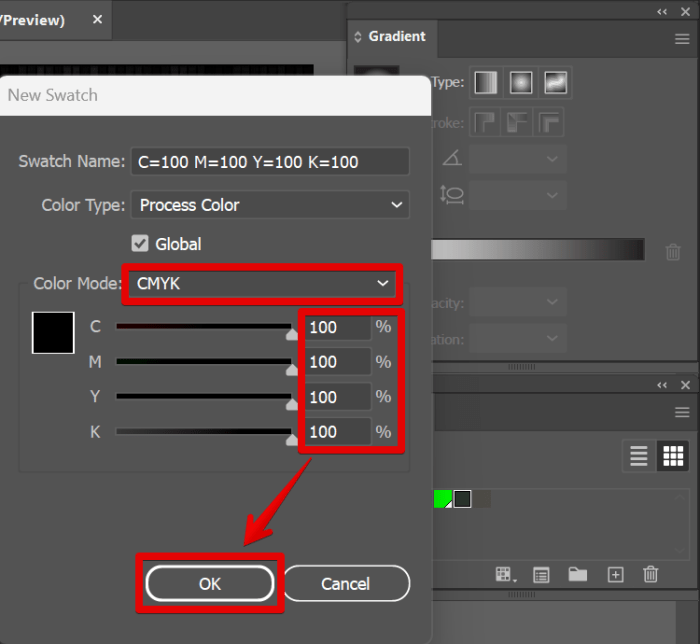
Mastering gloss effects in Illustrator elevates your designs to a new level of sophistication and visual interest. From subtle enhancements to dramatic highlights, this guide has equipped you with the knowledge to craft impressive designs. Whether you’re a beginner or an experienced designer, this comprehensive tutorial will take your Illustrator skills to the next level, enabling you to create captivating visual elements.