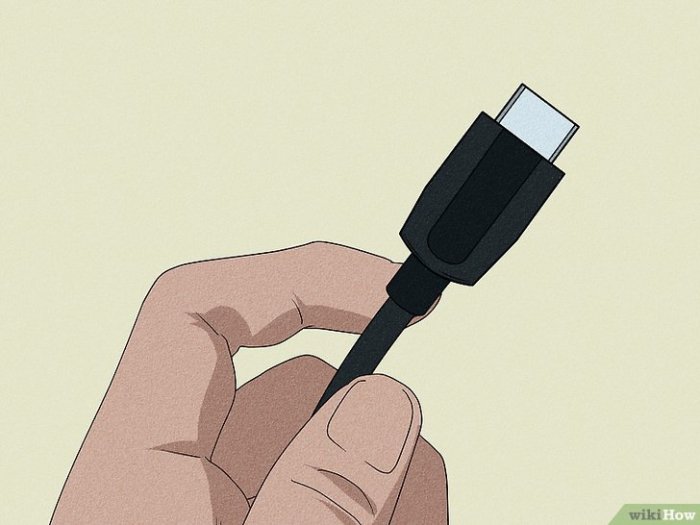Hook Up a PlayStation 4 to a TV: This guide walks you through connecting your PS4 to your TV, covering everything from cable types to troubleshooting common problems. We’ll explore various HDMI options, explain TV compatibility, and provide detailed audio setup instructions, so you can enjoy your games in stunning clarity and sound.
From the initial setup to advanced configurations, this comprehensive guide addresses all aspects of the connection process, ensuring a seamless and enjoyable gaming experience. We’ll equip you with the knowledge and steps to troubleshoot any issues that may arise.
Initial Setup

Connecting your PlayStation 4 to your TV is a straightforward process. This guide will walk you through the necessary steps, ensuring a smooth and stable connection for optimal gaming experiences. Proper setup minimizes potential issues like blurry images or audio dropouts.Connecting your PlayStation 4 to your TV requires a few key components and careful attention to detail. Following these steps will help you avoid frustration and enjoy your gaming console quickly.
Connecting Cables
The crucial components for connecting your PlayStation 4 to your TV are HDMI, power, and potentially an Ethernet cable (if you want wired internet). These cables ensure a smooth video and audio transfer between your console and the display.
- HDMI Cable: This cable is essential for transmitting both video and audio signals from your PlayStation 4 to your TV. The HDMI cable carries digital signals, which ensures high-quality visuals and sound.
- Power Cable: The power cable is required to provide electrical power to your PlayStation 4. Ensure the cable is correctly plugged into both the console and a suitable power outlet.
- Ethernet Cable (Optional): For a stable internet connection, an Ethernet cable is recommended. It offers a more reliable and faster connection compared to Wi-Fi, especially for online gaming. Using a wired connection can reduce lag and ensure a smoother online experience.
HDMI Cable Types and Resolutions
Different HDMI cable types support various resolutions and data transfer rates. Choosing the right cable is crucial for optimal image quality and performance.
| Cable Type | Resolution Support | Features |
|---|---|---|
| Standard HDMI | 1080p | Basic video and audio transmission. |
| High Speed HDMI | 4K | Enhanced video and audio, faster data rates, supporting higher resolutions and refresh rates. |
| Premium HDMI | 8K | Highest resolution support, advanced features like 4K/120Hz and eARC (enhanced audio return channel) for improved audio quality. |
Choosing a High Speed HDMI cable is generally sufficient for most modern PlayStation 4 setups and TVs. A Premium HDMI cable is recommended only if you require 8K resolution and advanced audio features.
Step-by-Step Connection Procedure, Hook Up a PlayStation 4 to a TV
Connecting your PlayStation 4 to your TV is a straightforward process.
- Connect the power cable: Plug the power cable into the back of the PlayStation 4 console and then into a wall outlet. Ensure the power outlet has sufficient power capacity for the console.
- Connect the HDMI cable: Plug one end of the HDMI cable into the HDMI port on the back of your PlayStation 4 console. Then, plug the other end into an available HDMI input port on your TV. The correct HDMI port is typically labelled with a number or a description, matching the input on the console.
- Connect the Ethernet cable (optional): If you choose to use a wired internet connection, plug one end of the Ethernet cable into the Ethernet port on the back of the PlayStation 4 and the other end into a wired network connection on your router.
- Turn on the TV and PlayStation 4: Turn on your TV first, then turn on your PlayStation 4. The console will automatically detect the connected TV and display the initial setup screens.
Troubleshooting Connection Issues
Connecting your PlayStation 4 to your TV can sometimes present challenges. This section delves into common problems and provides effective solutions, guiding you through diagnosing the source of the issue – be it the TV, the PS4, or the cables. A thorough understanding of these troubleshooting steps will ensure a smooth and reliable connection.Understanding the different components involved in the connection is crucial for effective troubleshooting.
Identifying the root cause of a connection problem often hinges on evaluating the individual components, ensuring each is functioning correctly.
Identifying the Source of the Connection Problem
The first step in resolving connection issues is isolating the source of the problem. Is it the TV, the PS4, or the cables? This section Artikels methods to determine the faulty component.
- Checking the TV’s HDMI Input: Ensure the HDMI input on your TV is correctly selected. Refer to your TV’s user manual for specific instructions on how to switch between inputs. A common oversight is selecting the incorrect input, resulting in a lack of signal.
- Testing the PS4’s HDMI Output: Verify that the PS4’s HDMI output is functioning correctly. Try connecting the PS4 to a different HDMI input on the TV to rule out a problem with the specific input. If the issue persists, the problem likely lies with the PS4 itself.
- Inspecting the HDMI Cable: Inspect the HDMI cable for any signs of damage, such as frayed wires or bent pins. A damaged cable can impede signal transmission, leading to connection problems. A visually sound cable might still have underlying issues, necessitating further testing.
Testing the HDMI Connection
A crucial aspect of troubleshooting is verifying the functionality of the HDMI connection. This section details how to test the HDMI cable and ensure proper signal transmission.
- Using a Different HDMI Cable: If possible, try using a different HDMI cable to connect the PS4 to the TV. If the connection works with the alternative cable, the original cable is likely the source of the problem.
- Checking HDMI Cable Compatibility: Ensure the HDMI cable is compatible with both the PS4 and the TV. Using a cable not designed for high-definition video output can lead to issues. The specifications for the HDMI port on both devices should be verified.
Checking Cable Placement
Correct cable placement is essential for a stable connection. Incorrect placement can often lead to signal interruption or a complete loss of connection.
- Secure Connection: Ensure that both ends of the HDMI cable are firmly and securely plugged into their respective ports. A loose connection can cause intermittent or no signal. The HDMI ports should be checked for any signs of damage that might impede a secure connection.
- Cable Routing: Avoid excessive bending or kinking of the HDMI cable. Sharp bends can disrupt the signal. The cable should be routed in a way that minimizes stress on the cable itself. Avoiding sharp turns and ensuring a smooth path will improve the reliability of the connection.
TV Compatibility and Settings
Connecting your PlayStation 4 to your TV is a straightforward process, but ensuring compatibility and optimizing settings for the best picture and sound is crucial. Different TV models and technologies can impact performance, so understanding these factors will help you achieve the optimal gaming experience. This section dives into TV types, brands, and how to configure your TV for seamless PS4 operation.
Figuring out how to hook up a PlayStation 4 to your TV can be a bit of a headache, but it’s totally doable. While you’re wrestling with cables and settings, you might also want to check out this awesome remix. Azealia Banks teamed up with Busta Rhymes to give Beyoncé’s “Partition” a whole new spin, listen to the remix here.
Once you get your PS4 hooked up, you can dive into some awesome gaming sessions and enjoy the latest tunes, or both simultaneously. The whole setup process is worth it in the end.
TV Types and Compatibility
Various TV types are available, each with unique capabilities. Understanding these differences can help you determine compatibility with your PS4. Flat-screen LCD, LED, and OLED TVs are common, offering different picture quality and response times. Plasma TVs, while once popular, are less common now. Modern LED and OLED TVs are generally compatible with the PS4, though specific model details may vary.
The resolution and refresh rate of the TV will influence the visual quality of the game output.
TV Brands and Model Compatibility
Different TV brands and models may have varying levels of compatibility with the PS4. While many modern TVs are compatible, it’s always recommended to check the specifications for your specific TV model. Features like HDR (High Dynamic Range) and 4K resolution can enhance the gaming experience, but compatibility depends on the TV’s capabilities and the PS4’s output capabilities.
This can impact image quality and potential limitations in terms of resolution.
Finding the Input Options
To connect your PS4 to your TV, you need to select the correct input source on your TV. The input selection is usually located on the TV’s remote control or on the TV’s front panel. Look for buttons like “Input,” “Source,” “TV,” or similar labels. Use the remote to navigate through the different input options and select the input that corresponds to the PS4.
Adjusting TV Settings for Optimal Output
Optimal video and audio settings are essential for a superior gaming experience. Adjusting settings like resolution, refresh rate, aspect ratio, and color settings on your TV can greatly enhance picture quality. Also, check for audio settings such as Dolby Digital or DTS if your TV supports these formats. These settings may vary from model to model, so consulting your TV’s manual is recommended for precise guidance.
Figuring out how to hook up a PlayStation 4 to your TV can be a bit tricky, but thankfully, there are tons of helpful guides online. Sometimes, though, the real challenge isn’t technical, but emotional – like when you feel a flutter of nervousness around a guy. If you’re curious about why those feelings arise, check out this insightful article about Why Do You Feel Nervous Around a Guy.
Once you’ve got the console connected, you can finally enjoy some awesome gaming!
Your PS4 will automatically select some settings, but fine-tuning can optimize the output.
Common TV Brands and Compatibility
| TV Brand | Known Compatibility | Additional Notes |
|---|---|---|
| Samsung | Generally compatible | Check specific model for details. Ensure the PS4’s output supports the TV’s capabilities. |
| Sony | Generally compatible | Check specific model for details. Look for compatibility features like 4K or HDR support. |
| LG | Generally compatible | Check specific model for details. Refer to the PS4’s specifications and your TV’s manual. |
Audio Setup and Configuration
Getting your PlayStation 4’s audio to sound its best is crucial for a complete gaming experience. Properly configured audio ensures you hear every footstep, explosion, and character dialogue, enhancing immersion and overall enjoyment. This section will detail how to configure the audio output to your TV or external speakers, providing options for connecting external speakers, explaining different audio formats, and demonstrating various audio output modes.
Audio Output Options
Choosing the right audio output method directly impacts the quality and clarity of the sound. A well-configured audio system ensures a richer auditory experience, making games and movies more immersive. You have options to send audio through your TV’s speakers or use external speakers.
- TV Speakers: The simplest option, connecting the PS4 to your TV using the appropriate cables. The TV acts as the audio amplifier and speaker system. This method is often convenient but may lack the depth and clarity of dedicated external speakers.
- External Speakers: Connecting external speakers provides more control over sound quality. Dedicated speakers often offer better sound reproduction and are often preferred by audiophiles. Connecting these requires an appropriate connection method (e.g., optical, analog, or digital). Different speaker systems offer various advantages and are suited for different preferences and needs.
Connecting External Speakers
Connecting external speakers can significantly enhance the audio experience. Various connection options are available, each with its advantages and disadvantages. Understanding these options helps you choose the best setup for your needs.
- Analog Connections: Using 3.5mm audio cables to connect your PS4 to the external speakers. This method is simple and widely available. However, the quality may be lower compared to digital connections and may not support high-resolution audio.
- Digital Connections: Using digital audio connections (optical or coaxial) for a higher quality sound experience. Optical connections are commonly used and support high-resolution audio formats. Coaxial connections are less common but also provide high-quality audio.
Audio Formats and Quality
The audio format used significantly impacts the quality of the sound. Understanding these formats is important for optimizing the audio output.
- PCM (Pulse-Code Modulation): A standard audio format that provides high-quality sound, though it may not support surround sound. PCM is a versatile format, often preferred for its clarity and precision in sound reproduction.
- Dolby Digital/DTS: These are common surround sound formats that provide a more immersive listening experience. These formats offer a wider soundstage, making games and movies more engaging.
Audio Settings and Adjustments
Adjusting the audio settings allows you to tailor the sound to your preferences and listening environment. A well-adjusted audio profile enhances the gaming experience by providing clarity, depth, and immersion.
Figuring out how to hook up a PlayStation 4 to your TV can be tricky, but thankfully, there are plenty of helpful guides online. Learning patience and troubleshooting is key, just like learning to care for younger siblings. Understanding their needs and respecting their boundaries is vital in sibling relationships, as is understanding the complexities of modern technology.
Fortunately, a little research and some patience will get your PS4 up and running in no time. Care for Younger Siblings will provide useful tips and strategies for managing any sibling dynamics, which can be helpful for navigating technical issues as well. Ultimately, the goal is to get that game on and enjoy some quality time gaming!
- Volume and Balance: Adjusting the volume and balance of the sound can ensure the different channels of audio are heard clearly. This allows for a better understanding of sound sources, enhancing the game’s experience.
- Sound Effects and Music: The levels of sound effects and music can be adjusted to match the user’s preferences, optimizing the gaming experience.
- Audio Output Modes: Choosing the appropriate audio output mode can change the overall sound. Options such as stereo, surround, or 3D audio can greatly impact the auditory experience.
Audio Output Modes
Different output modes provide various auditory experiences. Understanding these modes can help tailor the sound to your environment and preferences.
- Stereo: The standard audio output, providing sound from left and right channels. This is a good option for standard TV speakers.
- Surround Sound: A multi-channel audio output that creates a more immersive and spacious soundscape. This mode often requires external speakers and is well-suited for games and movies.
- 3D Audio: A more advanced surround sound format that provides an even more immersive experience. This technology can create an even more realistic and lifelike sound experience, making sounds seem more spatially aware.
Advanced Settings and Configurations
Optimizing your PlayStation 4’s display for your TV involves delving into advanced settings. Understanding resolution, refresh rate, aspect ratios, and TV size considerations is key to achieving the best possible picture quality. This section details how to fine-tune your PS4’s video output for an enhanced viewing experience.
Resolution and Refresh Rate Options
Different resolution and refresh rate settings affect the image quality and smoothness. Understanding these options allows you to tailor the display to your TV and personal preferences. Higher resolutions provide more detail, while higher refresh rates reduce motion blur. The optimal choice depends on your TV’s capabilities and the type of content you’re playing.
- Resolution: The PS4 supports various resolutions, ranging from 720p to 1080p and sometimes even 4K, depending on the game and the PS4’s hardware. Higher resolutions offer sharper images, but they may not be compatible with all TVs or may require a stronger signal. For example, a 1080p resolution on a 1080p TV will yield the best image quality, compared to a 720p resolution on a 1080p TV, which may result in a less detailed image.
- Refresh Rate: This refers to the number of times per second the image is refreshed on the screen. Higher refresh rates generally reduce motion blur, making action games and fast-paced content smoother. Common refresh rates for TVs are 60Hz and 120Hz. A 60Hz refresh rate will likely result in smoother motion than a 30Hz refresh rate, but not as smooth as a 120Hz refresh rate.
Choose the refresh rate supported by both your PS4 and TV for optimal performance.
Aspect Ratio Considerations
Aspect ratio dictates the width-to-height proportion of the image. Different games and content may have different aspect ratios. Choosing the correct aspect ratio ensures the image fills the TV screen correctly, preventing black bars or distorted visuals. Common aspect ratios include 16:9 (widescreen) and 4:3 (standard). If the aspect ratio of the content is different from your TV’s aspect ratio, you may experience issues like letterboxing (black bars) or pillarboxing (black bars on the sides).
- Understanding Aspect Ratios: Choosing the correct aspect ratio ensures that the image is displayed correctly, filling the TV screen without distortion or black bars. The PS4’s settings usually allow you to select between different aspect ratios to match the content you’re viewing.
Configuring for Different TV Sizes
The optimal display settings depend on your TV’s size. Larger TVs can handle higher resolutions and refresh rates more effectively than smaller TVs. Consider the resolution and refresh rate supported by your specific TV model. Adjusting the settings to match your TV’s capabilities will provide the best possible image quality. For instance, a 55-inch 4K TV will likely handle 4K resolution and high refresh rates better than a 32-inch 720p TV.
Fine-Tuning Video Output
The PS4’s settings menu allows for precise adjustments to the video output. This menu typically provides options for adjusting sharpness, color, and other visual parameters. Experiment with these settings to find the best balance for your specific TV and viewing preferences. Adjusting these settings can noticeably improve the image quality for a more satisfying viewing experience.
Troubleshooting Advanced Issues: Hook Up A PlayStation 4 To A TV

Connecting your PlayStation 4 to your TV can sometimes present unexpected challenges. This section delves into more complex troubleshooting scenarios, addressing potential hardware problems and guiding you through diagnosing issues beyond basic connectivity.Beyond the typical connection hiccups, advanced troubleshooting often involves identifying deeper problems within the PS4 or TV itself. This requires methodical testing and understanding the components involved.
Identifying Hardware Problems
The connection between your PS4 and TV can be affected by a multitude of hardware issues. These include faulty HDMI cables, malfunctioning ports on either device, or even internal component problems within the PS4. It’s crucial to systematically test each potential culprit.
- Faulty HDMI Cable: A damaged or faulty HDMI cable is a common cause of video or audio issues. Try using a different HDMI cable that you know is working correctly. Look for signs of physical damage, such as frayed wires or bent connectors. If a different cable resolves the problem, the original cable is likely the culprit.
- Malfunctioning Ports: Both the PS4’s HDMI output port and the TV’s HDMI input port can experience malfunctions. Try connecting other devices to both ports to determine if the issue is with the port itself. For example, connecting a different device to the TV’s HDMI port, or connecting a different device to the PS4’s HDMI port, could isolate the problem.
- Internal PS4 Component Issues: Problems within the PS4’s internal components, such as the video processing chip or the HDMI output circuitry, might cause connectivity problems. These issues are less common than cable or port issues but can still occur. If the problem persists despite checking the cable and ports, this might be the cause.
Testing the HDMI Ports
Thorough testing of the HDMI ports on both devices is essential. This process helps pinpoint the source of the problem, saving you time and effort.
- Testing the PS4’s HDMI Port: Connect a known-good HDMI cable and a working device (e.g., a Blu-ray player or a laptop) to the PS4’s HDMI output port. If the device displays correctly, the PS4’s HDMI port is likely functioning correctly, ruling it out as a source of the problem.
- Testing the TV’s HDMI Input: Connect a known-good HDMI cable and a working device (e.g., a Blu-ray player or a laptop) to the TV’s HDMI input port. If the device displays correctly, the TV’s HDMI input port is likely functioning correctly, isolating the problem to the PS4 or the cable.
Diagnosing the Problem Source
Determining whether the problem lies with the PS4’s internal components or the TV is crucial. Careful analysis will help you determine the necessary steps to take.
- Check PS4 Functionality: If the PS4’s HDMI port and the TV’s HDMI input port are functioning, then the issue is likely within the PS4’s internal components. Attempt to boot the PS4 in safe mode or perform a factory reset. If these steps resolve the issue, the problem is likely software-related. If the issue persists, a more in-depth hardware check might be necessary.
- Check TV Functionality: If the PS4 and its HDMI port are functioning but the TV is not receiving the signal, then the issue is likely related to the TV’s internal components or settings. Consult the TV’s manual or online support for troubleshooting steps specific to the TV model.
Seeking Online Help and Support
If you’ve exhausted all troubleshooting steps, don’t hesitate to seek help from online communities or customer support.
- Online Communities: Forums dedicated to PS4 or TV owners often contain valuable insights and solutions from other users who have encountered similar issues. Search for your specific problem within these communities.
- Customer Support: Contacting Sony support for PS4-related issues or the TV manufacturer’s support for TV-related issues can provide expert guidance and potential solutions.
End of Discussion
Connecting your PlayStation 4 to your TV should be straightforward. This guide provides a detailed walkthrough, covering essential aspects like cable selection, troubleshooting, and advanced configurations. We’ve covered everything from basic connections to advanced settings, empowering you to enjoy seamless gameplay. Hopefully, this guide simplifies the process and helps you achieve a crystal-clear, high-quality gaming experience.

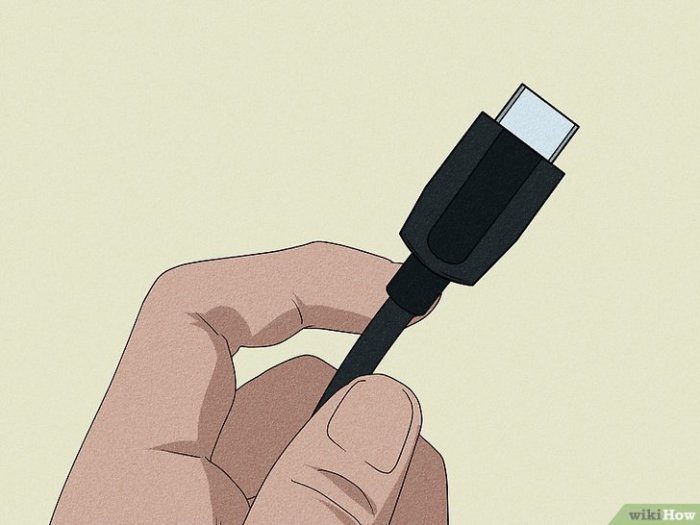
![Fix PS5 HDMI Not Working in 5 Minutes [Proven Methods 2024] Ps5 Hdmi Not Working](https://master-help.com/wp-content/uploads/2025/06/Fix-PS5-No-Signal-Detected-or-HDMI-Not-Working-issue-1.jpg)