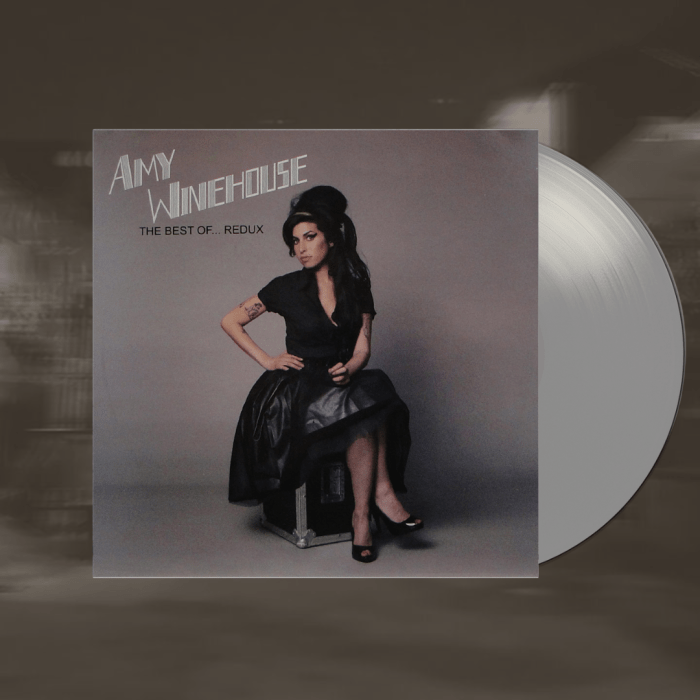Burn a CD with iTunes: This guide dives deep into the process, from initial setup to advanced techniques. We’ll explore the historical context of CD burning, how iTunes handles the task, and compare it to other methods. Get ready to master the art of crafting physical copies of your digital treasures.
This comprehensive guide will walk you through the steps of creating a CD using Apple’s iTunes software. We’ll cover everything from preparing your files to troubleshooting potential issues, along with alternative methods and modern considerations. Whether you’re a seasoned audiophile or a newcomer to the world of CD burning, this guide has something for everyone.
Introduction to Burning CDs with iTunes
The era of the compact disc (CD) was a revolutionary moment in personal media storage. Burning CDs allowed users to store and share music, photos, and other data in a physical format, before the rise of ubiquitous digital storage. This process, once a significant part of digital life, remains a useful skill for specific applications. iTunes, a popular music player and organizer, offered CD burning functionality, making the process accessible to a wide range of users.iTunes’ CD burning feature offered a user-friendly interface for creating and managing audio CDs.
It provided a bridge between the digital music library users were accumulating and the physical CDs that were still commonly used. This made it easier for users to share their music collections with friends and family, and to create personalized mixtapes or albums. However, as digital storage became more accessible and affordable, CD burning’s popularity declined.
Historical Context of CD Burning
The widespread adoption of CD-R and CD-RW drives in the late 1990s and early 2000s revolutionized personal media management. Users could now easily create copies of their music, data, and even home videos. This was a significant step from the limitations of older media formats. The convenience of burning CDs at home, for personal use or distribution, fostered a culture of sharing music and data.
Functionality of iTunes in CD Burning
iTunes provided a simple and intuitive interface for creating audio CDs. Users could select songs from their iTunes library and add them to a burning session. The software handled the conversion and formatting required to create a playable CD. This eliminated the need for complex command-line tools or specialized software.
Initial Setup for iTunes CD Burning
The initial setup for iTunes CD burning is straightforward. Typically, the burning functionality is enabled by default, or the necessary drivers are automatically installed during the initial installation process. No additional software is usually required. Users should verify that their computer has a CD/DVD drive. If you encounter problems, check the computer’s hardware settings to confirm the drive is recognized by the operating system.
Common Issues Encountered with iTunes CD Burning
Some common issues users might face include incorrect drive selection, compatibility problems with the CD-R or CD-RW discs, or errors in the formatting process. Problems with the drive itself or issues with the physical disc (e.g., damaged or low-quality media) can also cause errors. Always ensure that the selected disc is of sufficient quality for the data being burned.
Comparison of CD Burning Methods
| Method | Pros | Cons |
|---|---|---|
| iTunes | User-friendly interface, readily available, simple to use. | Limited customization options compared to command-line tools, potentially less control over the burning process. |
| Command-line tools | Offers high level of customization, potentially more efficient. | Steeper learning curve, requires more technical knowledge, may not be readily accessible. |
This table provides a basic comparison of the two methods. Users should consider their technical proficiency and desired level of control when choosing a method. Other methods may exist, but these two are often the most common options.
Preparing Files for Burning
Getting your audio or data ready for a CD burn in iTunes is a straightforward process. Proper preparation ensures a smooth burning experience and prevents potential errors. Understanding the compatible file types, organizing your files, and selecting them carefully within iTunes are key to a successful burn.iTunes supports a range of file types for CD burning, primarily focusing on audio formats.
While you can burn other file types, iTunes primarily handles audio CDs. This means your files need to be in formats that iTunes can recognize and convert (if necessary) for the CD format.
Compatible File Types
iTunes is designed to handle audio files most commonly used for music CDs. This includes MP3, WAV, AIFF, and AAC files. While other file types might be transferred to a CD, iTunes will not be able to properly handle or convert them. Be mindful that different formats have different qualities and might not play back in all devices or software applications.
Burning a CD with iTunes used to be a straightforward task. Now, with digital music dominating, it’s almost a lost art. But, remembering how to do it is like a hidden skill, almost like knowing how to pack a knife in checked baggage—something you might need to know in a pinch, but don’t want to know too much about.
Pack a Knife in Checked Baggage Thankfully, the fundamentals of burning a CD with iTunes remain surprisingly useful for backing up old music or creating custom audio for specific needs, even in the age of streaming.
Using a standard format like MP3 is generally recommended for wider compatibility.
File Organization
Proper organization before burning is crucial. A well-organized folder structure makes selecting files for burning significantly easier. A logical structure helps you quickly locate and select the specific tracks you want to burn. Consider using folders named according to album or artist to ensure you easily find the files you need.
Selecting Files in iTunes
Within iTunes, navigating to the files you want to burn is straightforward. You can use the Library or the File menu to locate the specific tracks you want to add to your CD. The File menu allows you to directly import files or add them from a folder. Once you have located the files, drag and drop them into the iTunes window.
Double-check the files selected before proceeding to avoid any errors.
Pitfalls in File Selection
Several common mistakes can lead to burning errors. Incorrect file selection, such as choosing files in incompatible formats, can result in errors during the burning process. For example, selecting a video file for a music CD will most likely lead to an error. Double-checking the file types and ensuring the correct files are selected is essential. Another potential pitfall is selecting too many files exceeding the CD’s capacity.
Knowing the capacity of your CD type is vital to avoid this issue.
File Size Limitations
| CD Type | Capacity (approximate) | Implications for iTunes Burning |
|---|---|---|
| Standard Audio CD | 700 MB | Suitable for approximately 70-80 minutes of audio at standard bitrates. |
| MP3 CD (with compression) | 700 MB | Can hold significantly more tracks or longer audio depending on the MP3 compression settings. |
| CD-R/RW | 700 MB | These types are compatible with standard CD-ROM drives. |
| Other Special CD Types | Variable | Some special CDs might have different capacities and characteristics, requiring specific consideration for the files. |
Understanding the limitations of CD capacity is crucial to avoid problems. Always ensure the total size of the files you are burning doesn’t exceed the CD’s capacity. Exceeding the capacity will prevent a successful burn.
Burning a CD with iTunes: Burn A CD With ITunes
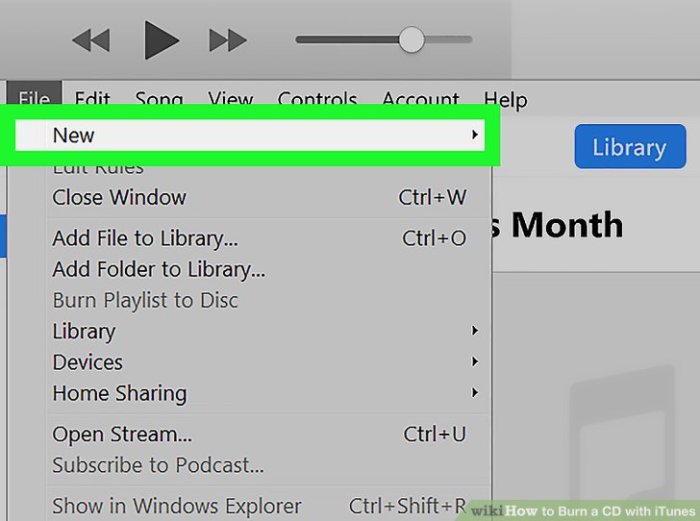
Burning CDs with iTunes is a straightforward process, offering a convenient way to share your music or other digital files. This guide provides a detailed walkthrough, explaining the different options and settings available to ensure a smooth and successful burning experience.iTunes provides a user-friendly interface for burning CDs, making the process accessible to both novice and experienced users. This method allows you to create physical copies of your digital music library or other files.
Initiating the Burning Process
To begin the burning process, locate the file(s) you want to burn in the iTunes library. Select the files you wish to include on the CD. Then, select “File” from the menu bar and choose “Burn Disc.” This action will open the burn disc window, where you will specify the burning settings.
Burning Options Available
iTunes offers various burning options, allowing you to customize the burning process according to your needs. You can choose to burn Audio CDs, Data CDs, or Data DVDs. Audio CDs are specifically for music files, while Data CDs and DVDs can hold various file types, including images, documents, and other data. Each option has distinct capabilities and configurations.
Burning CDs with iTunes used to be my go-to method for archiving music, but honestly, it’s a bit outdated these days. Speaking of music, did you hear that David Bowie, the legendary musician, composed the theme tune for a new crime drama? It’s a cool project, definitely worth checking out! david bowie writes tv theme tune for new crime drama Thankfully, there are easier and more efficient ways to manage and share your music library now, which are more suitable for modern times, and that’s why I’m moving away from burning CDs with iTunes.
Settings for Burning
Adjusting the settings is crucial for a successful burn. The following table details the primary settings:
| Setting | Description |
|---|---|
| Disc Type | Select the type of CD or DVD to be burned (Audio CD, Data CD, Data DVD). |
| Burn Speed | Choose the burning speed. Higher speeds are faster but can sometimes lead to errors if your drive isn’t compatible or if the files are too large. |
| Volume | Adjust the volume for audio CDs if needed. |
| Disc Format | Select the format for the data files being burned. Data CDs typically use ISO 9660 format. |
| Data File Selection | Choose the specific files to be included on the CD. |
Burning Speeds and Their Impact
Burning speed significantly affects the burning process. Higher speeds can result in faster burning times but increase the risk of errors. Lower speeds are generally more reliable, but take longer to complete. The optimal speed depends on the CD-ROM drive’s capabilities and the characteristics of the files. It’s important to select a speed supported by your drive to avoid potential issues.
Generally, slower speeds are preferred for critical data or large files to minimize errors. For audio CDs, the speed is often less of a concern.
Step-by-Step Procedure
This detailed procedure Artikels the steps for burning a CD using iTunes:
- Open iTunes and locate the files you wish to burn.
- Select the files you want to include on the CD.
- Choose “File” from the menu bar, and then select “Burn Disc.”
- Choose the type of disc (Audio CD, Data CD, etc.).
- Select the burn speed. Consider your drive’s capabilities and file size when making this decision.
- Review the selected files and burning settings.
- Click “Burn” to initiate the burning process.
- Wait for the burning process to complete.
- Eject the CD.
Troubleshooting Burning Issues
Burning CDs with iTunes can sometimes encounter hiccups. Understanding common errors and their solutions is crucial for a smooth burning experience. This section details common problems, diagnostic methods, and how to identify and resolve incompatible file formats or sizes.
Common Burning Errors and Solutions
Troubleshooting burning problems often involves identifying the specific error message or symptom. A systematic approach, combined with careful attention to detail, significantly improves the chances of successful resolution.
| Error | Possible Cause | Solution |
|---|---|---|
| “Error writing to disc” | Faulty disc, incompatible disc type, write protection, or hardware issue. | Try a different blank disc. Ensure the disc is not write-protected. Verify the disc type compatibility with iTunes and your drive. Check for hardware errors by restarting your computer and running hardware diagnostics. |
| “Burning process interrupted” | Power fluctuation, software conflicts, or file system errors. | Ensure a stable power supply. Close other applications that might be competing for system resources. Check for file system errors and repair them if necessary. Restart your computer. |
| “Disc not recognized” | Physical damage to the disc, incorrect disc type, or incompatibility with the drive. | Try a different blank disc. Ensure the disc is properly inserted. Verify the disc type is compatible with the drive and iTunes. Check for physical damage to the disc. |
| “Error reading disc” | Damaged disc, incorrect disc type, or issues with the disc drive. | Try a different blank disc. Verify the disc is compatible with the drive. Check for physical damage to the disc. Run hardware diagnostics on your disc drive. |
Identifying Incompatible File Formats and Sizes
iTunes, like many burning applications, has limitations on the types and sizes of files that can be successfully burned. Understanding these limitations is key to preventing burning errors.
- File Formats: iTunes primarily supports audio files in common formats like MP3, AAC, and AIFF. Non-audio files or incompatible formats might lead to errors. For example, trying to burn a .docx file directly will likely result in an error.
- File Size: The size of the files you’re burning should not exceed the disc capacity. If you try to burn files that total more than the disc’s storage capacity, you’ll get a burning error. A 700MB CD can hold significantly fewer files than a 4.7GB DVD. Carefully consider the total file size before starting the burn.
Hardware Configuration Checklist
Ensuring your hardware is correctly configured is essential for a successful burning process.
- Disc Drive: Verify the disc drive is functioning correctly. Check that the drive is recognized by the operating system and that there are no error messages associated with it.
- Blank Discs: Use blank discs that are compatible with your drive. Ensure they are not write-protected. High-quality discs are recommended for optimal burning results.
- Power Supply: A stable power supply is crucial. Avoid burning while using power strips or unstable electrical sources. Unplug any other high-power devices if possible. Ensure the computer is properly grounded.
Advanced Burning Techniques
Burning CDs with iTunes extends beyond the basic audio CD creation. This section delves into more sophisticated methods, enabling you to tailor your CD projects with specific metadata, formats, and quality settings. Mastering these techniques allows for more control over the final product, catering to various needs and use cases.iTunes, while primarily designed for audio CDs, provides avenues for creating data CDs, enhancing the versatility of the burning process.
Understanding these advanced techniques empowers users to produce CDs that go beyond simple audio playback.
Burning CDs with iTunes used to be my go-to method for sharing music, but now I mostly stream. Still, if you’re looking for a way to listen to Tegan and Sara’s new single “Boyfriend” listen to tegan and saras new single boyfriend , you might need to burn a CD! It’s a bit of a throwback, but for that nostalgic vibe, iTunes is the way to go.
Customizing Metadata and Cover Art
Adding metadata and cover art significantly enhances the user experience when playing CDs on various devices. iTunes provides a straightforward method to embed these details within the audio CD. This ensures that the information is readily available to the player, adding a layer of context and enjoyment. The process typically involves selecting the desired cover image and adding relevant tags to the music file.
Burning Data CDs
Data CDs serve a different purpose than audio CDs. They are primarily used for storing and transferring files. While iTunes isn’t explicitly designed for creating data CDs, it can be used to copy and transfer files to a CD. The procedure for burning data CDs involves selecting the files you want to include and choosing the appropriate CD format in iTunes.
These CDs are suitable for backing up data or distributing files.
Different CD Formats and Their Suitability
CD formats, though seemingly similar, offer variations that cater to different needs. Audio CDs, designed for music playback, are widely supported. Data CDs, on the other hand, focus on file storage. The choice depends on the content and intended use. For instance, if you need to transfer a large collection of photos, a data CD would be more suitable.
Audio CDs are optimal for storing and playing music files.
Audio CD Quality Settings
Burning audio CDs with specific quality settings is possible within iTunes. While the default settings often suffice, advanced users can manipulate the quality parameters. iTunes often allows users to select various bit rates, impacting the audio quality. Higher bit rates result in a more faithful representation of the original audio, while lower bit rates might introduce some compression artifacts.
Understanding these settings empowers users to balance file size with audio quality, depending on the desired output. For example, if archiving music for posterity, higher quality settings are recommended. If the emphasis is on transferring music to a portable device, a lower bit rate might suffice, given that the original file quality is still intact.
Alternatives to iTunes CD Burning
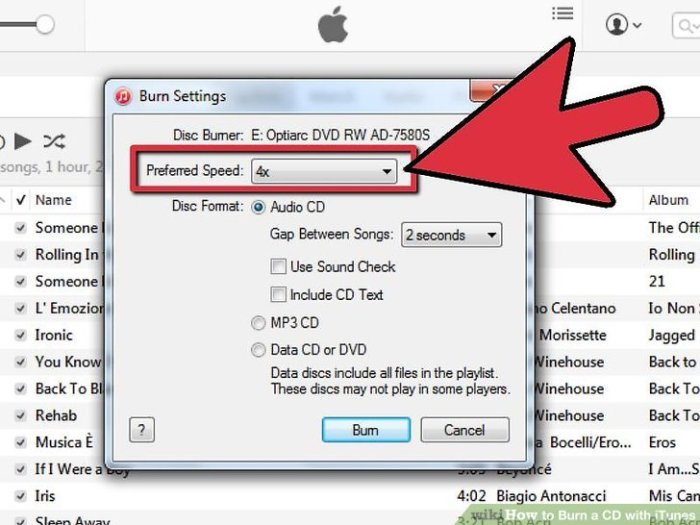
iTunes, while a powerful media management tool, isn’t the only option for burning CDs. Many other applications offer similar functionality and sometimes even more advanced features. Exploring alternatives can be beneficial for users seeking flexibility, specific features, or improved compatibility with other systems.Choosing the right CD burning software depends on your needs. If you’re a casual user only needing basic CD burning, a simpler application might suffice.
However, if you’re a professional needing advanced options like custom menus or intricate data organization, a more powerful suite might be necessary. Understanding the pros and cons of each choice can streamline your selection process.
Popular Alternative CD Burning Applications
Several applications offer CD burning capabilities beyond iTunes. These include applications such as ImgBurn, CDBurnerXP, and BurnAware Free. Each application has its own strengths and weaknesses.
Features and Functionalities Comparison, Burn a CD with iTunes
Different CD burning applications offer varying features and functionalities. ImgBurn, for instance, excels at burning images and ISO files, making it ideal for users needing more control over the burning process. CDBurnerXP, a free and open-source option, provides a user-friendly interface and a wide range of burning options. BurnAware Free, another free alternative, offers robust features for creating bootable CDs and DVDs.
iTunes vs. Alternative Applications
iTunes’ CD burning capabilities are generally adequate for basic tasks. However, alternatives like ImgBurn and CDBurnerXP often offer greater control over the burning process, such as handling various image formats. iTunes may be more user-friendly for those new to CD burning, but the more advanced options in alternative applications can be advantageous for those with more complex needs.
Pros and Cons of Different CD Burning Software
| Software | Pros | Cons |
|---|---|---|
| iTunes | Intuitive interface; seamless integration with other Apple products. | Limited customization options; less flexibility for advanced users. |
| ImgBurn | Strong image burning capabilities; highly customizable. | Steeper learning curve compared to simpler alternatives. |
| CDBurnerXP | Free; user-friendly interface; wide range of burning options. | Limited advanced features compared to ImgBurn. |
| BurnAware Free | Bootable CD/DVD creation; comprehensive burning features. | May have a slightly more complex interface than CDBurnerXP. |
Command-Line Tools for CD Burning
Command-line tools, such as `cdrecord` on Linux systems, provide a powerful and highly customizable way to burn CDs. They offer a high level of control over the process, but they often require a deeper understanding of the command-line interface. The increased control can be particularly valuable for scripting CD burning tasks. Their ability to automate processes is a major advantage, particularly for users who need to burn numerous CDs.
Modern Considerations and Future Trends
Burning CDs with iTunes, once a ubiquitous task, is now a relic of a bygone era. The rise of digital streaming, cloud storage, and high-capacity portable devices has dramatically altered the landscape of personal data management. This shift has left CD burning with a diminished role, though it still retains some niche applications. Let’s explore the modern relevance, future outlook, and alternatives to this aging technology.
Relevance of CD Burning in the Modern Digital Age
CD burning, while once a crucial method for sharing and archiving digital data, has become increasingly obsolete. The convenience and capacity of modern digital storage methods have made CD burning a less attractive option for most users. Its declining popularity is largely due to the prevalence of faster and more efficient alternatives.
Decreasing Popularity of CD Burning
The decline in CD burning stems from several factors. Firstly, the rise of high-speed internet and cloud storage has made file sharing significantly easier and more accessible. Secondly, portable storage devices, such as USB flash drives and external hard drives, provide a much higher storage capacity at a lower cost compared to CDs. Thirdly, the emergence of digital music streaming services has drastically reduced the need for physical copies of music.
These factors have collectively led to a marked decrease in the demand for CD burning software like iTunes.
Future of CD Burning and Storage Technologies
The future of CD burning appears dim. While the technology isn’t going away entirely, its use is likely to remain confined to specific, niche applications. This could include situations where users require archival storage, or situations requiring the creation of physical copies of files. Future storage technologies, such as cloud-based storage solutions and even more advanced forms of flash memory, are likely to further displace the role of CDs in personal storage.
For instance, the emergence of cloud storage services with terabyte-level storage for minimal fees makes CD burning practically irrelevant for large-scale data backups or sharing.
Advantages of Other Digital Storage Formats
Modern digital storage formats offer numerous advantages over CDs. These include significantly higher storage capacities, faster transfer speeds, enhanced security features, and reduced physical size and weight. Cloud storage solutions, for example, offer virtually unlimited storage space, with easy access from anywhere in the world. This remote accessibility and high capacity makes it an attractive alternative to physical media.
Important Considerations When Selecting Digital Storage Media
Choosing the right digital storage media involves several critical factors. Firstly, consider the capacity requirements of your files. If you need to store large amounts of data, cloud storage or external hard drives may be the most suitable choices. Secondly, evaluate the security measures of the chosen storage medium. Password protection, encryption, and data backup strategies should be considered for sensitive information.
Thirdly, assess the transfer speeds needed for your tasks. For rapid file transfers, consider fast USB drives or cloud storage with high bandwidth capabilities. Lastly, factor in cost-effectiveness. Evaluate the storage capacity, speed, and security features offered in relation to their price.
Closure
In conclusion, burning a CD with iTunes, while less prevalent than in the past, remains a valuable skill for those who need to create physical copies. This guide provided a detailed overview of the process, including setup, file preparation, burning, troubleshooting, advanced techniques, and alternatives. While digital storage dominates, knowing how to burn a CD with iTunes offers a unique advantage in specific situations.
So, whether you’re preserving cherished memories or distributing audio files, this guide has equipped you with the knowledge to tackle the task.
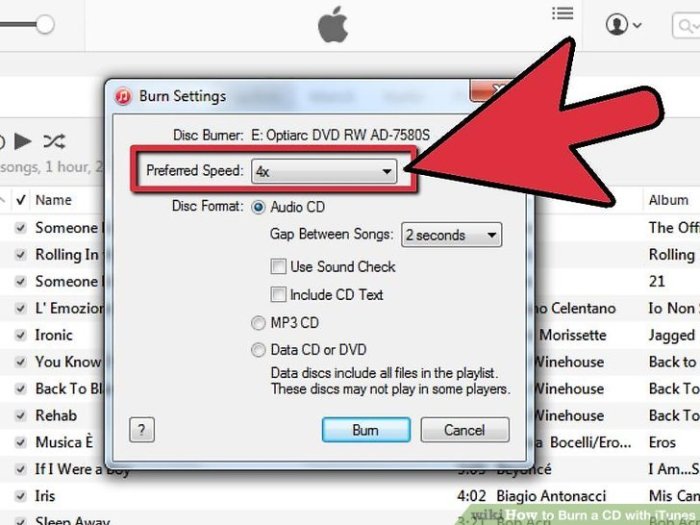
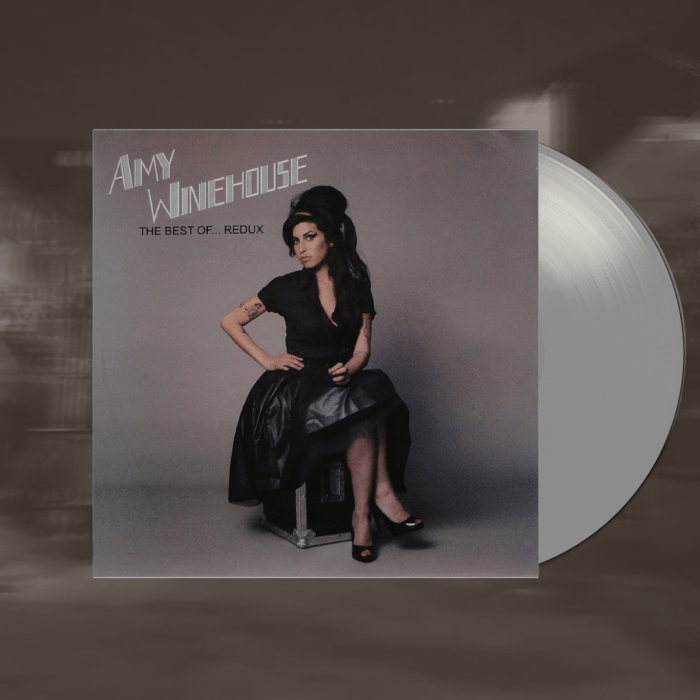
![The Internet - Roll (Burbank Funk) [KAYTRANADA Remix] - YouTube The Internet - Roll (Burbank Funk) [KAYTRANADA Remix] - YouTube](https://master-help.com/wp-content/uploads/2025/06/Internet-1524837580-1.png)