Fix Sound Delay on TV: Troubleshooting a frustrating audio issue can be tricky, but this guide will help you diagnose and resolve sound lag, echo, or phasing on your TV. We’ll cover everything from checking connections to updating software, and even examining external audio devices.
Understanding the root cause of the sound delay is crucial. Outdated hardware, faulty connections, or even software glitches can all contribute to this problem. This detailed analysis will walk you through potential causes, and offer actionable troubleshooting steps to restore clear, synchronized audio to your TV experience.
Identifying the Problem
Sound delay on a television, a frustrating experience, often arises from a mismatch between the audio and video streams. It’s a common issue that can stem from various hardware, software, and connection problems. Understanding the underlying causes is crucial for effective troubleshooting and resolution.Sound delay, in essence, is the difference in time between when a visual event appears on screen and when the corresponding audio plays.
This discrepancy can manifest in several ways, from a subtle lag to noticeable echoes or phasing. Proper synchronization is vital for an immersive viewing experience.
Sound Delay Concepts
Sound delay on a TV can manifest in different forms, each with distinct characteristics. Lag is a common issue where the audio trails behind the video, creating a noticeable gap in synchronization. Echo, on the other hand, occurs when the audio signal is reflected, producing repeated or delayed sound effects. Phasing involves variations in the audio’s volume and clarity over time, leading to an uneven listening experience.
Causes of Sound Delay
Several factors can contribute to sound delay on a television. Outdated hardware components, like the audio decoder or the video card, can struggle to process the audio and video streams at the same rate. Faulty connections, whether they are HDMI, component, or composite cables, can introduce signal degradation, causing timing issues. Software glitches in the TV’s operating system or in connected devices, such as a Blu-ray player or streaming box, can also disrupt the synchronization.
Common Symptoms
Recognizing the symptoms of sound delay is the first step toward diagnosing the problem. A noticeable gap between the video and audio is a telltale sign. Other symptoms include distorted audio, repeating or echoing sounds, or a noticeable delay that varies in length depending on the content being played.
Troubleshooting Table
| Scenario | Potential Causes |
|---|---|
| Sound lags significantly behind the video | Outdated hardware, poor signal quality, faulty connections, or a slow processing rate on the device. For example, an older TV might struggle to keep up with the audio stream from a high-resolution video. |
| Echoing sound | Faulty audio cables, speakers, or audio settings on the TV. Improper speaker configuration can lead to echo. For instance, if the TV speakers are set to a wider sound stage, reflections from the walls might be interpreted as an echo. |
| Sound cutting in and out, or phasing | Software glitches, signal interference from other devices, or weak Wi-Fi connections for streaming. For example, a sudden drop in Wi-Fi signal while streaming a movie can lead to audio disruptions. |
Troubleshooting Techniques
Unveiling the source of sound delay on your TV requires a systematic approach. This section delves into various methods for identifying and resolving audio synchronization issues, guiding you through practical steps and considerations. A thorough diagnosis is key to a swift and effective solution.
Checking Connections
Proper connections are fundamental to a seamless audio experience. Loose or damaged connections can introduce delays or distortions. Carefully inspect all cables connecting the TV to the source device (e.g., Blu-ray player, streaming box). Ensure that all cables are securely plugged into both the TV and the source device.
- Inspect the HDMI cable connections. Check for any signs of damage, such as fraying or broken wires. A damaged cable can cause signal degradation, leading to sound delay.
- Verify the optical audio cable (if used) for proper insertion. Ensure the cable is firmly connected to both the TV and the source device. Loose connections can lead to intermittent audio issues, including delay.
- Examine the power cables of both the TV and the source device. A malfunctioning power supply can also impact audio signals. Check for any loose connections or damaged wiring.
Verifying Audio Settings
The TV’s audio settings can significantly influence the sound quality and synchronization. Incorrect settings can contribute to delays or other audio issues. Experiment with different options to identify the best configuration for optimal sound.
- Adjust the audio delay settings on your TV, if available. Some TVs allow for a small adjustment in the audio delay, which can correct minor synchronization issues. This option is usually in the advanced audio settings menu.
- Ensure that the audio output mode is compatible with the source device. Incompatibility can sometimes cause issues. Try changing the output mode to match the device’s output type (e.g., PCM, Dolby Digital).
- Check the audio format settings on the source device. Some devices support different audio formats. Confirm that the format being outputted by the source device matches the TV’s input capabilities.
Updating Firmware
Outdated firmware on your TV can sometimes lead to compatibility issues and glitches, including audio synchronization problems. Regular firmware updates often include bug fixes and performance improvements.
- Consult your TV’s user manual or the manufacturer’s website to learn how to update the TV’s firmware. This usually involves downloading a firmware update file and following a set of instructions to install it.
- Ensure you have a stable internet connection during the update process. An unstable connection might interrupt the update, leading to incomplete installation and further problems.
- Always back up any important data before updating the firmware, just in case. This precaution safeguards against potential data loss during the update process.
Using Audio Diagnostic Tools
Dedicated audio diagnostic tools can be helpful in identifying the source of the problem. These tools provide detailed information about the audio signal path, pinpointing potential sources of delay.
- Some audio diagnostic tools are available for download. These tools are usually available as apps or software, and they can provide detailed information on the audio signal path.
- These tools can analyze the audio signal, helping to identify any issues with the signal quality, timing, or synchronization.
Troubleshooting Step Comparison
| Troubleshooting Step | Description | Effectiveness |
|---|---|---|
| Check connections | Ensure all cables are securely connected. | High |
| Verify audio settings | Adjust audio settings to optimize sound. | Medium |
| Update firmware | Update TV’s firmware for possible bug fixes. | Medium |
Software Solutions
Often, sound delay on your TV isn’t a hardware problem, but a software configuration issue. Adjusting audio settings and updating the TV’s software can resolve many delay problems. Understanding these options is crucial for optimizing your viewing experience.
Audio Setting Adjustments
Adjusting audio settings on your TV can significantly impact sound delay. Different audio modes process sound differently, leading to variations in perceived delay. Experimenting with these options can lead to a more satisfactory viewing experience.
Trying to fix sound delay on your TV? Sometimes, the problem isn’t just with the TV itself. It might be a hidden conflict between your audio settings and something like a complex audio-video configuration, especially if you’re using a sophisticated setup like star tiger star ariel. Double-checking your cables and connections is crucial, and if that doesn’t work, consider adjusting the audio sync settings on your device.
Hopefully, one of these simple steps will resolve the sound delay issue on your TV!
- Adjusting Audio Settings: Navigating the TV’s menu to find audio settings is a critical first step. This often involves accessing the “Sound” or “Audio” section within the TV’s settings menu. Look for options like “Audio Mode,” “Sound Enhancement,” or similar labels. These options can impact the processing of sound, leading to variations in the perceived delay.
- Comparing Audio Modes: Different audio modes, like Dolby Digital, Surround Sound, and others, process audio differently. Dolby Digital, for instance, often enhances the audio experience, potentially adding or removing delay depending on the content. Surround Sound, designed to create a more immersive soundstage, might also impact delay in a similar fashion. Refer to your TV’s manual for specific details on how different audio modes may affect the audio delay.
Experimentation is key to determining the mode that provides the least delay for your content.
TV Software Updates
Keeping your TV’s software up-to-date is essential for optimal performance, including resolving sound delay issues. Manufacturers often release updates that include bug fixes and performance improvements.
- Checking for Updates: Access the TV’s settings menu and locate the “System,” “Software,” or “About” section. Within this area, you’ll find a section for checking for updates. Regularly checking for updates can help prevent potential issues.
- Performing a Software Update: Follow the on-screen instructions for updating your TV’s software. This usually involves downloading the update, restarting the TV, and confirming the installation. Carefully follow the prompts provided by your TV to avoid errors during the update process.
Audio Settings and Their Effects
Understanding how various audio settings affect sound delay can help in choosing the best configuration.
| Audio Setting | Effect on Sound Delay |
|---|---|
| Dolby Digital | May enhance or reduce delay depending on the content. The processing of Dolby Digital may sometimes introduce or mitigate delay depending on the specifics of the audio track. |
| Surround Sound | May increase delay or improve sound quality depending on the content. The complexity of surround sound processing can lead to variations in delay depending on the source material. |
| Stereo | Typically provides the least amount of delay, as it does not involve significant audio processing. |
| Auto | The TV automatically selects the best audio mode based on the input signal. This might result in different delays depending on the audio content. |
Hardware Considerations
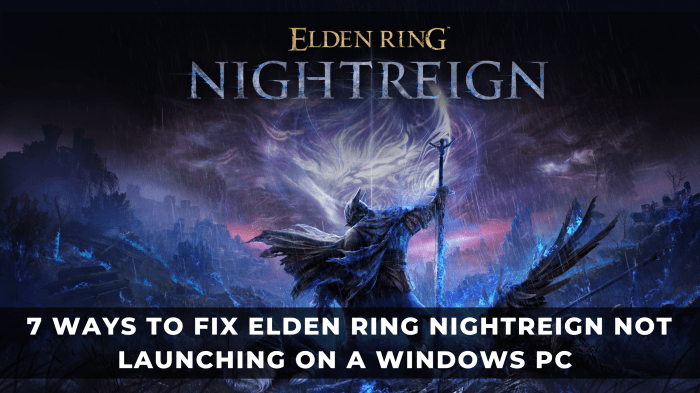
Sound delay on your TV can stem from a variety of hardware issues. Identifying these problems often requires a methodical approach, from checking cables to inspecting internal components. This section will explore potential hardware problems, guide you through troubleshooting steps, and equip you with knowledge to resolve them yourself or determine when professional help is necessary.
Potential Hardware Problems
Various hardware components can contribute to sound delay. These range from seemingly simple issues like a loose connection to more complex problems within the TV’s internal circuitry. Understanding these possibilities is crucial to diagnosing the problem accurately.
Checking Audio Cables
Audio cables are a common source of sound delay issues. A damaged or poorly connected cable can introduce significant signal degradation. Inspecting these cables is a fundamental troubleshooting step. Ensure the cable connections are secure and free of kinks or breaks. A visual inspection alone may not be enough.
Use a multimeter to test the cable’s continuity and resistance to ensure the signal is not being interrupted.
Replacing or Repairing Faulty Cables or Components
Replacing a faulty audio cable is a relatively straightforward process. Carefully disconnect the old cable and connect the new one, ensuring a secure connection. If the issue lies within the TV’s audio circuitry, replacing or repairing the components is usually beyond the scope of a typical user. In such cases, seeking professional assistance is recommended to prevent further damage.
Using External Audio Devices
External audio devices, such as soundbars or external speakers, can introduce delay if not properly configured. Mismatched audio formats or conflicting settings can contribute to the delay. Ensure the external device is compatible with your TV’s audio output and that the connection settings are correct. A proper connection with appropriate audio formats and settings will ensure a smooth, uninterrupted audio experience.
Identifying and Addressing TV Speaker Issues
TV speakers can malfunction, causing sound delay or distortion. Test the speakers by playing different audio sources, paying attention to any noticeable delays or inconsistencies. If a specific speaker is failing, it may be necessary to replace it. Some TVs have internal speaker configurations that can be tested and adjusted. Consult the TV’s manual for specific troubleshooting steps.
Summary of Common Hardware Problems and Potential Solutions
| Hardware Problem | Potential Solution |
|---|---|
| Faulty audio cable | Replace the cable. Verify proper connections. |
| Speaker malfunction | Test speakers for proper functionality. Replace if necessary. |
| Damaged TV audio circuit | Consult a qualified technician. Do not attempt to repair yourself. |
| External audio device incompatibility | Ensure proper configuration and compatibility between the external device and the TV. |
External Device Analysis

External audio devices, such as soundbars and home theater systems, can significantly impact the sound delay experienced on a television. Understanding their potential effects and comparing different systems is crucial for accurate troubleshooting. Proper configuration and connection are key to minimizing delays and ensuring a seamless audio experience.External sound systems often introduce processing steps and signal routing that can add latency, or delay.
Trying to fix sound delay on my TV? It’s a real pain, but sometimes the solution is surprisingly simple. Speaking of sound, I was just watching a great performance by Modest Mouse on Seth Meyers, specifically their rendition of “Pups to Dust” modest mouse perform pups to dust on seth meyers. Hopefully, this will inspire me to troubleshoot my TV’s audio further, because I need to hear the music properly! I’m going to try adjusting the audio settings again.
Maybe it’s just a minor configuration issue!
This delay is often imperceptible with simple devices, but it can become noticeable when combined with other sources of delay or when demanding audio content is played.
Impact of External Audio Devices, Fix Sound Delay on TV
External audio devices can introduce various levels of sound delay, depending on their design and implementation. A poorly configured soundbar or home theater system can add noticeable lag, whereas a well-designed and properly connected system might minimize or even eliminate it. This variation stems from the differing signal processing techniques and hardware components used in various systems. The complexity of signal processing within these systems can directly affect the overall delay experienced.
Comparison of External Sound Systems
The performance of different external sound systems varies considerably. Some systems are designed with sophisticated signal processing algorithms to minimize delay, while others might not prioritize low latency. The quality of the digital-to-analog conversion (DAC) and the audio amplifier circuits also play a role in the overall audio performance and delay.
| External Device | Potential Impact on Sound Delay |
|---|---|
| Soundbar | May reduce delay if properly connected and configured, but may add delay if the soundbar’s internal processing is not optimized for low latency. |
| Home Theater System | May introduce delay if not configured correctly or if the system has complex signal processing, but some high-end systems can have low latency. |
| AV Receiver | AV receivers often have more configurable options for delay compensation, allowing for better control over audio synchronization. The specific model and its configuration significantly impact the delay experienced. |
| Wireless Speakers | Wireless speakers introduce a variable delay due to the wireless transmission. The signal strength, distance to the transmitter, and interference from other wireless devices can affect the delay. This is a significant concern in a wireless system. |
Testing Sound Delay with Different External Sources
To isolate the source of the sound delay, it’s essential to test with various external audio sources. This will allow you to identify if the delay is inherent to a particular device or if it’s an issue with the TV-external device connection. A simple test using different music tracks or movie clips will help to pinpoint the problem. Specific instructions for this process are presented in the troubleshooting guide.
Types of External Audio Devices and Their Impact
Different external audio devices have varying degrees of impact on sound delay. A simple soundbar might have minimal delay, whereas a complex home theater system with multiple components, such as a receiver, multiple speakers, and a subwoofer, could introduce noticeable delays if not configured correctly.
Ever frustrated with sound delay on your TV? It’s a common issue, but luckily, there are solutions! While you’re waiting for the perfect fix, check out the exciting news – Africa Hitech have announced a massive tour! africa hitech announce tour promises a fantastic experience, but for now, let’s get back to those pesky sound delays and find a way to enjoy our favorite shows without the lag.
Hopefully, this will be a temporary fix until I can finally get my TV’s audio working correctly.
Interference between External Devices and the TV
Interference between external devices and the TV can manifest as audio delay. Wireless signals, such as those from Wi-Fi routers, Bluetooth devices, or other wireless audio systems, can potentially interfere with the audio signal, leading to distortion or delays. Troubleshooting this interference involves identifying and minimizing the potential sources of wireless interference.
Advanced Troubleshooting: Fix Sound Delay On TV
Persistent sound delay on your TV can stem from a variety of complex issues, often requiring advanced techniques to pinpoint the source. This section delves into advanced troubleshooting steps, focusing on network diagnostics, signal interference analysis, and specialized tool usage to effectively resolve the problem.
Network Diagnostics
Network-related problems are a frequent culprit in sound delay issues. Identifying these problems involves systematically checking various network components. This includes verifying the stability of your internet connection. Network congestion, particularly during peak hours, can cause delays in audio streaming. Verify the internet speed using online speed tests to confirm adequate bandwidth for your streaming needs.
Signal Interference Analysis
Signal interference, often stemming from electronic devices operating near the TV, can cause intermittent or consistent audio delays. Identifying these sources involves systematically evaluating potential sources like microwaves, cordless phones, or other wireless devices. These devices emit electromagnetic waves that might interfere with the TV’s signal, causing audio issues. Experimentally turning off or moving these devices to observe if the problem persists.
Using Specialized Tools
Specialized tools, such as network analyzers and signal analyzers, can pinpoint the source of the delay with greater accuracy. These tools can measure signal strength, identify interference patterns, and pinpoint specific frequencies causing the problem. For example, a network analyzer can detect packet loss or latency issues in your network connection.
Step-by-Step Advanced Troubleshooting Procedure
- Verify internet connection stability and bandwidth using online speed tests.
- Identify and potentially relocate potential sources of electromagnetic interference, such as microwaves or cordless phones.
- Use network analyzers or signal analyzers to pinpoint potential network or signal interference issues.
- Check for firmware updates for your TV, streaming devices, and network equipment. Out-of-date firmware can sometimes lead to compatibility issues that cause sound delays.
- If the problem persists, contact your internet service provider to troubleshoot network connectivity problems.
Troubleshooting Techniques Summary
| Advanced Technique | Potential Outcome |
|---|---|
| Network diagnostics | Identify network-related problems, such as packet loss, latency, or congestion. |
| Signal interference analysis | Identify and address interference issues, such as electromagnetic interference from other devices. |
| Specialized tool usage | Pinpoint specific frequencies or network problems causing the delay, potentially leading to a more precise solution. |
Final Thoughts
In conclusion, resolving sound delay on your TV is often a combination of checking connections, adjusting settings, and potentially updating software or hardware. Remember to systematically approach each troubleshooting step, from simple checks to more advanced diagnostics. This comprehensive guide equips you with the knowledge to tackle sound delay issues effectively, ensuring a smooth and enjoyable viewing experience. Hopefully, you’ve found this guide helpful in fixing your TV’s sound delay!


Leave a Reply