Why Does My Apple Music Keep Pausing? This frustrating issue plagues many Apple Music users, disrupting the enjoyment of their favorite tunes. From sudden stops to endless buffering, the problem can range from minor annoyances to major disruptions. This in-depth guide dives into the various causes behind this common problem, providing practical solutions to get your music flowing smoothly again.
This comprehensive guide will explore potential causes ranging from your device’s storage and network connection to the Apple Music app itself. We’ll cover everything from checking your internet speed to ensuring sufficient free space on your device. Get ready to troubleshoot and reclaim your uninterrupted listening experience.
Troubleshooting the Issue
Apple Music’s tendency to pause unexpectedly can stem from various sources, impacting the listening experience. This section dives into common causes and provides actionable steps to diagnose and resolve the problem. Identifying the root cause is crucial for a smooth and uninterrupted music journey.
Potential Sources of Pausing
Several factors can contribute to Apple Music pauses. These are categorized to aid in pinpointing the source of the disruption. Understanding the source is the first step in resolving the issue.
- Device Issues: Problems with the device’s hardware or software, like insufficient storage space, overheating, or outdated operating system versions, can trigger pauses.
- Network Problems: Intermittent or unstable internet connections are a frequent culprit. Poor signal strength, network congestion, or DNS resolution errors can disrupt playback.
- App Issues: Bugs or glitches within the Apple Music app itself can lead to unexpected pauses. Corrupted cache files or incompatible app versions are possibilities.
Identifying Network Connection Issues
A weak or unstable Wi-Fi or cellular connection is a common cause of playback interruptions. To determine if this is the problem, try these steps:
- Check Signal Strength: Ensure your device has a strong signal from the Wi-Fi network or cellular tower. A weak signal often results in buffering or playback interruptions.
- Test Other Apps: Try using other internet-dependent apps (like browsing the web) to see if they experience similar issues. If other apps function smoothly, the problem is likely isolated to Apple Music.
- Switch Networks: If possible, try switching to a different Wi-Fi network or cellular data connection to see if the issue resolves. This helps pinpoint the specific network as the source of the problem.
Checking for Software Updates
Outdated software, whether on your device or in the Apple Music app, can sometimes cause unexpected issues. Checking for and installing updates can resolve compatibility problems.
Ever wondered why your Apple Music keeps pausing? It might not be a glitch in the system, but rather a problem with your device’s settings. Sometimes, a simple refresh or checking your internet connection can help. But if the issue persists, consider whether you’ve recently changed your account name – like when choosing a Name when Changing It Choose a Name when Changing It.
A change in your account settings could inadvertently affect the streaming service. Try troubleshooting these areas to get your music playing smoothly again.
- Device Software Update: Verify that your device’s operating system is up to date. Go to Settings > General > Software Update to check for any available updates.
- Apple Music App Update: In the App Store, look for updates for the Apple Music app. Ensure you’re running the latest version, as this often fixes bugs that could cause playback issues.
Symptom Comparison Table
| Potential Cause | Symptoms |
|---|---|
| Network Issues | Frequent buffering, intermittent playback, abrupt stops, noticeable delays, and unstable audio quality. |
| Device Issues | Random pauses, skipping, or freezing, especially during peak usage or when the device is under heavy load. |
| App Issues | Abrupt stops during playback, frequent buffering, or the app crashing while playing music. Also, inconsistent playback quality. |
Device-Specific Problems
Sometimes, the culprit behind your Apple Music playback issues isn’t a software glitch, but a problem with your device itself. From storage space constraints to hardware limitations, various device-related factors can cause interruptions in your music streaming experience. Understanding these potential problems and how to address them can significantly improve your Apple Music enjoyment.
Storage Capacity and Playback Stability
Device storage capacity plays a crucial role in the stability of music playback. When storage space is low, the device might struggle to manage the resources required for smooth streaming. This can lead to frequent pauses, buffering issues, and even app crashes. Insufficient free space can cause problems beyond just music playback, impacting overall device performance.
Checking for Sufficient Free Space
To ensure enough space for Apple Music and other apps to function optimally, regularly check your device’s free storage space. This is easily done through the device’s settings. Open Settings, navigate to General, and select Storage. The displayed information will show the available space on your device. If the free space is significantly low, consider deleting unnecessary files, apps, or media to free up more storage.
Device-Related Issues Affecting Playback
Several device-related issues can disrupt Apple Music playback. Overheating, for example, can lead to performance throttling, resulting in pauses and glitches. Similarly, a low battery level can cause the device to prioritize essential functions, leading to interrupted playback. These issues aren’t always easily noticeable, but their impact on music playback can be significant.
Solutions for Device-Related Playback Problems
If overheating is a concern, ensure proper ventilation for your device. Avoid using it in direct sunlight or in environments that generate excessive heat. For low battery issues, use a power bank or ensure the device is plugged in when possible. In extreme cases, contacting Apple Support might be necessary to diagnose more complex device problems.
Impact of iOS Versions on Apple Music Playback, Why Does My Apple Music Keep Pausing
Different iOS versions can affect Apple Music playback in various ways. Some updates might introduce bugs that impact app stability, while others might resolve previous issues. For a more detailed understanding of how different iOS versions might affect your Apple Music experience, consider consulting Apple’s support documentation or checking online forums for discussions about specific iOS versions and playback issues.
This information will help you anticipate and address potential problems related to your iOS version.
| iOS Version | Potential Impact on Apple Music |
|---|---|
| Older versions (e.g., iOS 12) | May experience compatibility issues with newer Apple Music features, leading to playback problems. |
| Newer versions (e.g., iOS 16) | May introduce improvements in playback stability, but occasionally some users report new bugs or compatibility issues with specific features. |
| Beta versions | Potential for instability and unexpected playback issues. |
Network Connectivity Issues
Your Apple Music keeps pausing? A shaky internet connection is often the culprit. A poor connection can lead to buffering, skipping, and frequent pauses in your music stream. Understanding how network types, speeds, and congestion affect playback is crucial for troubleshooting. This section delves into the relationship between your internet and your Apple Music experience.A strong and stable internet connection is paramount for seamless Apple Music playback.
Interruptions and instability, whether due to Wi-Fi dropouts or cellular data fluctuations, can severely impact the streaming experience. This often manifests as frustrating pauses, requiring a deeper look at your network setup.
My Apple Music keeps pausing, driving me crazy! It’s so frustrating, especially when I’m trying to focus on something else. Perhaps it’s a similar kind of disruption to the artistic process, as seen in the case of Brian Eno, who is protesting the Israeli dance company’s use of his music here. Maybe there’s a technical glitch, or maybe it’s just a bad day for the streaming service.
Either way, I’m still trying to figure out why my Apple Music keeps stopping! Hopefully, a quick fix is on the way.
Impact of Poor Internet Connectivity
Poor internet connectivity directly translates to a poor Apple Music experience. Slow loading times, frequent buffering, and abrupt pauses are common issues. The quality of the audio stream suffers significantly, impacting the overall enjoyment of listening. The experience degrades from a smooth, continuous listening experience to a choppy, interrupted one.
Network Types and Their Influence
The type of network connection, whether Wi-Fi or cellular data, plays a significant role in the stability of the Apple Music stream.
- Wi-Fi: Wi-Fi connections, while often convenient, can be susceptible to interference from other devices or physical obstacles. Signal strength and distance from the router greatly affect the reliability of the connection. This is especially noticeable when the router is overloaded with other devices, causing congestion and slower speeds.
- Cellular Data: Cellular data, although portable, can experience fluctuations in speed depending on the signal strength. Areas with weak or congested cellular towers can lead to significant playback interruptions. Cellular data is often less reliable than a strong Wi-Fi connection.
Checking Network Connection
Troubleshooting connectivity issues starts with verifying the network connection.
- Check Wi-Fi Signal Strength: A weak Wi-Fi signal directly translates to a poor streaming experience. Move closer to the router, or try a different Wi-Fi network. If the problem persists, consider upgrading the router or troubleshooting interference.
- Cellular Data Connection: Ensure that cellular data is enabled and functioning properly. If on a data plan, monitor data usage to avoid unexpected overages. Ensure the network connection is not limited or restricted.
- Network Diagnostics: Use network diagnostics tools provided by your internet service provider (ISP) to pinpoint specific connectivity problems.
Comparing Wi-Fi Settings
Different Wi-Fi settings can influence the streaming quality.
- Channel Selection: Overlapping Wi-Fi channels can lead to interference, affecting streaming stability. Using a less congested channel can enhance the playback experience.
- Security Protocols: Stronger security protocols, while beneficial for privacy, might slightly impact performance. Switching to a less secure protocol might be beneficial for streaming.
- Network Bandwidth: High bandwidth allocation for Wi-Fi can lead to a more stable connection for streaming.
Network Congestion and Interference
Network congestion and interference from other devices can cause playback interruptions.
- Congestion: Many devices simultaneously using the same network can lead to congestion, resulting in slower speeds and playback issues. Minimizing the number of devices connected to the network can improve streaming quality.
- Interference: Other electronic devices or physical obstructions can interfere with the Wi-Fi signal. Move the router away from potential sources of interference, like microwaves or cordless phones, to improve the signal.
Internet Speed and Playback
Different internet speeds impact the Apple Music experience in various ways.
| Internet Speed (Mbps) | Playback Experience |
|---|---|
| < 5 Mbps | Significant buffering and pauses, low audio quality |
| 5-10 Mbps | Buffering, occasional pauses, noticeable degradation in audio quality |
| 10-20 Mbps | Moderate buffering, occasional pauses, acceptable audio quality |
| > 20 Mbps | Minimal buffering, smooth playback, high audio quality |
Apple Music App Issues
Your Apple Music app keeps pausing? Sometimes, the culprit isn’t a network hiccup or a device glitch, but rather issues directly within the app itself. Let’s delve into potential problems arising from the Apple Music application.The Apple Music app, while generally reliable, can occasionally encounter problems that lead to playback interruptions. These problems often stem from factors like corrupted caches, outdated versions, or conflicts with other applications.
Understanding these potential issues and how to resolve them can significantly improve your Apple Music experience.
Force Quitting and Relaunching the App
A simple yet effective troubleshooting step is to force quit and relaunch the Apple Music app. This can clear up temporary glitches and refresh the application’s resources.
- Locate the Apple Music app icon on your device’s home screen or app switcher.
- Press and hold the Apple Music app icon until it begins to wiggle.
- Tap the “X” (or equivalent close button) that appears next to the app icon.
- Return to the home screen or app switcher.
- Locate and relaunch the Apple Music app icon.
Corrupted Music Caches
Corrupted music caches can cause various playback problems, including unexpected pauses. Clearing these caches can resolve these issues.
Clearing the Apple Music App Cache and Data
Clearing the Apple Music app’s cache and data is another way to resolve potential issues stemming from corrupted data.
- Open your device’s “Settings” app.
- Navigate to “General” > “iPhone Storage” (or equivalent on your device).
- Locate the Apple Music app in the list of apps.
- Tap on the Apple Music app.
- Select “Delete App” or “Clear Data”. (Be mindful that clearing data will remove personalized settings.)
Importance of App Updates
Keeping your Apple Music app updated is crucial for optimal performance. Updates often include bug fixes and performance enhancements that address issues like playback pauses.
App Conflicts
Background processes from other apps can sometimes interfere with the Apple Music app, leading to playback problems. Identifying and resolving such conflicts can often resolve the issue.
- Monitor your device’s background processes. Observe if any other apps are consuming significant resources.
- Identify any apps that might be competing with Apple Music for system resources.
- Consider temporarily disabling or closing these potentially conflicting apps.
- If problems persist, contact Apple Support for further assistance.
Known Apple Music App Bugs and Fixes
The table below lists some known Apple Music app bugs and their potential solutions. It is important to note that this is not an exhaustive list and that new bugs may emerge. Regularly checking online forums for the latest reports is advisable.
| Bug | Potential Fix |
|---|---|
| Frequent playback pauses | Force quit and relaunch the app, clear app cache and data, update the app. |
| Audio crackling | Check for network connectivity issues, update the app, or try using a different audio codec. |
| Music skipping | Force quit and relaunch the app, check for background app conflicts, and ensure sufficient storage space. |
Other Potential Causes
Apple Music playback issues aren’t always due to obvious problems like network connectivity or app glitches. Sometimes, the culprit lies within the background processes and interactions of your device itself. Understanding these potential causes can help you pinpoint the root of the problem and resolve it effectively.Background tasks and processes on your device can sometimes interfere with Apple Music playback.
These tasks, ranging from syncing data to running updates, consume system resources, which might lead to temporary pauses or interruptions in the music stream. Proper management of these tasks can often alleviate these issues.
My Apple Music keeps pausing, driving me absolutely bonkers. It’s so frustrating, like a bad song stuck on repeat. Maybe it’s a connection issue, or perhaps a problem with the device itself. Recently, I was listening to some music and thinking about how some artists’ stories can be so captivating, like the story of Roc Marciano’s “I Shot the King.” roc marciano i shot the king It’s a really interesting look at the history of hip-hop, and made me think about how music can be so full of emotion.
Regardless, I’m still trying to figure out why my Apple Music keeps cutting out. Hopefully a simple fix is around the corner!
Managing Background Tasks
Background tasks are crucial for a smooth user experience, but excessive or conflicting tasks can impact performance. Understanding how to manage these tasks can help prevent interruptions in your music playback. iOS offers various settings to control background activity. Adjusting these settings can free up system resources, potentially resolving playback problems. It is important to find a balance that allows essential background processes to run while minimizing the impact on your music streaming.
Checking for Conflicts with Other Apps
Other apps running in the background can sometimes clash with Apple Music, causing playback issues. Conflicts arise when apps compete for system resources, particularly during intensive tasks or high-demand operations. Identifying and resolving these conflicts is a crucial step in troubleshooting Apple Music playback problems.
Third-Party App Impact
Third-party apps, while often beneficial, can sometimes impact the stability and quality of music playback. These apps, particularly those with intensive audio processing requirements, might use significant CPU and memory resources. The strain on the system could cause issues such as delays, interruptions, or complete playback failures.
Examples of Problematic Third-Party Apps
Several third-party apps can potentially cause playback issues for Apple Music. For instance, a video editing app with complex audio processing features might struggle with the background operations of Apple Music. Likewise, applications using intensive background data transfer could also negatively affect the music playback experience.
Impact of Audio Codecs
Different audio codecs, the digital methods used to compress and decompress audio, can influence both the playback quality and stability of Apple Music. Some codecs might demand more system resources, potentially causing playback interruptions, while others offer better compression at the cost of playback stability. Understanding these differences can be helpful in identifying potential conflicts.
Troubleshooting Steps
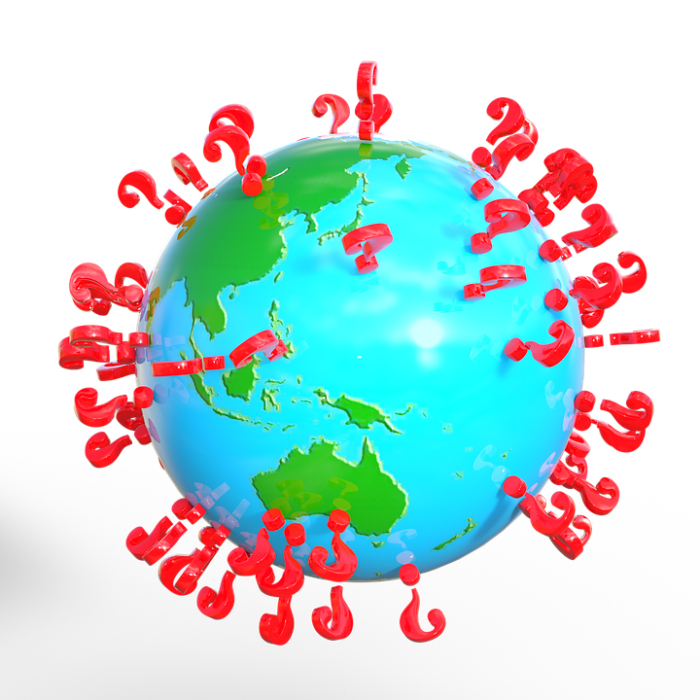
Uninterrupted music streaming is crucial for a satisfying listening experience. However, playback interruptions, such as frequent pausing in Apple Music, can be frustrating. This section provides a systematic approach to diagnose and resolve these issues. A step-by-step troubleshooting guide, along with specific tips for various potential causes, will help you restore seamless music playback.Troubleshooting playback problems requires a methodical approach.
Starting with basic checks and progressively investigating more complex factors is key. By following the steps Artikeld below, you can effectively pinpoint the cause of the pausing issue and implement appropriate solutions.
Basic Checks
Identifying the root cause of the pausing issue often involves verifying the most fundamental aspects of the system. These basic checks are crucial for ruling out straightforward explanations.
- Check Device Battery Level: A low battery can significantly impact app performance, potentially causing playback interruptions. Ensure the device has a sufficient charge to prevent unexpected pauses.
- Check Network Connectivity: A weak or unstable Wi-Fi or cellular connection can disrupt streaming. Ensure a strong, reliable connection is established.
- Check for Background Processes: Running multiple apps in the background can strain resources and cause playback problems. Close any unnecessary applications to free up system memory.
Device-Specific Troubleshooting
Addressing device-specific issues is essential for resolving playback problems. Different devices may exhibit varying symptoms.
- iOS Device Issues: An outdated or corrupted iOS version can negatively affect app performance, potentially leading to playback interruptions. Update the iOS version to the latest available release for optimal functionality. Refer to the official Apple support resources for instructions.
- Hardware Issues: Physical damage to the device’s components, such as the audio system or storage, can disrupt playback. If you suspect hardware problems, consult an authorized Apple service provider for diagnosis and repair.
Apple Music App Troubleshooting
Maintaining the Apple Music app’s health and stability is crucial for a smooth listening experience.
- App Updates: Outdated versions of the Apple Music app might contain bugs that cause playback interruptions. Check for and install any available updates to ensure the latest bug fixes and improvements.
- App Cache and Data: Accumulated cache and app data can sometimes lead to playback problems. Clearing the app cache and data might resolve these issues.
Network Connectivity Checks
Reliable network connectivity is essential for seamless music streaming.
- Wi-Fi Connection Stability: Intermittent or unstable Wi-Fi connections can cause playback interruptions. Ensure the Wi-Fi connection is stable and reliable.
- Cellular Data Usage: High data usage or poor cellular signal can lead to playback issues. Consider using Wi-Fi for streaming when possible, especially if you’re on a data plan with limited allowances.
- Network Interference: Interference from other devices or networks might disrupt the connection. Try moving the device away from potential sources of interference.
Other Potential Causes
Other factors can sometimes contribute to playback problems.
- Storage Space: Low storage space on the device can affect app performance. Free up space to ensure the Apple Music app operates efficiently.
- Third-Party App Conflicts: Certain third-party apps might interfere with the Apple Music app, potentially causing playback issues. Try temporarily disabling or uninstalling third-party apps to see if the problem resolves.
Troubleshooting Flowchart
This flowchart guides you through the troubleshooting process. Start at the top and follow the arrows based on your observations.
(Illustrative Flowchart: A visual representation is recommended here, but I cannot create images. The flowchart would show a branching structure with steps like:
1. Check Battery Level. If low, charge.
2.
Check Network. If unstable, try different networks.
3. Check for App Updates. If needed, update.
…and so on. Each path would lead to either a resolution or further steps.)
Final Thoughts: Why Does My Apple Music Keep Pausing

So, why is your Apple Music keeping you from enjoying your favorite tunes? Hopefully, this guide has provided you with valuable insights into the various culprits behind the pausing issue. By systematically addressing device-related problems, network connectivity issues, Apple Music app conflicts, and other potential causes, you’ll be well-equipped to diagnose and resolve this common problem. Remember to check for updates, manage background tasks, and troubleshoot step-by-step.
Happy listening!


Leave a Reply